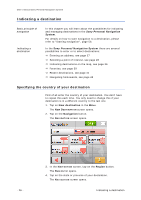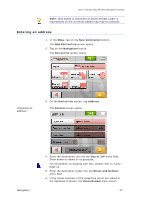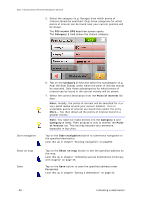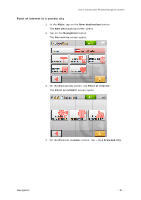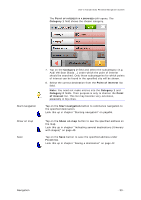Sony NV-U70 User Manual - Page 32
fields. Their purpose is only to shorten the, list. This list may become very extensive
 |
UPC - 027242687875
View all Sony NV-U70 manuals
Add to My Manuals
Save this manual to your list of manuals |
Page 32 highlights
User's manual Sony Personal Navigation System 5. Select the category (e.g. Garage) from which points of interest should be searched. Only those categories for which points of interest can be found near your current position will be shown. The POI NEARBY GPS POSITION screen opens. The Category 1 field shows the chosen category. Start navigation Show on map Save 6. Tap on the Category 2 field and select the subcategory (e.g. Audi VW Seat Skoda) under which the point of interest should be searched. Only those subcategories for which points of interest can be found in the current vicinity will be shown. 7. Select the correct destination from the Point of interest list field. Note: Initially, the points of interest will be searched for in a very small radius around your current location. If no or unsuitable points of interest are found then select the entry More... You then obtain all the points of interest found in a greater vicinity. Note: You need not make entries into the Category 1 and Category 2 fields. Their purpose is only to shorten the Point of interest list. This list may become very extensive, especially in big cities. Tap on the Start navigation button to commence navigation to the specified destination. Look this up in chapter "Starting navigation" on page56. Tap on the Show on map button to see the specified address on the map. Look this up in chapter "Indicating several destinations (Itinerary with stages)" on page 45. Tap on the Save button to save the specified address under FAVORITES. Look this up in chapter "Saving a destination" on page 42. - 30 - Indicating a destination