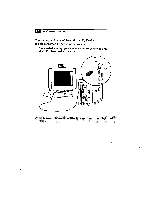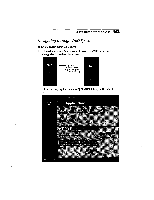Sony PCV-E201 User Guide - Page 40
Registering Your Computer
 |
View all Sony PCV-E201 manuals
Add to My Manuals
Save this manual to your list of manuals |
Page 40 highlights
VAIO Micro Tower User Guide Registering Your Computer Take advantage of Sony's commitment to quality customer support and receive these benefits by registering your computer: J Sony Online Support-Talk to a Support Representative to troubleshoot problems you may be having with your computer. o Limited labor warranty-Protect your investment. See "Limited Warranty Statement" on page 99 for details. A You must register your VAIO MicroTower to extend the warranty for an additional nine months beyond the initial 90-day warranty period. J On-site service-Provides convenient resolution of problems. Follow these steps to use the computer online registration service. A You must connect your phone and phone line before using any online service including the online registration service. See "Connecting the Phone Line and Phone" on page 20. 1 Click the "Click here to begin" text in the center of the VAIO desktop. 2 Enter the information requested on the first online registration form. Press the TAB key to move from box to box. 3 Click the Next button to advance to the next form. 4 Complete the remaining forms by clicking the Next button each time you complete a form. The computer automatically transfers your registration information using your built-in modem and a toll-free telephone number.