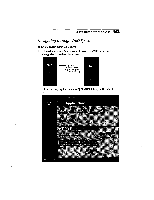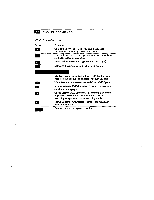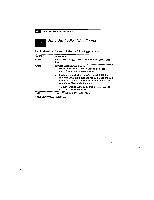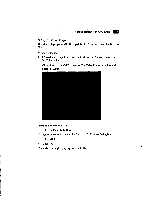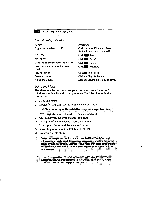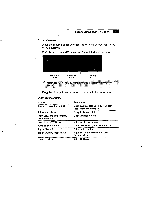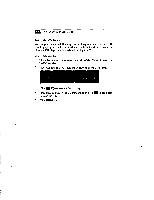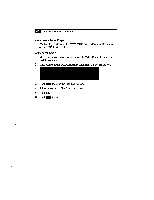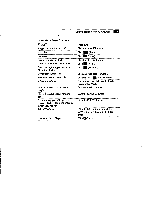Sony PCV-E201 User Guide - Page 50
Recording input selection: CD, MIC, LINE
 |
View all Sony PCV-E201 manuals
Add to My Manuals
Save this manual to your list of manuals |
Page 50 highlights
42 VAIO Micro Tower User Guide Other Video Player Functions Action Toggle the sound on and off Stop play Pause play Go to the next video file in the playlist Go to the previous video file in the playlist Play full screen Create a playlist Adjust the volume Procedure Click the mute Illbutton. (Green light indicates sound is muted.) Click MI (Stop). Click (Pause). Click III (Next). Click 0 (Previous). Click (full screen). Click the Play List button. Drag the volume slider up and down. Using the Mixer The Mixer enables you to control your computer's sound sources for Windows multimedia and sound programs. The Mixer has individual controls for: 3D sound 'effect • Master (all sources) volume level, balance, and mute lga The Mastersetting overrides the individual settings for the players listed below. • WAV (digital audio) volume level, balance, and mute u CD (audio) volume level, balance, and mute C.) MIDI (music) volume level, balance, and mute LI Line input volume level, balance, and mute Li Recording input selection: CD, MIC, LINE IN • Recording level volume ! Do not use headphones the first time you use the Mixer. The default audio settings may be loud enough to cause hearing problems or discomfort when played through headphones. Listening to loud music with headphones or using headphones for an extended period of time may also causehearing problems or discomfort. it If you change an audio or video player's volume setting, the Mixer display updates automatically. likewise, if you change the Mixer volume settings for an audio or video player, the player's volume setting updates automatically.