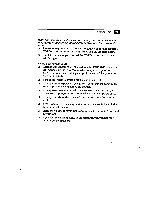Sony PCV-E201 User Guide - Page 71
Getting Help 13
 |
View all Sony PCV-E201 manuals
Add to My Manuals
Save this manual to your list of manuals |
Page 71 highlights
Getting Help 13 When I double-click an application icon, a message such as "You must insert the application CD into your CD-ROM drive" appears and the software does not start • Some titles require specific files that are located on the application's CD-ROM disc: Insertthe disc and try starting the program again. Check to make sure you inserted the CD-ROM disc with the label side facing up. My speakers have no sound D Check that the speakers are plugged into the HEADPHONES connector. See "Connecting the Sony Multimedia Computer Display" on page 16 or "Connecting a Display, Speakers, and a Microphone" on page 17 for details. • If the speakers have a mute button, make sure it is off. • If the speakers are powered by batteries, check that the batteries are inserted properly and that they are charged. J If the speakers use an external power source, make sure that the power cord is plugged into a grounded wall outlet or power strip. • If the speakers have their own volume control, check the volume level. • • If the program you are using has its own volume control, check that She volume is turned up. u Check the volume controls in the application, in the audio Mixer, and in Windows. • If you connected headphones to the computer, you will not hear sound from the speakers.