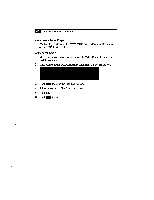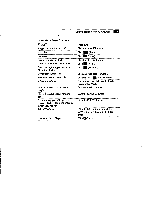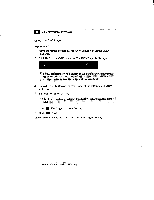Sony PCV-E201 User Guide - Page 59
Opens the DVD Player Setup control panel. See
 |
View all Sony PCV-E201 manuals
Add to My Manuals
Save this manual to your list of manuals |
Page 59 highlights
Getting Started With VAIO Space 51 Using the Right-Click Menu When the video window is displayed, you can access additional DVD functions using the right mouse button. To use the right-click menu 1 Move the mouse pointer over the video window. 2 Click the right mouse button. A pop-up menu with the following options is displayed: Option Panel Default Size Full Size Cinema Window Setup About DVD Player Close Description Displays the DVD Player control panel. Resizes the video window to the factory-set size. Resizes the video window to full size. Resizes the video window at full size and closes any open DVD Player windows. Resizes the video window to a non-full screen window. Opens the DVD Player Setup control panel. See "Changing the Default DVD Player Setup Options" on page 52 for details. Displays version number, copyright information, etc., about the DVD player. Closes the DVD Player. 3 Select an option from the pop-up menu.