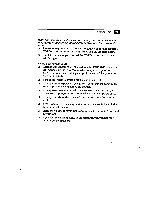Sony PCV-E201 User Guide - Page 68
Prevents the CSR from accessing your system. You must
 |
View all Sony PCV-E201 manuals
Add to My Manuals
Save this manual to your list of manuals |
Page 68 highlights
60 VAIO Micro Tower User Guide 4 When the Remote Command Security dialog box appears, select an access level by clicking one of these options: Option Description Full access Allows the CSR to fully interact with your computer. The CSR can access all the files on your hard disk drive and can copy files to and from your computer to solve your problem. Limited access Lets the CSR view your system, but you must approve every action the CSR takes. If the CSR wants to copy a file, for example, the Remote Command Permission dialog box prompts you to approve this action. No access Prevents the CSR from accessing your system. You must perform all the operations as described to you by the CSR. You can change the access level during your call to SOS, 5 Discuss the problem with the CSR and follow the CSR's instructions to resolve the problem. 06 You may hear beeps on the line as the sptem switches between voice and data modes. You can ignore these beeps. Wheft a file is being transmitted between your computer and SOS, a status box displays the progress of the file transfer. 6 To end a call, just hang up the phone when you are finished. 7 Click the Close box at the top right corner of the SOS window or select Exit from the File menu to close the SOS window. If you do not have a phone line connected to your computer, you can call SOS by dialing 1-888-4SONYPC (1-888-476-6974 Support using SOS is available for 90 days from the original date of purchase.