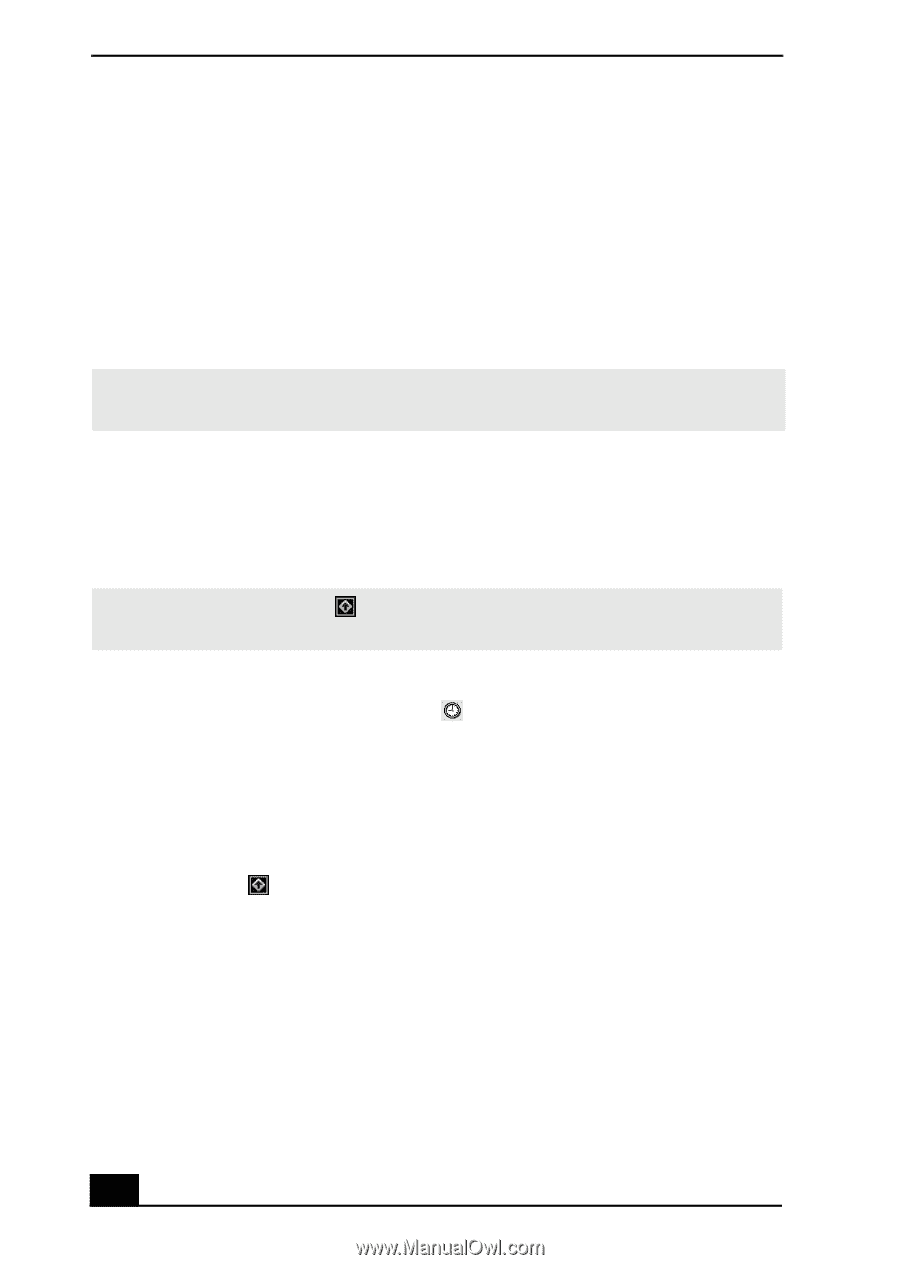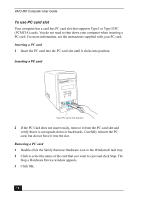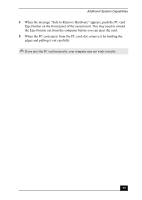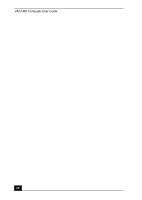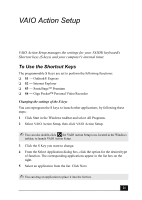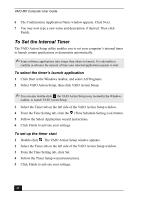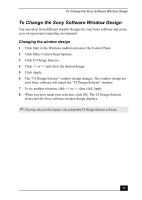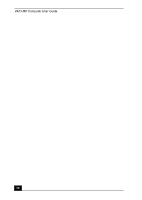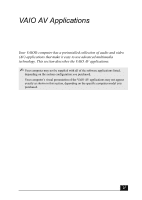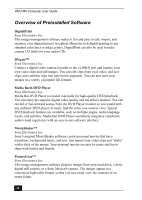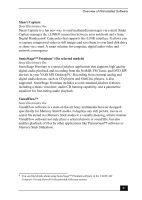Sony PCV-MXS20 VAIO User Guide (primary manual) - Page 22
To Set the Internal Timer
 |
View all Sony PCV-MXS20 manuals
Add to My Manuals
Save this manual to your list of manuals |
Page 22 highlights
VAIO MX Computer User Guide 6 The Confirmation Application Name window appears. Click Next. 7 You may now type a new name and description, if desired. Then click Finish. To Set the Internal Timer The VAIO Action Setup utility enables you to set your computer's internal timer to launch certain applications or documents automatically. ✍ Some software applications take longer than others to launch. It is advisable to confirm in advance the amount of time your selected application requires to start. To select the timer's launch application 1 Click Start in the Windows taskbar, and select All Programs. 2 Select VAIO Action Setup, then click VAIO Action Setup. ✍ You can also double-click the VAIO Action Setup icon, located in the Windows taskbar, to launch VAIO Action Setup. 3 Select the Timer tab on the left side of the VAIO Action Setup window. 4 From the Time Setting tab, click the (Time Schedule Setting icon) button. 5 Follow the Select Application wizard instructions. 6 Click Finish to activate your settings. To set up the timer start 1 Double-click . The VAIO Action Setup window appears. 2 Select the Timer tab on the left side of the VAIO Action Setup window. 3 From the Time Setting tab, click Set. 4 Follow the Timer Setup wizard instructions. 5 Click Finish to activate your settings. 22