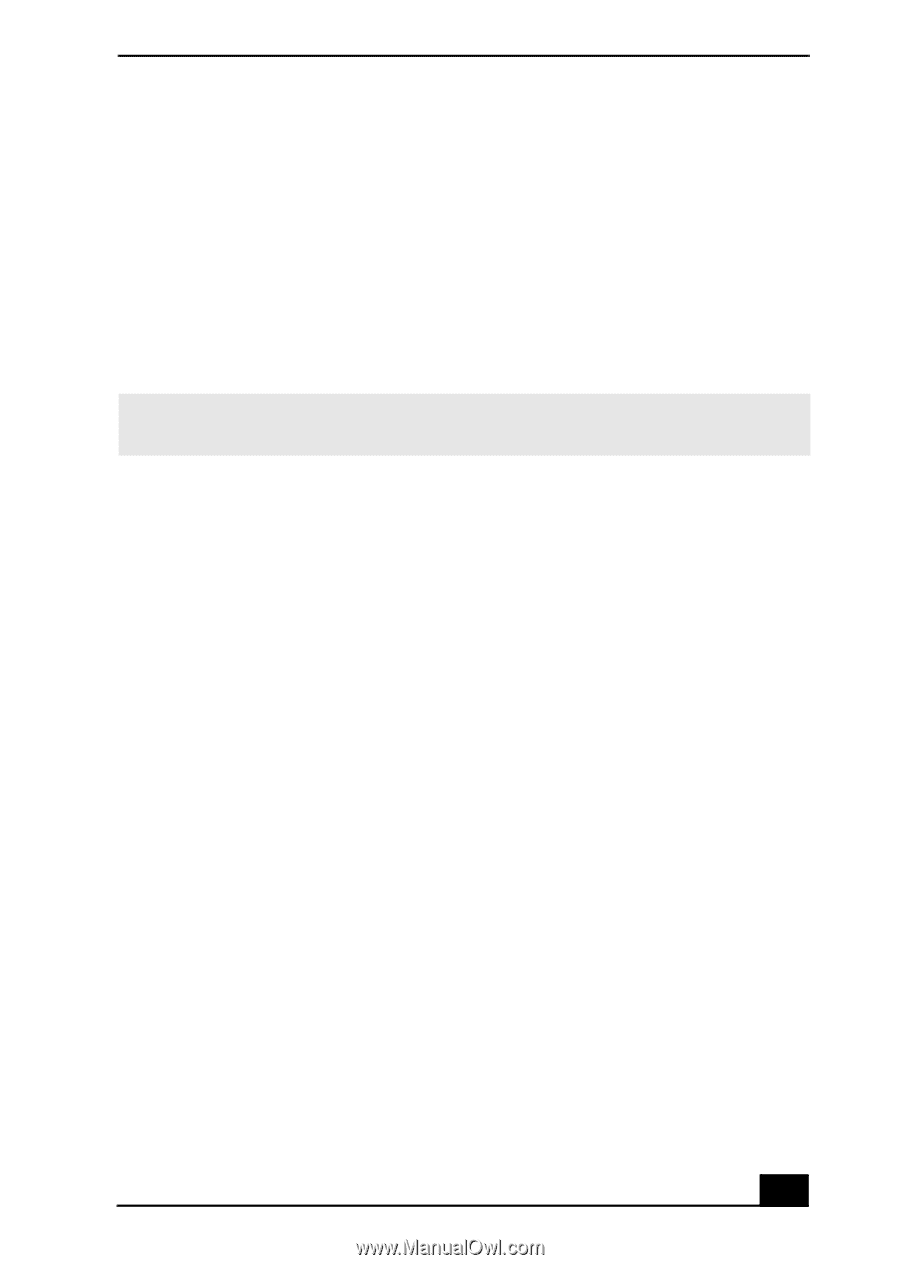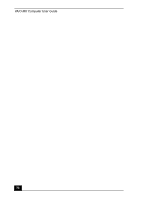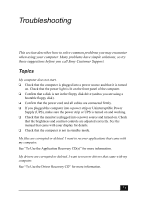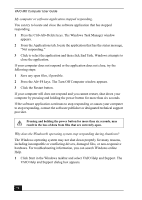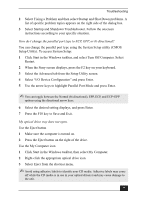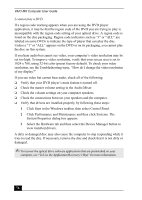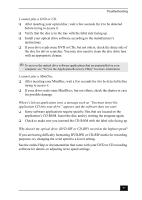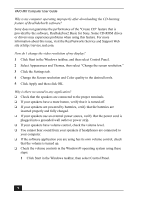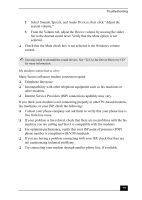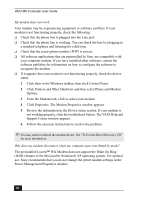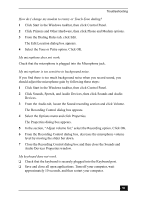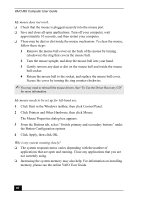Sony PCV-MXS20 VAIO User Guide (primary manual) - Page 77
application CD into your drive appears and the software does not start.
 |
View all Sony PCV-MXS20 manuals
Add to My Manuals
Save this manual to your list of manuals |
Page 77 highlights
Troubleshooting I cannot play a DVD or CD. ❑ After inserting your optical disc, wait a few seconds for it to be detected before trying to access it. ❑ Verify that the disc is in the tray with the label side facing up. ❑ Install your optical drive software according to the manufacturer's instructions. ❑ If your drive reads some DVD or CDs, but not others, check the shiny side of the disc for dirt or scratches. You may also need to clean the disc drive lens with an appropriate cleaner. ✍ To recover the optical drive software applications that are preinstalled on your computer, see "To Use the Application Recovery CD(s)" for more information. I cannot play a MiniDisc. ❑ After inserting your MiniDisc, wait a few seconds for it to be detected before trying to access it. ❑ If your drive reads some MiniDiscs, but not others, check the shutter or case for possible damage. When I click an application icon, a message such as "You must insert the application CD into your drive" appears and the software does not start. ❑ Some software applications require specific files that are located on the application's CD-ROM. Insert the disc and try starting the program again. ❑ Check to make sure you inserted the CD-ROM with the label side facing up. Why doesn't my optical drive (DVD-RW or CD-RW) record at the highest speed? If you are having difficulty formatting DVD-RW or CD-RW media for recording purposes, try changing the write speed to a lower setting. See the online Help or documentation that came with your DVD or CD recording software for details on adjusting write speed settings. 77