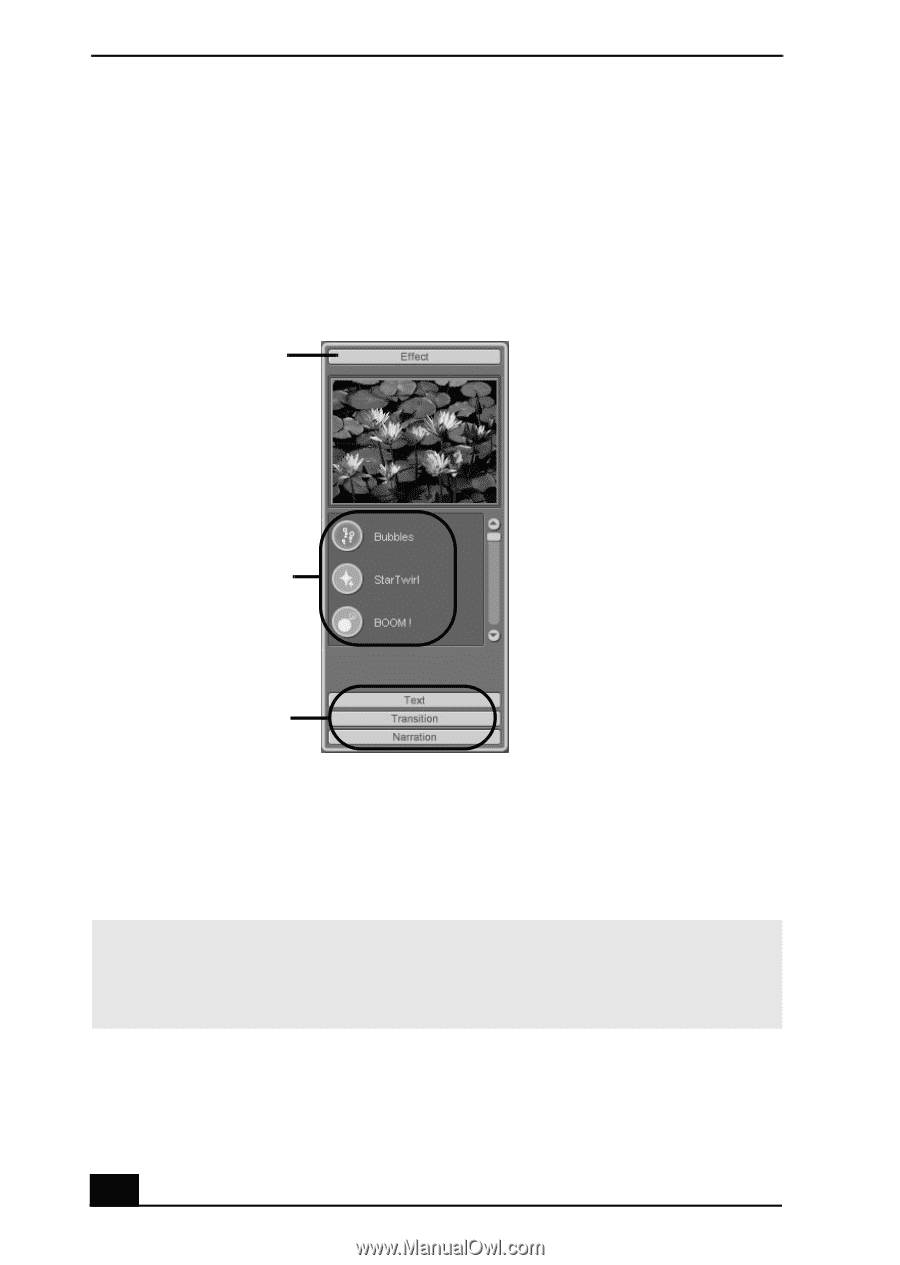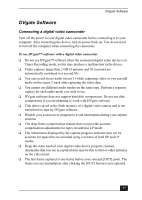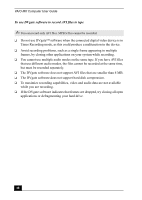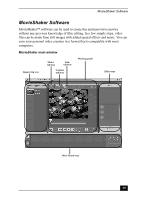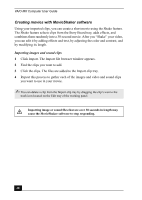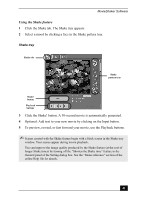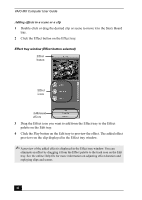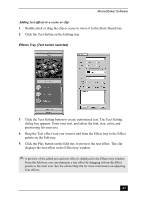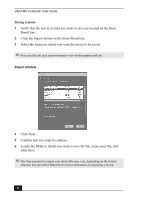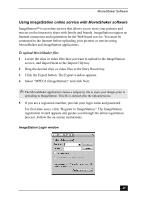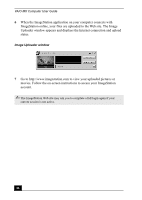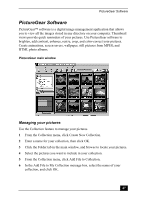Sony PCV-MXS20 VAIO User Guide (primary manual) - Page 42
Adding effects to a scene or a clip
 |
View all Sony PCV-MXS20 manuals
Add to My Manuals
Save this manual to your list of manuals |
Page 42 highlights
VAIO MX Computer User Guide Adding effects to a scene or a clip 1 Double-click or drag the desired clip or scene to move it to the Story Board tray. 2 Click the Effect button on the Effect tray. Effect tray window (Effect button selected) Effect button Effect icons Additional effects 3 Drag the Effect icon you want to add from the Effect tray to the Effect palette on the Edit tray. 4 Click the Play button on the Edit tray to preview the effect. The added effect previews on the clip displayed in the Effect tray window. ✍ A preview of the added effect is displayed in the Effect tray window. You can eliminate an effect by dragging it from the Effect palette to the trash icon on the Edit tray. See the online Help file for more information on adjusting effect duration and replaying clips and scenes. 42