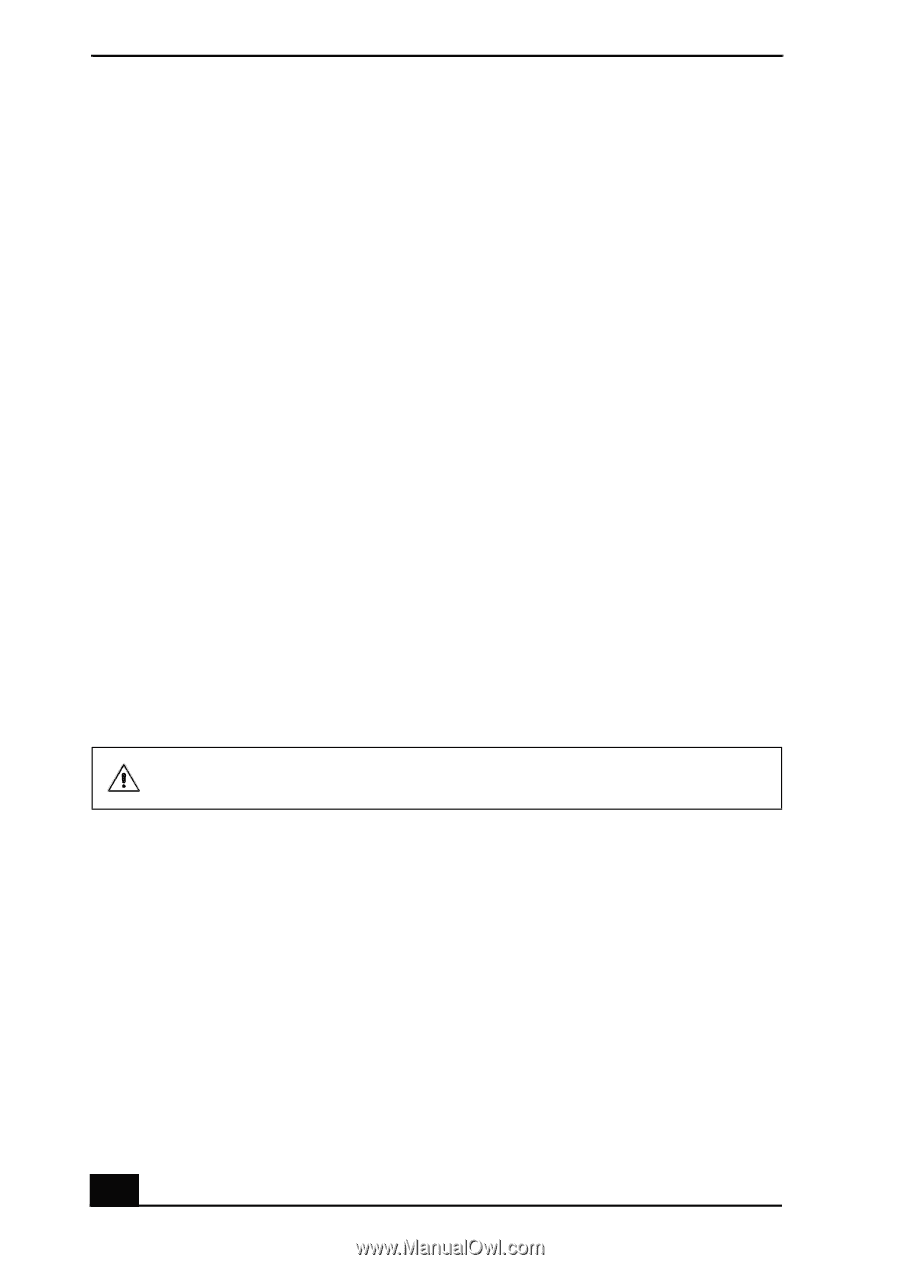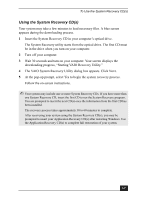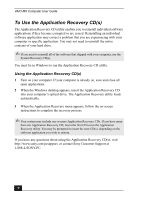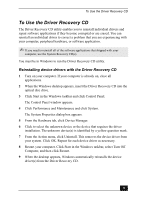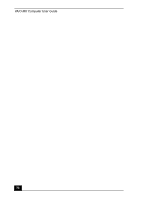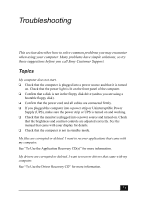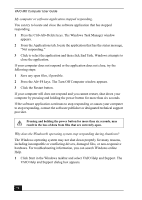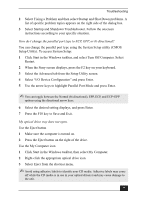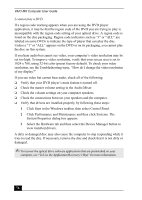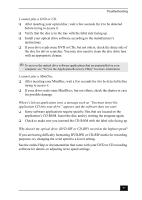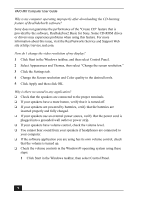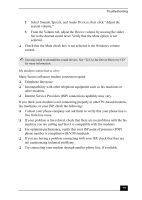Sony PCV-MXS20 VAIO User Guide (primary manual) - Page 74
Click Start in the Windows taskbar and select VAIO Help and Support. - troubleshooting
 |
View all Sony PCV-MXS20 manuals
Add to My Manuals
Save this manual to your list of manuals |
Page 74 highlights
VAIO MX Computer User Guide My computer or software application stopped responding. You can try to locate and close the software application that has stopped responding. 1 Press the Ctrl+Alt+Delete keys. The Windows Task Manager window appears. 2 From the Applications tab, locate the application that has the status message, "Not responding." 3 Click to select the application and then click End Task. Windows attempts to close the application. If your computer does not respond or the application does not close, try the following steps: 1 Save any open files, if possible. 2 Press the Alt+F4 keys. The Turn Off Computer window appears. 3 Click the Restart button. If your computer still does not respond and you cannot restart, shut down your computer by pressing and holding the power button for more than six seconds. If the software application continues to stop responding or causes your computer to stop responding, contact the software publisher or designated technical support provider. Pressing and holding the power button for more than six seconds, may result in the loss of data from files that are currently open. Why does the Windows® operating system stop responding during shutdown? The Windows operating system may not shut down properly for many reasons, including incompatible or conflicting drivers, damaged files, or non-responsive hardware. For troubleshooting information, you can search Windows online Help. 1 Click Start in the Windows taskbar and select VAIO Help and Support. The VAIO Help and Support dialog box appears. 74