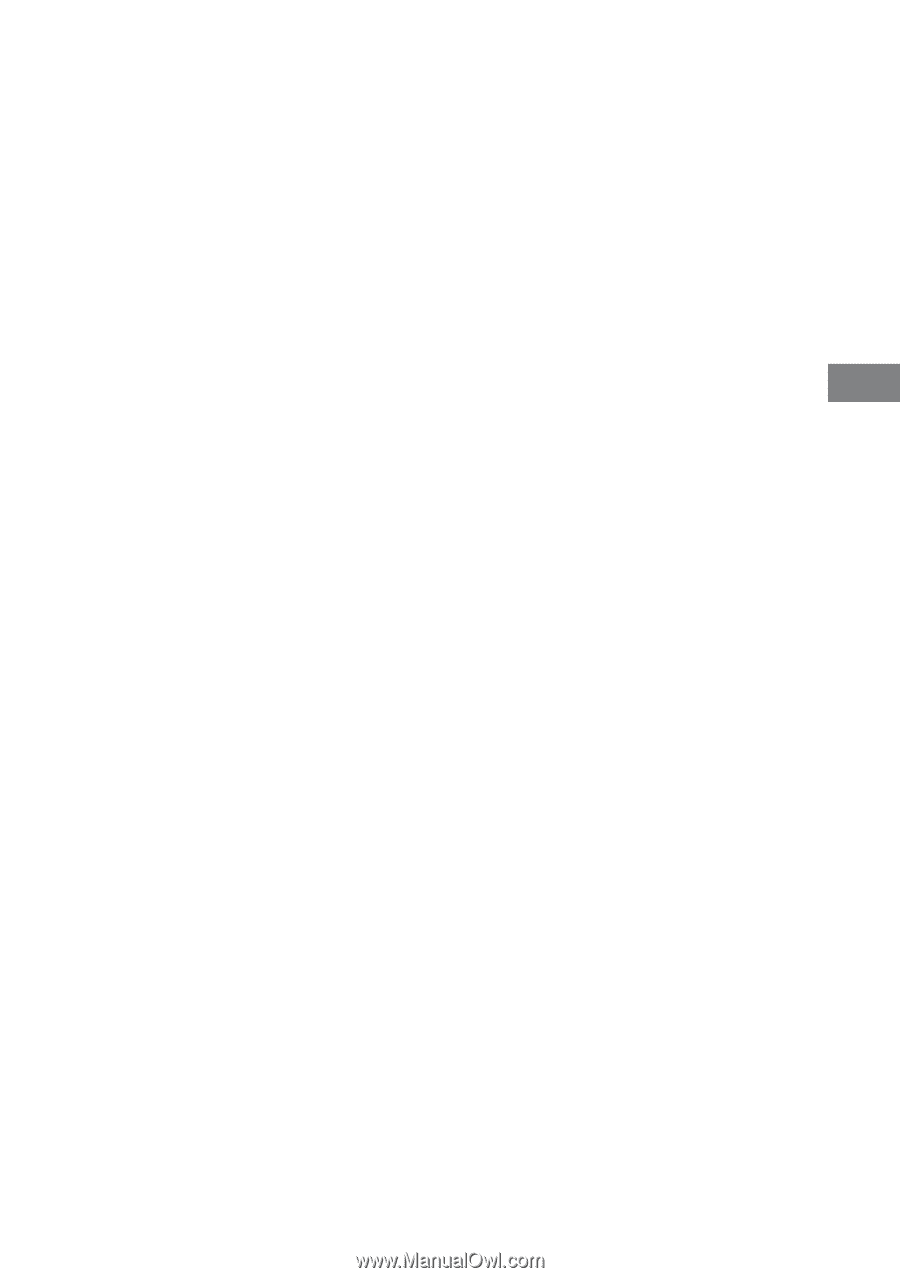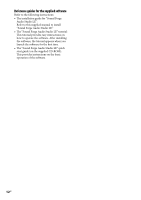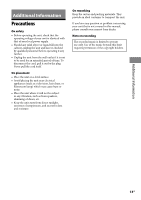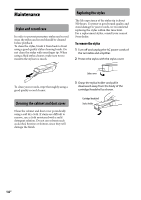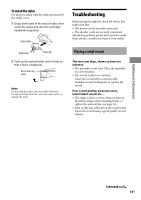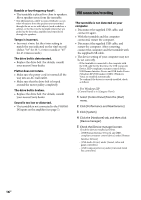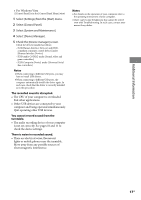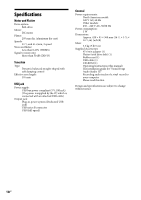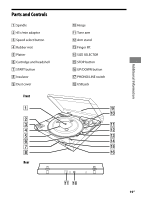Sony PS-LX300USB Operating Instructions - Page 17
Additional Information, Notes, The recorded sound is disrupted., You cannot record sound from - usb record turntable
 |
UPC - 027242731271
View all Sony PS-LX300USB manuals
Add to My Manuals
Save this manual to your list of manuals |
Page 17 highlights
Additional Information For Windows Vista ([Control Panel] is in the [Control Panel Home] view) 1 Select [Settings] from the [Start] menu. 2 Select [Control Panel]. 3 Select [System and Maintenance]. 4 Select [Device Manager]. 5 Check the [Device manager] screen. Check the devices installed as follows. - [USB Human Interface Devices] and [HID- compliant consumer control device] under [Human Interface Devices] - [USB Audio CODEC] under [Sound, video and game controllers] - [USB Composite Device] under [Universal Serial Bus controllers] Notes When connecting to different USB ports, you may have to install USB drivers. When connecting to different USB ports, the computer automatically installs the driver again. In such case, check that the driver is correctly installed as in this procedure. The recorded sound is disrupted. The CPU of your computer is overloaded. Exit other applications. Other USB devices are connected to your computer and being operated simultaneously. Quit operating other USB devices. You cannot record sound from the turntable. The audio recording device of your computer is not set correctly. See pages 10 and 11 to check the device settings. There is noise in recorded sound. There are electrical wires, fluorescent lights or mobile phones near the turntable. Move away from any possible sources of electromagnetic interference. Notes For details on the operation of your computer, refer to the operating instructions of your computer. There can be some breakdowns that cannot be solved even with Troubleshooting. In such cases, contact your nearest Sony dealer. 17GB