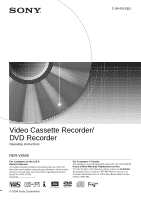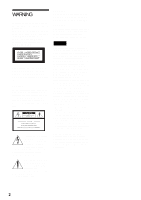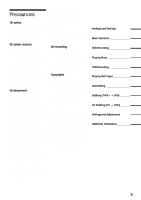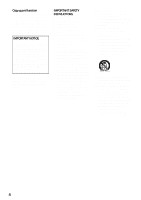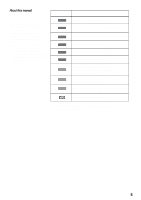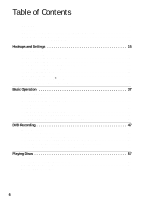Sony RDR VX500 Operating Instructions
Sony RDR VX500 - DVD Player/Recorder With VCR Manual
 |
UPC - 027242657441
View all Sony RDR VX500 manuals
Add to My Manuals
Save this manual to your list of manuals |
Sony RDR VX500 manual content summary:
- Sony RDR VX500 | Operating Instructions - Page 1
Video Cassette Recorder/ DVD Recorder Operating Instructions RDR-VX500 For customers in the U.S.A Owner's Record The model and serial numbers are located at the rear of the unit. Record the serial number in the space provided below. Refer to them whenever you call upon your Sony dealer regarding - Sony RDR VX500 | Operating Instructions - Page 2
will increase eye hazard. As the laser beam used in this VCR-DVD recorder is harmful to eyes, do not attempt to disassemble the cabinet. Refer servicing to qualified personnel only. This symbol is intended to alert the user to the presence of uninsulated "dangerous voltage" within the product - Sony RDR VX500 | Operating Instructions - Page 3
engineering or disassembly is prohibited. Hookups and Settings __________ Basic Operation DVD Recording Playing Discs VCR Recording Playing VHS Tapes DVD Editing Dubbing (TAPE y DVD)________ DV Dubbing (DV t DVD) _______ Settings and Adjustments _______ Additional Information __________ 3 - Sony RDR VX500 | Operating Instructions - Page 4
to this. If you have any questions or problems concerning your recorder, please consult your nearest Sony dealer. IMPORTANT SAFETY INSTRUCTIONS 1 Read these instructions. 2 Keep these instructions. 3 Heed all warnings. 4 Follow all instructions. 5 Do not use this apparatus near water. 6 Clean - Sony RDR VX500 | Operating Instructions - Page 5
About this manual • Instructions in this manual describe the controls on the remote. You can also use the controls on the recorder if they have the same or similar names as those on the remote. • The on-screen display illustrations used in this manual may not match the graphics displayed on your TV - Sony RDR VX500 | Operating Instructions - Page 6
Connecting the Power Cord 26 Step 6: Preparing the Remote 26 Step 7: Easy Setup 30 Setting Up the VCR Plus+® System 32 Connecting Another VCR or Similar Device 34 Basic Operation 37 Playing a DVD Disc or VHS Tape 37 Recording a Program to a DVD Disc 38 Recording a Program to a VHS Tape 39 - Sony RDR VX500 | Operating Instructions - Page 7
102 Recording and VCR Settings (Features 104 Language, Parental Control Settings/Factory Settings (Options 105 Easy Setup (Resetting the Recorder 107 Additional Information 108 Troubleshooting 108 Notes About This Recorder 113 Specifications 114 About i.LINK 115 Guide to Parts and Controls - Sony RDR VX500 | Operating Instructions - Page 8
Cassette Recorder/DVD Recorder What is a Video Cassette Recorder/DVD Recorder? , This is a DVD recorder with built-in VHS video deck. It allows recording to DVD+RWs, DVD+Rs, DVD-RWs, DVD-Rs, and VHS tapes. In addition, you can also enjoy playback and editing of DVD discs and VHS tapes. Operation - Sony RDR VX500 | Operating Instructions - Page 9
your own program - Playlist , Record a program on a DVD-RW (VR mode), then erase, move and add scenes at will to create your own, original program (page 84). One touch button dubbing from VCR to DVD , This recorder lets you dub from VHS tape to DVD and from DVD to VHS tape with a single deck (page - Sony RDR VX500 | Operating Instructions - Page 10
Quick Guide to DVD Disc Types Recordable and playable discs Type Disc Logo Icon used in this manual Formatting (new discs) Compatibility with other DVD players (finalizing) DVD+RW DVDRW VR mode Video mode DVD+R DVD-R +RW -RWVR -RWVideo +R -R Automatically formatted Playable on DVD+RW - Sony RDR VX500 | Operating Instructions - Page 11
Recording Features Editing Features Rewrite (page 48) Auto Manual Chapter Chapter (page 104) (page 84) Change title name No Yes Yes*4 No No Discs that cannot be recorded on • DVD-RWs (Ver.1.0) • DVD+RWs that are not 2.4x-speed compatible • Double layer discs • 8 cm discs ,continued 11 - Sony RDR VX500 | Operating Instructions - Page 12
CD format, MP3 or JPEG format, or Video CD format • Data part of CD-Extras • DVD-ROMs • DVD Audio discs • DVD-RAMs • HD layer on Super Audio CDs • DVD VIDEOs with a different region code (see page 13) • A disc recorded in a color system other than NTSC, such as PAL or SECAM z Hint This DVD recorder - Sony RDR VX500 | Operating Instructions - Page 13
if it has not been correctly finalized. For more information, see the operating instructions for the recording device. • You cannot mix VR mode and Video mode on the same DVD-RW. To change the disc's format, reformat the disc (page 43). Note that the disc's contents will be erased after reformatting - Sony RDR VX500 | Operating Instructions - Page 14
tab Notes • This VCR cannot record using the S-VHS system. • Tapes recorded in EP (3×) mode by this VCR cannot be played back on standard mode only VHS decks. • Noise may appear in the image when tapes recorded in EP (3×) mode by this VCR are played back on other VHS decks with 3× mode. Playback The - Sony RDR VX500 | Operating Instructions - Page 15
1 to 7 to hook up and adjust the settings of the recorder. Notes • Plug cords securely to prevent unwanted noise. • Refer to the instructions supplied with the components to be connected. • Be sure to disconnect the power cord of each component before connecting. Step 1: Unpacking Check that you - Sony RDR VX500 | Operating Instructions - Page 16
satellite receiver (LINE 1 IN). Wall Cable box/satellite receiver AUDIO OUT R L VIDEO OUT S VIDEO ANT IN TO TV Audio/video cord (supplied) VCR-DVD recorder : Signal flow LINE 1 IN R AUDIO L VIDEO to LINE 1 IN DIGITAL AUDIO OUT PCM/DTS/ DOLBY DIGITAL COAXIAL AUDIO OUT COMPONENT VIDEO OUT - Sony RDR VX500 | Operating Instructions - Page 17
or 4ch) to the antenna output channel on the cable box (2ch, 3ch or 4ch). Wall Cable box ANT IN TO TV Antenna cable (supplied) VCR-DVD recorder DIGITAL AUDIO OUT PCM/DTS/ DOLBY DIGITAL COAXIAL AUDIO OUT COMPONENT VIDEO OUT LINE OUT LINE 1 IN R Y R L PB AUDIO AUDIO L OPTICAL PR VHF - Sony RDR VX500 | Operating Instructions - Page 18
(red) (white) (yellow) (yellow) Audio/video cord (supplied) (white) (red) VIDEO to LINE OUT (AUDIO L/R) INPUT A VIDEO L AUDIO R TV or projector VCR-DVD recorder DIGITAL AUDIO OUT PCM/DTS/ DOLBY DIGITAL COAXIAL AUDIO OUT COMPONENT VIDEO OUT LINE OUT LINE 1 IN R Y R L PB AUDIO AUDIO - Sony RDR VX500 | Operating Instructions - Page 19
input jacks If your TV, monitor, projector, or other equipment has audio/video (A/V) input jacks, you will get better picture and sound if you connect the recorder using this connection. Yellow Yellow White (L) White (L) Red (R) Red (R) B Connecting to an antenna input jack If your TV does - Sony RDR VX500 | Operating Instructions - Page 20
AUDIO OUT PCM/DTS/ DOLBY DIGITAL AUDIO OUT R L COAXIAL OPTICAL S VIDEO OUT (red) Audio cord (not supplied) (white) to AUDIO OUT L/R VCR-DVD recorder DIGITAL AUDIO OUT PCM/DTS/ DOLBY DIGITAL COAXIAL AUDIO OUT COMPONENT VIDEO OUT LINE OUT LINE 1 IN R Y R L PB AUDIO AUDIO L OPTICAL - Sony RDR VX500 | Operating Instructions - Page 21
TV accepts progressive 480p format signals, you must use to COMPONENT VIDEO OUT VCR-DVD recorder DIGITAL AUDIO OUT PCM/ recorded images may not fit your TV screen. To change the aspect ratio, see page 100. z Hint Video signal can also be output from the COMPONENT VIDEO OUT jack when playing a VHS - Sony RDR VX500 | Operating Instructions - Page 22
progressive scan picture problems, it is recommended that the user switch the connection to the 'standard definition' output. If there are questions regarding our TV set compatibility with this model 480p DVD recorder, please contact our customer service center. • When recording a DVD, the DVD video - Sony RDR VX500 | Operating Instructions - Page 23
OUT (AUDIO L/R) A INPUT VIDEO L AUDIO R AV amplifier (receiver) VCR-DVD recorder DIGITAL AUDIO OUT PCM/DTS/ DOLBY DIGITAL COAXIAL AUDIO OUT COMPONENT VIDEO • For correct speaker location, see the operating instructions supplied with the connected components. • Digital audio signal can - Sony RDR VX500 | Operating Instructions - Page 24
Notes • Do not connect your TV's audio output jacks to the LINE IN (AUDIO L/R) jacks at the same time. This will cause unwanted noise to come from your TV's speakers. • When recording a DVD, the DVD audio signal is output to the DIGITAL AUDIO OUT even if you switch the output to VIDEO. 24 - Sony RDR VX500 | Operating Instructions - Page 25
cannot be used when you connect using a coaxial or optical digital cord. • This recorder does not support Linear PCM playback with 2 channels or more. • When outputting the sound of a DVD-RW (VR Mode) disc recorded in two languages from the DIGITAL AUDIO OUT jack, the sound cannot be switched with - Sony RDR VX500 | Operating Instructions - Page 26
AUDIO OUT R L COAXIAL OPTICAL S VIDEO OUT Notes • If the supplied remote interferes your other Sony DVD Player/Video Cassette Recorder or Video Cassette Recorder/DVD Recorder, change the command mode number for this recorder (page 29). • Use the batteries correctly to avoid possible leakage and - Sony RDR VX500 | Operating Instructions - Page 27
, you may not be able to control your TV or AV amplifier (receiver) with some or all of the buttons below. • If you enter a new code number, the code number previously entered will be erased. • When you replace the batteries of the remote, the code number may be reset to the default setting. Set the - Sony RDR VX500 | Operating Instructions - Page 28
(receiver) with the remote TV/DVD·VIDEO switch "/1 Code numbers of controllable AV amplifiers (receivers) If more than one code number is listed, try entering them one at a time until you find the one that works with your AV amplifier (receiver). Manufacturer Code number Sony 78, 79, 80 - Sony RDR VX500 | Operating Instructions - Page 29
the other Sony DVD Player/Video Cassette Recorder or Video Cassette Recorder/DVD Recorder. The default command mode setting for this recorder and the supplied remote is DVD COMBO3. SYSTEM MENU O RETURN M/m, ENTER 3 Select "Options," and press ENTER. Options Title List Timer Edit Disc Setting - Sony RDR VX500 | Operating Instructions - Page 30
basic adjustments for using the recorder. If you do not complete Easy Setup, it will appear each time you turn on your recorder. Settings are made in RF Output channel" on page 19. "Initial setting necessary to operate the DVD recorder will be made. You can change them later using Setup." appears. • - Sony RDR VX500 | Operating Instructions - Page 31
you turn off the recorder after finishing Easy Setup. • If broadcasters in your area are not yet sending time signals, select "Manual," and press ENTER. " pictures on the entire screen and cuts off the sections that do not fit. "16:9": For wide-screen TVs or standard TVs with a wide screen mode. For - Sony RDR VX500 | Operating Instructions - Page 32
"Easy Setup" in the "Setup" display (page 107). Setting Up the VCR Plus+® System Setting up your recorder involves coordinating the TV channel number (the number you turn to on your TV or recorder to watch a program) with the guide channel (the number that's assigned to that channel in your TV - Sony RDR VX500 | Operating Instructions - Page 33
Title List Timer Edit Disc Setting Setup Tuner Preset Clock Set Video Audio Features Options Easy Setup 10:10 AM 3 Select "Tuner Preset," and press ENTER. 4 Select "Guide Channel Setup," and press ENTER. The upper row shows VCR Plus+ guide channels assigned in the program guide and the lower row - Sony RDR VX500 | Operating Instructions - Page 34
L R S video cord (not supplied) Audio/video cord (not supplied) S VIDEO LINE 2 IN VIDEO L AUDIO R (MONO) DV IN to LINE 2 IN VCR-DVD recorder : Signal flow Note You cannot record DVD video that contains a copy guard signal played back by another DVD player to a disc in this recorder. 34 - Sony RDR VX500 | Operating Instructions - Page 35
. LINE OUTPUT AUDIO R L VIDEO Audio/video cord (not supplied) to LINE 1 IN LINE 1 IN R AUDIO L VIDEO VCR-DVD recorder DIGITAL AUDIO OUT PCM/DTS/ DOLBY DIGITAL COAXIAL AUDIO OUT COMPONENT VIDEO OUT LINE OUT LINE 1 IN R Y R L PB AUDIO AUDIO L OPTICAL PR VHF/UHF IN - Sony RDR VX500 | Operating Instructions - Page 36
may result. • Pictures containing copy protection signals that prohibit any copying cannot be recorded. • If you pass the recorder signals via the VCR, you may not receive a clear image on your TV screen. VCR-DVD recorder VCR TV Be sure to connect your VCR to the VCR-DVD recorder and your TV in - Sony RDR VX500 | Operating Instructions - Page 37
appears on the TV screen. When connecting the recorder to the TV using only the antenna cable, see "Setting the RF Output channel" on page 19. 4 Slide the TV/DVD·VIDEO switch to DVD·VIDEO, then press DVD to control the DVD recorder. H PLAY TV/DVD·VIDEO switch "/1 VIDEO x STOP ,continued 37 - Sony RDR VX500 | Operating Instructions - Page 38
channel" on page 19. 4 Slide the TV/DVD·VIDEO switch to DVD·VIDEO, then press VIDEO to control the VCR. 5 Insert a tape. The VCR starts playing automatically if you insert a tape with its safety tab removed. Recording a Program to a DVD Disc +RW -RWVR -RWVideo +R -R The following explains how - Sony RDR VX500 | Operating Instructions - Page 39
place a recordable disc on the disc tray. Recording a Program to a VHS Tape With the playback side facing down 6 Press Z OPEN/CLOSE to close the disc tray. Wait until "LOAD" disappears from the front panel display. Unused DVD-RWs are formatted in VR mode automatically. To format in Video mode, see - Sony RDR VX500 | Operating Instructions - Page 40
Press REC MODE repeatedly to select the tape speed, "SP" or "EP." "EP" (Extended Play) provides recording time three times as long as "SP" (Standard Play). However, "SP" produces better picture and audio quality. 8 Press z REC. "REC" appears in the front panel display and recording starts. Recording - Sony RDR VX500 | Operating Instructions - Page 41
81): Allows you to create and edit a Playlist (DVD-RW in VR mode only), record a DV format tape onto a disc, dub from a DVD disc to a VHS tape and dub from a VHS tape to a DVD disc. D "Disc Setting" (page 43): Allows you to format or finalize a DVD. E "Setup" (page 96): Turns on the "Setup" display - Sony RDR VX500 | Operating Instructions - Page 42
TITLE LIST. Notes • The Title List does not appear for DVD-RW (Video mode), DVD+R, or DVD-R that have been finalized. To view a title, press TOP MENU or MENU (page 57). • The Title List may not appear for discs created on other DVD recorders. • Letters that cannot be displayed are replaced with an - Sony RDR VX500 | Operating Instructions - Page 43
" display, you can perform operations such as formatting and finalizing (page 44). Z OPEN/ CLOSE DVD SYSTEM MENU O RETURN M/m/ - Sony RDR VX500 | Operating Instructions - Page 44
However, after reformatting the disc, all recorded contents will be erased. Finalizing is unnecessary when playing a disc on VR format compatible equipment. Even if your other DVD equipment is VR format compatible, you may need to finalize the disc, especially if the recording time is short. After - Sony RDR VX500 | Operating Instructions - Page 45
E Current channel* * Title type (Original or Playlist) for DVD-RW in VR mode ◆ VHS F Play mode G Time counter H Recording mode I Remaining time J Current channel K Date and time Note The information display may not be displayed during DVD recording. Checking the playing/remaining time You can view - Sony RDR VX500 | Operating Instructions - Page 46
Changing the Name of a Recorded Program (Title Input) +RW -RWVR -RWVideo +R -R You can label a title, disc, or program by entering characters. You can enter up to 32 characters for a title or disc name, but the actual number of characters displayed in the menus such as the Title List will vary. - Sony RDR VX500 | Operating Instructions - Page 47
for both the DVD recorder and the VCR. You cannot record different programs to a DVD and a VHS tape at the same time. Recording mode Like the SP or EP recording mode of VCRs, this recorder has six different recording modes. Select a recording mode according to the time and picture quality you need - Sony RDR VX500 | Operating Instructions - Page 48
control the DVD recorder. 2 Press Z OPEN/CLOSE, and place a recordable disc on the disc tray. With the recording side facing down 3 Press Z OPEN/CLOSE to close the disc tray. Wait until "LOAD" disappears from the front panel display. Unused DVD-RWs are formatted in VR mode automatically. To format - Sony RDR VX500 | Operating Instructions - Page 49
the TV. To watch a VHS tape while recording Press VIDEO to control the VCR, insert a tape, then press H PLAY. Recording using the Quick Timer (One-touch Timer Recording) You can set the recorder to record in 30 minute increments. 1 Press DVD to control the DVD recorder. 2 Press z REC repeatedly to - Sony RDR VX500 | Operating Instructions - Page 50
Standard: Set the date, time, and channel of the program manually. • VCR Plus+: Enter the PlusCode number designated for each TV program (page 52). A Disc type B Recording status C Recording time D Recording mode E Remaining recording time F Current channel Press DISPLAY repeatedly to turn off the - Sony RDR VX500 | Operating Instructions - Page 51
control the DVD recorder. 2 Press Z OPEN/CLOSE, and place a recordable disc on the disc tray. With the recording side facing down 3 Press Z OPEN/CLOSE to close the disc tray. Wait until "LOAD" disappears from the front panel display. Unused DVD-RWs are formatted in VR mode automatically. To format - Sony RDR VX500 | Operating Instructions - Page 52
Guide Channel Setup" of "Tuner Preset" in the "Setup" display (page 98). DVD Number buttons CLEAR VCR Plus+ SYSTEM MENU M/m/ - Sony RDR VX500 | Operating Instructions - Page 53
power is automatically turned off when the timer recording finishes. • If you attempt to make a timer recording of a copy protected broadcast, a black screen is recorded. SYSTEM MENU REC MODE M/m, ENTER x STOP SYNCHRO REC 1 Press DVD to control the DVD recorder. 2 Insert a recordable disc - Sony RDR VX500 | Operating Instructions - Page 54
instructions. • While the recorder is standing by for SynchroRecording, the Auto Clock Set function (page 99) does not work. • To use the Synchro Rec function, you must first set the recorder's clock correctly. • When the recorder's power is on, the recorder enters the Synchro-Recording standby mode - Sony RDR VX500 | Operating Instructions - Page 55
Edit LP LP --------- Timer information displays the recording date, time, recording mode, etc. 4 Select the timer setting you want to check/ change/cancel, and press ENTER. The sub-menu appears. Timer List 10:10 AM No RecTo 01 DVD 02 DVD 03 --04 --05 --06 --- Date 11/17 11/28 Start Stop - Sony RDR VX500 | Operating Instructions - Page 56
Recording starts. To stop recording, press x STOP on this recorder. REC MODE x STOP z REC 1 Press DVD to control the DVD recorder. 2 Insert a recordable disc from a DV Format Tape to a DVD" on page 94 for an explanation of how to record from the DV IN jack. Notes • When recording a video game - Sony RDR VX500 | Operating Instructions - Page 57
selected title on the disc. "/1 x 1 Press DVD to control the DVD recorder. 2 Press Z OPEN/CLOSE, and place a disc on the disc tray. With the playback side facing down To use the DVD's Menu When you play a DVD VIDEO, or a finalized DVD+RW, DVD-RW (Video mode), DVD+R, or DVD-R, you can display - Sony RDR VX500 | Operating Instructions - Page 58
the password, see "Parental (DVD VIDEO only)" on page 105. To lock the recorder (Child Lock) You can lock all of the buttons on the recorder so that the settings are not canceled by mistake. When the recorder is turned on, hold down "/1 on the recorder until "CHILD LOCK" appears in the front panel - Sony RDR VX500 | Operating Instructions - Page 59
. If various angles (multi-angles) for a scene are recorded on the disc, " " appears in the front panel display. DVD Zooms into a scene during playback or still mode when pressed repeatedly. Magnification changes as follows: DVD VCD normal magnification t ×2 t ×4 t normal magnification The zoom - Sony RDR VX500 | Operating Instructions - Page 60
reverse FR1 T FR2*1 T T FR3*2 T T T fast forward t FF1 t t FF2*1 t t t FF3*2 All discs *1 FR2 and FF2 are not available for MP3. *2 FR3 and FF3 are only available for DVDs and VIDEO CDs. Plays in slow motion when pressed in pause mode. The playback speed changes as follows: reverse slow motion - Sony RDR VX500 | Operating Instructions - Page 61
quickly with dialog or sound during FF1 fast-forward of a DVD disc with Dolby Digital sound tracks. z Hint You can select the • When you select one of the surround modes, turn off the surround settings of the connected the digital jack of the recorder. Notes on playing DVDs with a DTS sound track - Sony RDR VX500 | Operating Instructions - Page 62
code. Setting and selecting a favorite scene (Bookmark) +RW -RWVR -RWVideo +R -R DVD You can have the recorder store specific portions of the disc scene to be bookmarked. To reset the bookmark During playback, press SEARCH, and select the bookmark you want to reset using, then press - Sony RDR VX500 | Operating Instructions - Page 63
track starts playing. When a track or album is being played, the title is shown in a box. DVD O RETURN TOP MENU M/m, ENTER x STOP REPEAT 1 Press DVD to control the DVD recorder. 2 Place a DATA CD on the disc tray. When you load a DATA CD which contains MP3 audio tracks and JPEG image files, the - Sony RDR VX500 | Operating Instructions - Page 64
Image Files DATA CD You can play JPEG image files on DATA CDs (CD-Rs/CD-RWs). DVD TOOLS O RETURN TOP MENU H PLAY M/m/ x STOP 1 Press DVD to control the DVD recorder. 2 Place a DATA CD on the disc tray. When you load a DATA CD which contains MP3 audio tracks and JPEG image files, the - Sony RDR VX500 | Operating Instructions - Page 65
Playing Discs 3 Select "Photo," then press ENTER. Directory information Photo \\abc\defg 10:10 AM Slide Show Page 1 / 2 4 Press ./> to select the next/ previous album page, then - Sony RDR VX500 | Operating Instructions - Page 66
to recognize the files. You can also play discs recorded in Multi Session. See the instructions of the CD-R/RW device or recording software (not supplied) for details on the recording format. To play a Multi Session CD This player can play Multi Session CDs when an JPEG image file is located in - Sony RDR VX500 | Operating Instructions - Page 67
in the front panel display. To record only SAP sound, set "Tuner Audio" of "Audio" to "SAP" in the "Setup" display (page 102). DVD DISPLAY TV/DVD·VIDEO switch VIDEO CH +/- SET TV/VIDEO INPUT SELECT H PLAY REC MODE X PAUSE x STOP z REC 1 Press VIDEO to control the VCR. 2 Insert a tape with its - Sony RDR VX500 | Operating Instructions - Page 68
to TV. 2 Press TV/VIDEO to switch to the TV's antenna input. 3 Select another channel on the TV. To watch a DVD while recording Press DVD to control the DVD recorder, insert a disc, then press H PLAY. To save a recording To prevent accidental erasure, break off the safety tab as illustrated. To - Sony RDR VX500 | Operating Instructions - Page 69
This may prevent the accurate recording of a program. Setting the timer manually (Standard) VIDEO Notes • The remaining tape length may not be indicated accurately for short tapes such as T-20 or T-30, or tapes recorded in LP mode. • It may take up to one minute for the VCR to calculate and display - Sony RDR VX500 | Operating Instructions - Page 70
control the VCR. 2 Insert a tape with its safety tab in place. 3 Press [TIMER]. Timer - Standard 10:10 AM NoNoR.1ec To 01 DVD Date 06/14 Start End Source Mode . E "CH": Selects the channel or input source. F "Mode": Selects the recording mode; "SP" or "EP." To use the Auto Tape Speed function - Sony RDR VX500 | Operating Instructions - Page 71
this function, set "VCR Function" - "Tape Length" of "Features" in the "Setup" display correctly (page 104). z Hints • When the start time and the channel or input source to be recorded are the same but the "RecTo" setting differs, the program is recorded to both the DVD disc and the VHS tape. • You - Sony RDR VX500 | Operating Instructions - Page 72
tab removed. • Even if a timer recording is started in the condition with the recorder power on, the recorder power is automatically turned off when the timer recording finishes. SYSTEM MENU M/m, ENTER REC MODE x STOP SYNCHRO REC 1 Press VIDEO to control the VCR. 2 Insert a tape with its safety - Sony RDR VX500 | Operating Instructions - Page 73
instructions. • While the recorder is standing by for SynchroRecording, the Auto Clock Set function (page 99) does not work. • To use the Synchro Rec function, you must first set the recorder's clock correctly. • When the recorder's power is on, the recorder enters the Synchro-Recording standby mode - Sony RDR VX500 | Operating Instructions - Page 74
recording date, time, recording mode, etc. 4 Select the timer setting you want to check/ change/cancel, and press ENTER. The sub-menu appears. Timer List 10:10 AM No RecTo 01 VCR 02 VCR Standard 10:10 AM NoNoR.1ec To 01 DVD Date 06/14 Start End Source Mode Edit 09:00PM 10:00PM CH8 LP 02 - Sony RDR VX500 | Operating Instructions - Page 75
picture and audio quality. 5 Insert the source tape into the connected equipment and set to playback pause. 6 At the same time, press z REC on this recorder be clear. • You cannot record on a tape with its safety tab removed. REC MODE x STOP z REC 1 Press VIDEO to control the VCR. 2 Insert a tape - Sony RDR VX500 | Operating Instructions - Page 76
time. When the tape reaches the end, it will rewind automatically. Notes • Tapes recorded in LP mode on other VCRs can be played back on this VCR but the picture quality cannot be guaranteed. • The counter resets to "0:00:00" whenever a tape is reinserted. • The counter stops counting when it - Sony RDR VX500 | Operating Instructions - Page 77
Playing VHS Tapes Adjusting the picture (tracking) Although the VCR automatically adjusts the tracking when playing a tape, distortion may occur if the recording is in poor condition. In this case, manually adjust the tracking. Press TRACKING +/- to adjust the picture. The tracking meter appears. - Sony RDR VX500 | Operating Instructions - Page 78
the button during fast reverse/fast forward, you can view the picture. • Plays at high speed when briefly pressed during playback. When or LP mode/for 15 seconds in EP mode To resume normal playback, press H PLAY. Notes • The sound is muted during playback at various speeds. • The picture may show - Sony RDR VX500 | Operating Instructions - Page 79
functions during DVD recording. VIDEO H PLAY TOOLS M/m, ENTER Go to Zero 0:00:00 Searching for a blank space of the tape The VCR automatically searches for the beginning of a blank space. You can easily find a point you can start recording from. 1 Press VIDEO to control the VCR. 2 Press TOOLS - Sony RDR VX500 | Operating Instructions - Page 80
where each recording begins. Use these signals as references to find a specific recording. 1 Press VIDEO to control the VCR. 2 Press recorded on a video tape The VCR records sound onto two separate tracks. Hi-fi audio is recorded onto the main track along with the picture. Monaural sound is recorded - Sony RDR VX500 | Operating Instructions - Page 81
a title (page 82). Notes • Once the disc is finalized, you cannot edit or record on the disc (except for DVD+RWs). • If a message appears and indicates that the disc's control information is full, erase unnecessary titles. Edit options for DVD-RWs (VR mode) -RWVR You can enjoy advanced edit - Sony RDR VX500 | Operating Instructions - Page 82
Note When editing a DVD+R, DVD-R, or DVD-RW (Video mode), finish all editing before finalizing the disc. You cannot edit a finalized disc. DVD TITLE LIST ORIGINAL/ PLAYLIST M/m, ENTER ./> H PLAY x STOP X PAUSE CHAPTER MARK MARK ERASE 1 Press DVD to control the DVD recorder. 2 Press TITLE LIST - Sony RDR VX500 | Operating Instructions - Page 83
) -RWVR You can select a section (scene) in a title and erase it. Note that erasing scenes in a title cannot be undone. 1 Press DVD to control the DVD recorder. 2 Press TITLE LIST. Press ORIGINAL/PLAYLIST to switch the "Title List(Original)," if necessary. 3 Select a title, and press ENTER. The sub - Sony RDR VX500 | Operating Instructions - Page 84
recordings. A Playlist title can contain up to 99 scenes. For details, see "Edit options for DVD-RWs (VR mode)" discs or protected titles. SYSTEM MENU ORIGINAL/ PLAYLIST ./> H PLAY TITLE LIST M/m, ENTER x STOP X PAUSE 1 Press DVD to control the DVD recorder. 2 Press SYSTEM MENU while the recorder - Sony RDR VX500 | Operating Instructions - Page 85
DVD Editing 3 Select "Edit," and press ENTER. Edit Title List Timer Edit Create Playlist Edit Playlist DV Edit Dubbing Disc the ending point. "Make" is selected. To reset the start or end point, select "Start" or will become a chapter. Notes • The picture may pause when the edited scene is played. - Sony RDR VX500 | Operating Instructions - Page 86
O RETURN ./> H PLAY M/m/ - Sony RDR VX500 | Operating Instructions - Page 87
DVD Editing Modifying a scene (Modify) -RWVR You can change the start and end point of 25 PM End 00:00:00 Start End Change Cancel 4 Press ENTER at the ending point. "Change" is selected. To reset the start or end point, select "Start" or "End" and repeat step 3 or 4. 5 Press ENTER. The display - Sony RDR VX500 | Operating Instructions - Page 88
. 01 Nov/27/2004 03:25 PM End 00:00:00 Start End Add Cancel 4 Press ENTER at the ending point. "Add" is selected. To reset the start or end point, select "Start" or "End" and repeat step 3 or 4. 5 Press ENTER. The display returns to "Edit Scene" display. The selected section - Sony RDR VX500 | Operating Instructions - Page 89
REC MODE M/m, ENTER X PAUSE x STOP T VIDEO Using the T VIDEO button on the recorder 1 Insert a recordable disc. 2 Insert a source tape. 3 Press T VIDEO on the recorder. Dubbing starts. Using the TV screen 1 Insert a recordable disc. 2 Insert a source tape. 3 Press DVD to control the DVD recorder - Sony RDR VX500 | Operating Instructions - Page 90
Press DVD to control the DVD recorder, then press REC MODE repeatedly. Each time you press the button, the display changes on the TV screen as follows: HQ HSP SP LP EP SLP For more details about the recording mode, see page 47. To select the sound 1 After step 2 above, press VIDEO to control the VCR - Sony RDR VX500 | Operating Instructions - Page 91
VIDEO AUDIO SUBTITLE SYSTEM MENU TOP MENU REC MODE TITLE LIST M/m, ENTER X PAUSE x STOP DVD t Using the DVD t button on the recorder 1 Insert a tape with its safety tab in place. 2 Insert a source disc. 3 Press DVD to control the DVD recorder. 4 Press TOP MENU or TITLE LIST, and select a title - Sony RDR VX500 | Operating Instructions - Page 92
law. To select the tape speed Press VIDEO to control the VCR, then press REC MODE repeatedly to select "SP" or "EP." "EP" (Extended Play) provides recording time three times as long as "SP" (Standard Play). However, "SP" produces better picture and audio quality. To select the sound or language - Sony RDR VX500 | Operating Instructions - Page 93
- the input signal is not in DVC-SD format. Do not connect a MICRO MV format digital video camera even if it has an i.LINK jack. - the images on the tape contain copy protection signals, which limit recording. • 16:9 images are recorded in 4:3 size. VCR-DVD recorder DV DV IN To DV IN i.LINK cable - Sony RDR VX500 | Operating Instructions - Page 94
MODE 1 Press DVD to control the DVD recorder. 2 Press Z OPEN/CLOSE, and place a recordable disc on the disc tray. 3 Press Z OPEN/CLOSE to close the disc tray. Wait until "LOAD" disappears from the front panel display. Unused DVD-RWs are formatted in VR mode automatically. To format in Video mode - Sony RDR VX500 | Operating Instructions - Page 95
If you want to play the disc on other DVD equipment, finalize the disc (page 44). • You cannot connect more than one piece of digital video equipment to the recorder. • You cannot control the recorder using another device or another recorder of the same model. • You cannot record date, time, or the - Sony RDR VX500 | Operating Instructions - Page 96
the recorder is in stop mode. Title List(Original) Title List Timer Edit Press ENTER : Title Menu for DVD Title List. 10:10 AM Disc Example: "Video" setup Video Title list Timer Edit TV Type Black Level Picture Control Progressive Disc Setting Setup 10:10 AM : 4:3 Pan Scan : On : Standard - Sony RDR VX500 | Operating Instructions - Page 97
list Timer Edit TV Type Black Level Picture Control Progressive 10:10 AM : 16:9 : On : Standard : Off Disc Setting Setup To turn off the display list Timer Edit Disc Setting Antenna/Cable : 4:3ALnetettnenraBox Auto Preset : OnCable Manual Set 3,4 Ch Out : 3CH Guide Channel Setup Setup - Sony RDR VX500 | Operating Instructions - Page 98
"3, 4 Ch Out," and press ENTER. Tuner Preset Title list Timer Edit Disc Setting Antenna/Cable : Cable Auto Preset Manual Set 3,4 Ch Out : 3 C3HCH Guide Channel Setup 4CH 10:10 AM Setup "3CH": when using channel 3 to receive the recorder signal. "4CH": when using channel 4 to receive the - Sony RDR VX500 | Operating Instructions - Page 99
Set CH Time Zone Daylight Saving : Auto : Auto : Auto 10:10 AM Disc Setting Setup 3 Select "Clock Set CH," "Time Zone," or "Daylight Saving" (standard time), or select "Auto" to have the recorder automatically set the daylight saving time. Manual If the Auto Clock Set function did not set the - Sony RDR VX500 | Operating Instructions - Page 100
SYSTEM MENU while the recorder is in stop mode. 2 Select "Setup," and press ENTER. 3 Select "Video," and press ENTER. The "Video" setup appears with the following options. The default settings are underlined. Video Title list Timer Edit TV Type Black Level Picture Control Progressive 10:10 AM - Sony RDR VX500 | Operating Instructions - Page 101
Picture control You can adjust the video signal of the DVD or VIDEO CD (with PBC function off) from the player to obtain the picture quality you want. Select the setting that best suits the program you are watching. Dynamic 1 Produces a bold dynamic picture by increasing the picture contrast and - Sony RDR VX500 | Operating Instructions - Page 102
. 1 Press SYSTEM MENU while the recorder is in stop mode. 2 Select "Setup," and press ENTER : 4:3DL-PetCteMr Box DTS : OnDolby Digital Edit Disc Setting Setup If you connect a component that does not (DVDs only) Selects the type of Dolby Digital signal. D-PCM Select this when the recorder is - Sony RDR VX500 | Operating Instructions - Page 103
Control) (DVDs only) Makes the sound clear when the volume is turned down when playing a DVD DVD disc in this recorder, select line input audio. Stereo Main/Sub Records stereo sound only. Select this for discs other than DVD-RWs (VR mode). Records the two different sound tracks on DVD-RWs (VR mode - Sony RDR VX500 | Operating Instructions - Page 104
mode. 2 Select "Setup," and press ENTER. 3 Select "Features," and press ENTER. The "Features" setup appears with the following options. The default settings are underlined. Features Title list Timer Edit DVD Auto Chapter VCR Function Synchro Recording : 5 min : to DVD 10:10 AM Disc Setting - Sony RDR VX500 | Operating Instructions - Page 105
Control Settings/Factory Settings (Options) The "Options" setup allows you to set up other operational settings. 1 Press SYSTEM MENU while the recorder is in stop mode priority in the disc is selected. ◆ Subtitle (DVD VIDEO only) Switches the language of the subtitles recorded on the disc. When you - Sony RDR VX500 | Operating Instructions - Page 106
when the power is off. Command Mode Changes the command mode of the recorder if other DVD equipment is assigned the same command mode. Be sure to match the COMMAND MODE switch on the remote to the setting made here. For details, see "If you have a Sony DVD Player/Video Cassette Recorder or Video - Sony RDR VX500 | Operating Instructions - Page 107
. 1 Press SYSTEM MENU while the recorder is in stop mode. 2 Select "Setup," and press ENTER. 3 Select "Easy Setup," and press ENTER. Easy Setup 10:10 AM Follow the guide to make initial setting. Start Cancel 4 Select "Start," and press ENTER. 5 Follow the instructions for Easy Setup (page 30 - Sony RDR VX500 | Operating Instructions - Page 108
using the recorder, use this troubleshooting guide to help remedy the problem before requesting repairs. Should any problem persist, consult your nearest Sony dealer. Power The power does not turn on. , Check that the AC power cord is connected securely. Picture There is no picture. , Re-connect - Sony RDR VX500 | Operating Instructions - Page 109
If the disc was recorded on another recorder, the recorder cannot play the disc if it was not finalized (page 44). The disc does instruction manual supplied with the disc. The language for the sound track cannot be changed. , Multilingual tracks are not recorded on the disc being played. , The DVD - Sony RDR VX500 | Operating Instructions - Page 110
input disc data before recording can stop. Timer recording is not complete or did not start from the beginning. , There was a power failure during recording. If the power recovers when there is a timer recording, the recorder resumes recording. The clock is automatically set by EDS, but it is reset - Sony RDR VX500 | Operating Instructions - Page 111
(page 43). Contents previously recorded were erased. , Data that has been recorded on a DVD with a PC will be erased from the disc when the disc is inserted. VHS Playback The playback picture does not appear on the TV screen. , Make sure the TV is set to the channel for the VCR. If you are using - Sony RDR VX500 | Operating Instructions - Page 112
. Reset the code (page 26). , Turn on the recorder. , The remote is not pointed at the remote sensor on the recorder. , Different command modes are set for the recorder and remote. Set the same command mode (page 29). , Slide the TV/DVD·VIDEO switch to DVD·VIDEO (page 27). Other Sony equipment - Sony RDR VX500 | Operating Instructions - Page 113
LPs. • Do not use the following discs. - A disc that has a non-standard shape (e.g., card, heart). - A disc with a label or sticker on it. - A disc that has cellophane tape or sticker adhesive on it. On cleaning the VCR mechanism Clean the cabinet, panel, and controls with a dry, soft cloth, or - Sony RDR VX500 | Operating Instructions - Page 114
Specifications System DVD recorder section Laser Semiconductor laser Audio recording format Dolby Digital Video recording format MPEG Video VCR section Format VHS NTSC standard Video recording system Rotary head helical scanning FM system Video heads Double azimuth four heads Video signal NTSC color - Sony RDR VX500 | Operating Instructions - Page 115
controlling other equipment. i.LINK-compatible recorder to i.LINKcompatible equipment having two or more i.LINK jacks (DV jacks), see the instruction manual of the equipment to be connected. About the name "i.LINK" i.LINK is a more familiar term for IEEE 1394 data transport bus proposed by SONY - Sony RDR VX500 | Operating Instructions - Page 116
jack. For further precautions, see the notes on page 93. For details on precautions when connecting this recorder, also see the instruction manuals for the equipment to be connected. Required i.LINK cable Use the Sony i.LINK 4-pin-to-4-pin cable (during DV dubbing). i.LINK and are trademarks. 116 - Sony RDR VX500 | Operating Instructions - Page 117
Guide to Parts and Controls For more information, see the pages in parentheses. Front panel Buttons on the recorder have the same function as the buttons on the remote if they have the same or similar names. A "/1 (on/standby) button (30) B Disc tray (37, 48, 57) C A (open/close) button (37, 48, 57 - Sony RDR VX500 | Operating Instructions - Page 118
Remote for DVD Buttons on the remote have the same function as the buttons on the recorder if they have the same or similar names. Buttons with an orange dot next to them can be used with your TV when the TV/ DVD·VIDEO switch is set to TV. 1 2 3 4 5 6 7 8 9 q; qa qs qd qf qg qh qj - Sony RDR VX500 | Operating Instructions - Page 119
(48, 59, 83) x STOP button (37, 48, 57, 83, 89) ea es z REC (record) button (38, 48) ed REPEAT button (59) es ef SYNCHRO REC button (53) ed eg CHAPTER MARK/ERASE buttons (84) ef eg eh COMMAND MODE switch (DVD COMBO 1, 2, 3) (29) eh * CH + and H PLAY buttons have a tactile dot. Use the - Sony RDR VX500 | Operating Instructions - Page 120
DVD·VIDEO switch (27) B Z OPEN/CLOSE (eject) button (76) C Number buttons (27, 71)* SET button (27, 67) D CLEAR button (71, 76) E AUDIO button (80)* F VCR (37, 67, 76) X z REC (record) button (39, 67) Y SYNCHRO REC button (72) Z COMMAND MODE switch (DVD COMBO 1, 2, 3) (29) * Number 5, AUDIO - Sony RDR VX500 | Operating Instructions - Page 121
DVD Playing/recording status B Disc type*/recording format C Audio signal indicators D TV indicator E STEREO indicator (47, 67) F SAP (Second Audio Program) indicator (47) G VIDEO Playing/recording • Recording time/recording mode • Clock • Channel K (angle) indicator (59) L Disc indicator DIGITAL - Sony RDR VX500 | Operating Instructions - Page 122
disc. DVD+RWs use a recording format that is comparable to the DVD VIDEO format. DVD-RW (page 10) A DVD-RW is a recordable and rewritable disc that is the same size as a DVD VIDEO. The DVDRW has two different modes: VR mode and Video mode. DVDs created in Video mode have the same format as a DVD - Sony RDR VX500 | Operating Instructions - Page 123
) Playback information created from the actual recordings on a DVD-RW (VR mode). A Playlist leaves the original titles as they are, and contains only the information needed to control playback. A Playlist title takes up very little disc space. Progressive format (page 101) Compared to the Interlace - Sony RDR VX500 | Operating Instructions - Page 124
) 55, 74 Child Lock 58 Cleaning discs 113 Cleaning the video heads 111 CLEAR 52, 62, 71, 76 "Clock Set CH" 99 Clock Set settings 99 "Command Mode" 29, 106 COMPONENT VIDEO OUT 21 Connecting the antenna cable 15 to your AV/amplifier (receiver) 23 to your TV 18 Controlling TVs with the remote 27 Copy - Sony RDR VX500 | Operating Instructions - Page 125
REC 49, 67 REC MODE 49, 67 Recording 47, 67 recordable discs 10 recording format 10 recording mode 47 tape speed 67 while watching another program 49, 68 Recording mode 47 Recording time 47, 50 Region code 13 Remaining time 69 Remote 26, 118 REPEAT 61 Repeat A-B Play 58 Resetting 107 Resume Play 58 - Sony RDR VX500 | Operating Instructions - Page 126
U "Unfinalize" 44 Unrecordable pictures 48 V "VCR Function" 104 VCR Plus+ 32, 52, 71 Video mode 10 Video settings 100 VR mode 10 Z ZOOM 59 Zoom 65 126 - Sony RDR VX500 | Operating Instructions - Page 127
- Sony RDR VX500 | Operating Instructions - Page 128
Sony Corporation Printed in Korea AK68-00523B
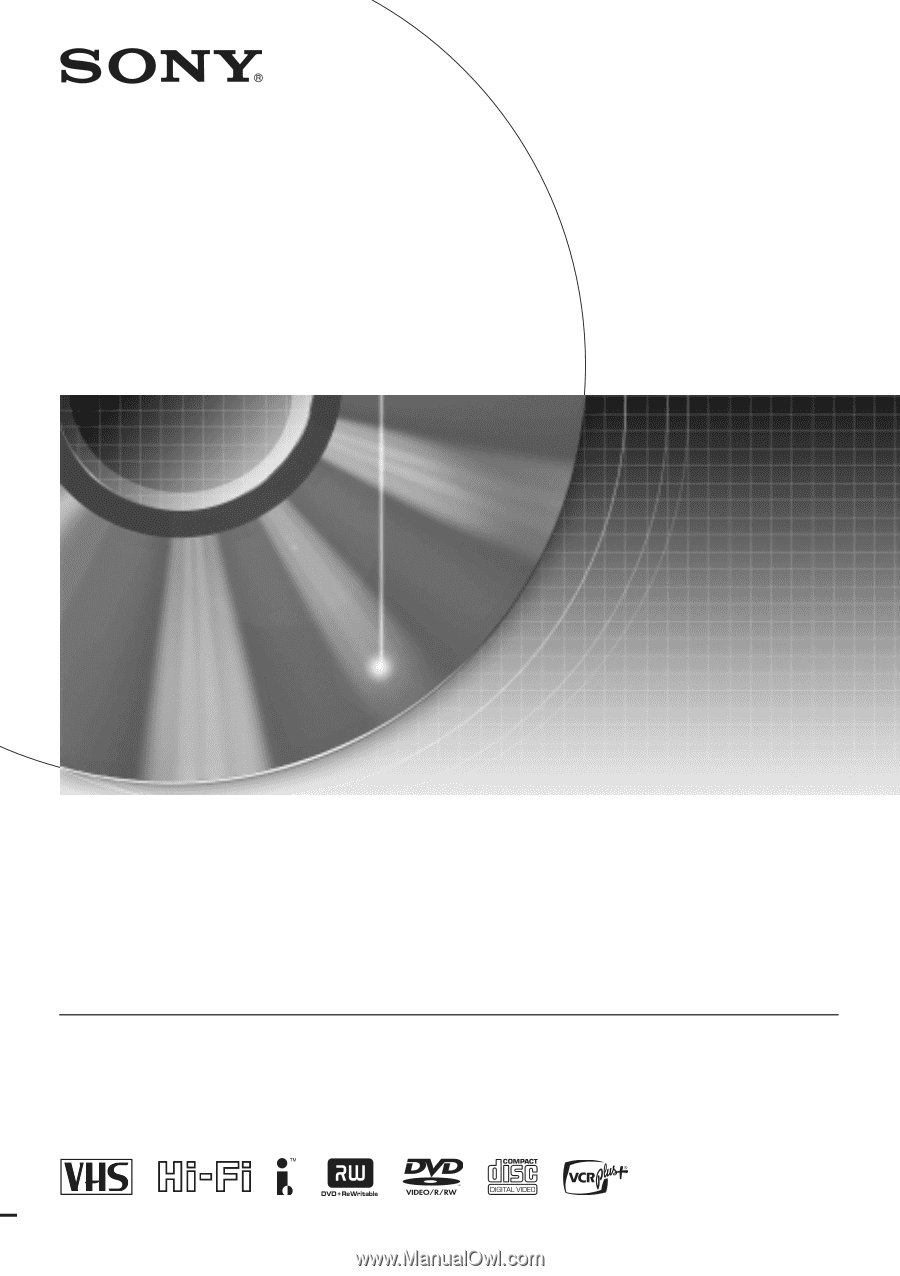
2-186-506-
12
(1)
© 2004 Sony Corporation
Video Cassette Recorder/
DVD Recorder
Operating Instructions
RDR-VX500
For customers in the U.S.A
Owner’s Record
The model and serial numbers are located at the rear of the unit.
Record the serial number in the space provided below. Refer to them
whenever you call upon your Sony dealer regarding this product.
Model No. RDR-VX500
Serial No._____________
_
For Customers in Canada
If this product is not working properly, please call 1-877-602-2008 for
Peace of Mind Warranty Replacement service
.
For other product related questions please contact our
Customer
Information Service Centre at 1-877-899-7669 or write to us at:
Customer Information Service 115 Gordon Baker Road, Toronto,
Ontario, M2H 3R6