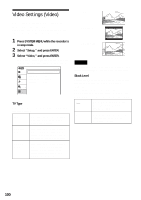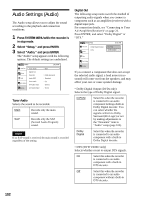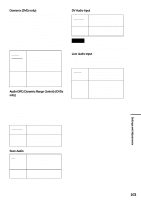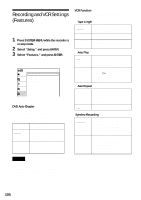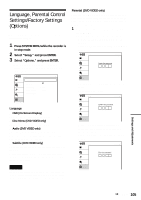Sony RDR VX500 Operating Instructions - Page 105
Language, Parental Control Settings/Factory Settings (Options)
 |
UPC - 027242657441
View all Sony RDR VX500 manuals
Add to My Manuals
Save this manual to your list of manuals |
Page 105 highlights
Language, Parental Control Settings/Factory Settings (Options) The "Options" setup allows you to set up other operational settings. 1 Press SYSTEM MENU while the recorder is in stop mode. 2 Select "Setup," and press ENTER. 3 Select "Options," and press ENTER. The "Options" setup appears with the following options. The default settings are underlined. Options Title list Timer Edit Disc Setting Language Parental Front Display Command Mode Factory Setting : Auto : Mode3 10:10 AM Setup Language ◆ OSD (On-Screen Display) Switches the display language on the screen. ◆ Disc Menu (DVD VIDEO only) Switches the language for the DVD menu. ◆ Audio (DVD VIDEO only) Switches the language of the sound track. When you select "Original," the language given priority in the disc is selected. ◆ Subtitle (DVD VIDEO only) Switches the language of the subtitles recorded on the disc. When you select "Auto," the subtitle language changes according to the language you selected for the sound track. Note If you select a language in "Disc Menu," "Subtitle," or "Audio" that is not recorded on the DVD VIDEO, one of the recorded languages will be automatically selected. Parental (DVD VIDEO only) Playback of some DVD VIDEOs can be limited according to a predetermined level, such as the age of the users. Scenes may be blocked or replaced with different scenes. 1 After step 3 above, select "Parental," and press ENTER. • If you have not entered a password, the display for registering a new password appears. Enter a 4-digit password using the number buttons. Parental Title list 10:10 AM Timer Edit Create the password. Disc Setting Setup The display for confirming the password appears. Re-enter the password. Parental Title list Timer Edit Disc Setting 10:10 AM Confirm the password. Setup • When you have already registered a password, the display for entering the password appears. Enter a 4-digit password using the number buttons. Parental Title list 10:10 AM Timer Edit Enter the password. Disc Setting Setup Settings and Adjustments ,continued 105