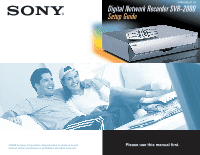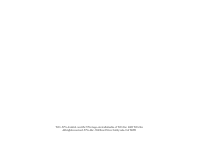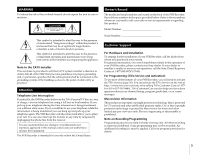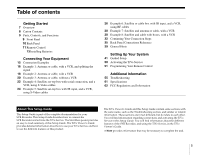Sony SVR-2000 Setup Guide
Sony SVR-2000 Manual
 |
UPC - 027242566026
View all Sony SVR-2000 manuals
Add to My Manuals
Save this manual to your list of manuals |
Sony SVR-2000 manual content summary:
- Sony SVR-2000 | Setup Guide - Page 1
3-060-082-01 (1) ©2000 by Sony Corporation. Reproduction in whole or in part without written permission is prohibited. All rights reserved. Please use this manual first. - Sony SVR-2000 | Setup Guide - Page 2
TiVo, TiVo Central, and the TiVo logo are trademarks of TiVo Inc. 2000 TiVo Inc. All rights reserved. TiVo Inc., 894 Ross Drive, Sunnyvale, CA 94089. - Sony SVR-2000 | Setup Guide - Page 3
information, or to resolve problems related to the operation of your SVR Recorder, please contact your Sony dealer. If your dealer or installer is unable to answer your questions, call the Sony Direct Response Center at 1-877-585-SONY (7669). For Programming (TiVo Service and Activation) To use most - Sony SVR-2000 | Setup Guide - Page 4
- Sony SVR-2000 | Setup Guide - Page 5
Remote Control Additional Information 55 Troubleshooting 61 Specifications 62 FCC Regulations and Information About This Setup Guide This Setup Guide is part of the complete documentation for your SVR Recorder. This Setup Guide describes how to connect the SVR Recorder and activate the TiVo Service - Sony SVR-2000 | Setup Guide - Page 6
- Sony SVR-2000 | Setup Guide - Page 7
instructions for connecting your SVR Recorder on the Start Here poster and in "Connecting Your Equipment" on page 15. 1 Connect Your SVR Recorder. 2 Complete Guided Setup, and activate your TiVo Note Service. This Setup Guide describes how to connect the SVR Recorder and activate the TiVo - Sony SVR-2000 | Setup Guide - Page 8
may wish to consider installing a jack nearby. • Your SVR Recorder cannot be used with any digital phone system. Doing so will damage your SVR Recorder and void your warranty. Audio/Video cables RCA Home Control cable S-Video cable Phone splitter Phone cord Serial Control cable Serial adapter IR - Sony SVR-2000 | Setup Guide - Page 9
12, number 13). B Remote Control Signal Reception Window Receives control signals from your Remote Control. C Recording LED Red indicates that the SVR Recorder is recording a program. Yellow indicates that the SVR Recorder is currently using the telephone line to call the TiVo Service. The LED may - Sony SVR-2000 | Setup Guide - Page 10
provides a better picture than the composite video connection (see page 37). 10 Parts, Controls, and Functions D RF In Connect to your off-air antenna or cable service if you do not have a digital satellite receiver or cable box so the SVR Recorder can receive sound and pictures (see page - Sony SVR-2000 | Setup Guide - Page 11
-V303 R qs qd qf qg qh qj qk ql w; wa ws wd Remote Control Use the Remote Control to complete Guided Setup and activate your TiVo Service. For complete instructions on how to use the Remote Control, refer to the TiVo Viewer's Guide. 1 MUTING button Mutes the sound of your TV. See "Programming Your - Sony SVR-2000 | Setup Guide - Page 12
operate your TV. M (Stand-by) POWER button Puts your SVR Recorder into and out of stand-by mode. When in stand-by mode, the unit can record selected and suggested programs and connect to the TiVo Service as needed. N Remote Active LED Flashes while the Remote Control is transmitting signals or being - Sony SVR-2000 | Setup Guide - Page 13
Getting Started Installing Batteries Before you can use the Remote Control, you must insert the supplied batteries. If you want to use this Remote Control to operate other audio/video equipment, such as a TV or stereo, you must program the Remote Control (see page 51). 1 Pull the latch and lift the - Sony SVR-2000 | Setup Guide - Page 14
- Sony SVR-2000 | Setup Guide - Page 15
SVR Recorder is not designed for carrying heavy loads such as a TV. Structurally, the SVR Recorder is only capable of supporting 18) Example 3: Antenna or cable, without a VCR (see page 20) Example 4: Satellite set-top box with serial connection, and a VCR, using S-Video cables (see page 22) Example - Sony SVR-2000 | Setup Guide - Page 16
1: Antenna or cable, with a VCR, and splitting the signal SVR AC In Recorder Splitter OUT IN OUT Phone Cntrl Line Out Inputs Serial Audio IR R L Video S-Video Outputs RF In S-Video Ch 3/4 RF Out VCR Audio Antenna In or R L Video IN OUT Ch 3/4 RF Out Optional TV Antenna In Audio - Sony SVR-2000 | Setup Guide - Page 17
program source cable to the SVR Recorder using the splitter. The program source cable is the cable that your cable company installed, or the one that's watching TiVo and watching TV in bypass mode using your TV's "Input", "Source", or "TV/Video" button (on either your TV or the TV's remote). 3 - Sony SVR-2000 | Setup Guide - Page 18
TV equipment is turned off, including unplugging your SVR Recorder. Example 2: Antenna or cable, with a VCR SVR AC In Recorder Phone Cntrl Line Out Inputs Serial Audio IR R L Video S-Video Outputs Antenna In S-Video Ch 3/4 RF Out VCR Audio R IN OUT L Video Antenna In Ch 3/4 RF Out TV - Sony SVR-2000 | Setup Guide - Page 19
the cable that your cable company installed, or the one that's connected to your antenna. This cable is probably already hooked up to your VCR or TV; if so, disconnect it. 2 Connect your program source cable to the RF In jack on the back of the SVR Recorder. 3 Continue. Now continue with step 3 on - Sony SVR-2000 | Setup Guide - Page 20
of your TV equipment is turned off, including unplugging your SVR Recorder. Example 3: Antenna or cable, without a VCR SVR AC In Recorder Cable or Antenna Phone Cntrl Line Out Inputs Serial Audio IR R L Video S-Video Outputs Antenna In S-Video Ch 3/4 RF Out TV Antenna In INPUT Audio - Sony SVR-2000 | Setup Guide - Page 21
installed, or the one that's connected to your antenna. This cable is probably already hooked up to your VCR or TV; if so, disconnect it. 2 Connect your program source cable to the RF In jack on the back of the SVR Recorder. 3 Connect the SVR Recorder to your TV. If your TV has a composite video - Sony SVR-2000 | Setup Guide - Page 22
with serial connection, and a VCR, using S-Video cables Satellite Receiver Serial Control Outputs Satellite In Audio R L Video S-Video Ch 3/4 RF Out SVR Recorder AC In Phone Cntrl Line Out Inputs Serial IR Audio RL Video S-Video Outputs RF In S-Video Ch 3/4 RF Out VCR Audio R IN - Sony SVR-2000 | Setup Guide - Page 23
may need to use the 9 to 25 pin serial adapter (supplied) to match your jacks, or the RCA Home Control cable (for some RCA boxes). 2 Connect your program source/video input to the SVR Recorder. Disconnect any cables that you have connecting your satellite set-top box to your VCR and/or TV. Use - Sony SVR-2000 | Setup Guide - Page 24
set-top box with IR input, and a VCR, using S-Video cables Satellite Receiver SVR AC In Recorder Outputs Antenna In Audio R L Video S-Video Ch 3/4 RF Out Phone Cntrl Line Out Inputs Serial Audio IR R L Video S-Video Outputs RF In S-Video Ch 3/4 RF Out VCR Audio R IN OUT Antenna In - Sony SVR-2000 | Setup Guide - Page 25
have a satellite set-top box and VCR, no Serial Control jack, and your satellite set-top box uses S-Video cables. 1 Connect the SVR Recorder to your satellite box. Since you use a satellite set-top box to receive your television signal, the SVR Recorder needs to be able to change channels on your - Sony SVR-2000 | Setup Guide - Page 26
box with IR input, and a VCR, using RF cables Cable Box SVR AC In Recorder Cable In Ch 3/4 RF Out Phone Cntrl Line Out Inputs Serial IR Audio RL Video S-Video Outputs RF In S-Video Ch 3/4 RF Out VCR Audio R IN OUT L Video Antenna In Ch 3/4 RF Out Optional TV Antenna In Audio - Sony SVR-2000 | Setup Guide - Page 27
Video and L/R audio output jacks. 1 Connect the SVR Recorder record shows and display live TV. Connect the SVR Recorder to the infrared (IR) receiver of your box using the IR Control cable (supplied). Start by plugging the IR Control cable into the Cntrl Out IR jack on the back of the SVR Recorder - Sony SVR-2000 | Setup Guide - Page 28
the adapters we provide, use the IR jack and the IR Control cable instead. Example 7: Satellite and antenna or cable, with a VCR Satellite Receiver SVR Recorder AC In Serial Control Outputs Satellite In Audio R L Video S-Video Ch 3/4 RF Out Satellite Phone Cntrl Line Out Inputs Serial IR - Sony SVR-2000 | Setup Guide - Page 29
SVR Recorder to your box using the Serial Control cable (supplied). Otherwise, use the IR connection. IR Connection - Start by plugging the IR Control possible to the window. 2 Connect your program source/video input to the SVR Recorder. a) Disconnect any satellite or antenna/cable connections to - Sony SVR-2000 | Setup Guide - Page 30
8: Satellite and cable with boxes, with a VCR Cable Box Outputs Antenna In Audio R L Video S-Video Ch 3/4 RF Out Cable Satellite Receiver Serial Control Outputs Satellite In Audio R L Video S-Video Ch 3/4 RF Out Satellite SVR Recorder AC In Phone Cntrl Line Out Inputs Serial Audio IR - Sony SVR-2000 | Setup Guide - Page 31
box. IR Connection - Plug the IR Control cable into the Cntrl Out IR jack on the back of the SVR Recorder. Next, locate the IR receiver on your to the window as possible. 2 Connect your program source/video input to the SVR Recorder. a) Disconnect any satellite or cable connections to your VCR and - Sony SVR-2000 | Setup Guide - Page 32
hooked up the SVR Recorder to your TV. The SVR Recorder will send its signal to your VCR, and in turn your VCR will send the SVR Recorder's signal to your TV. IR Output to Sony VCR To cable/satellite box if needed SVR AC In Recorder Phone Cntrl Line Out Inputs Serial Audio IR R L Video S-Video - Sony SVR-2000 | Setup Guide - Page 33
VCR using the "Save to my VCR function". (Once connected, refer to your TiVo Viewer's Guide for instructions on how to save programs to your VCR.) • Plug the IR Control cable into the Cntrl Out IR jack on the back of the SVR Recorder. If you are using a cable or satellite set-top box, you may - Sony SVR-2000 | Setup Guide - Page 34
. If you have trouble, double-check your connections and look for help in Additional Information (see pages 55-60). 6 Guided Setup. Once you see the Welcome to TiVo! screen, continue with the instructions in Setting Up Your System on pages 41-54 to set up and activate the TiVo Service. 34 Continuing - Sony SVR-2000 | Setup Guide - Page 35
of the other connections, plug in the AC power cord (supplied) to turn on the SVR Recorder. The SVR Recorder does not use a separate on and off switch can connect the SVR Recorder to your box using the Serial Control cable (supplied), allowing the SVR Recorder to change channels and control your box. - Sony SVR-2000 | Setup Guide - Page 36
your TiVo Viewer's Guide for instructions on how to save programs to your VCR. Audio R and L Inputs Use these jacks if you have a satellite set-top box, cable set-top box, or digital cable set-top box. Connect the left (white) and right (red) audio out jacks of your set-top box to the SVR Recorder - Sony SVR-2000 | Setup Guide - Page 37
will result in a higher quality image than composite video, so use this jack if you have a satellite set-top box or cable set-top box that features an S-Video out jack. Connect the S-Video Out from your set-top box to the SVR Recorder using the S-Video cable (supplied). Audio R and L Outputs (2 each - Sony SVR-2000 | Setup Guide - Page 38
use the SVR Recorder's S-Video Output or Audio/Video Output, do not use the RF Out jack. But if your TV only has RF In, connect the SVR Recorder to your TV's RF In using the RF Coaxial cable (supplied), and see "Ch 3|4 Switch" below. Use the Remote Control supplied with the SVR Recorder to change - Sony SVR-2000 | Setup Guide - Page 39
to your TV and speakers. Then, that A/V receiver or switch box will let you choose what to display on your TV. • If you're having trouble, see Troubleshooting on pages 55-60. Also, try the Support section on the TiVo website (http://www.tivo.com/). General Hints 39 - Sony SVR-2000 | Setup Guide - Page 40
- Sony SVR-2000 | Setup Guide - Page 41
Guided Setup, service and activation, contact TiVo Customer Care: 1-877-367-8486 http://www.tivo.com Once you've connected your SVR Recorder, the next step is to set up and activate the TiVo Service. Guided the SELECT button on the Remote Control to go through the Guided Setup sequence. As you do - Sony SVR-2000 | Setup Guide - Page 42
receive. If there is no cable company that serves your Zip Code, enter the Zip Code of a nearby community. TiVo will automatically make sure the channel numbers are correct for the broadcast stations. Step-by-Step Instructions Guided Setup walks you through the steps necessary for your particular - Sony SVR-2000 | Setup Guide - Page 43
to be sure your TV listings are correct, as some areas don't observe daylight saving time. Area Code. Use the number keys on the Remote Control to type your area code. TiVo uses your area code to determine the local dial-in numbers available to you. Guided Setup 43 Setting Up Your System - Sony SVR-2000 | Setup Guide - Page 44
Tivo Viewer's Guide for help on the various settings. First Setup Call. Next, the Recorder Troubleshooting section (on page 55). Dial-In Numbers. TiVo displays a list of the dial-in numbers available for your area code. Choose the number you want to use to access the TiVo Service. If the area code - Sony SVR-2000 | Setup Guide - Page 45
area code and should a "1" precede the area code? In some areas, even local numbers must be dialed using the area code. Providers called "head ends") in a given geography. When this occurs, TiVo's list of providers will have entries with very similar names, and Guided Setup 45 Setting Up Your System - Sony SVR-2000 | Setup Guide - Page 46
and your cable bill would indicate this as well. If you're not sure, guess. If you have satellite service, this screen will show you the additional lineups that you may subscribe to, such as Basic or Premium. Select use the UP/ DOWN ARROWS to highlight the lineup, then press SELECT. 46 Guided Setup - Sony SVR-2000 | Setup Guide - Page 47
TiVo has this information correct. Use the CH (channel) +/- buttons as a shortcut to go up or down a whole screen at a time. If you're not sure whether you receive a channel, leave it selected. You can check later when Guided channel numbers and networks don't match, Once your SVR Recorder is set up - Sony SVR-2000 | Setup Guide - Page 48
the brand name of your cable or satellite set-top box. This narrows down the possible control codes the SVR Recorder might use to change channels on the set-top box. Cable/Satellite Box Channels. Choose the maximum number of digits (either two or three) in the channel numbers that you see on your TV - Sony SVR-2000 | Setup Guide - Page 49
the call, which will use the telephone for about 10-20 minutes. During this call, the TiVo Service downloads all your program guide information for the next two weeks. Immediately following the call, the SVR Recorder spends 1-2 hours sorting and indexing the data so that it can be searched. The more - Sony SVR-2000 | Setup Guide - Page 50
to go to TiVo Central and begin to enjoy TiVo Personal Television. Go to page 51 for instructions on programming your Remote Control to control your TV power, volume, and mute. For help in getting started with TiVo Personal Television, refer to the TiVo Viewer's Guide. 50 Activating the TiVo Service - Sony SVR-2000 | Setup Guide - Page 51
to set up your Remote Control using the on-screen code entry method. If this method doesn't work, try the Learning Mode Method (page 53) or Code Search Method (page 54) methods. 1 Start at TiVo Central. Press the TiVo button to go to TiVo Central. 2 Navigate to SVR Remote - TV. Choose "Messages - Sony SVR-2000 | Setup Guide - Page 52
enter the code. 4 Enter the Remote Control code. When you select your TV brand, you will see a screen with one or more four-digit codes for your TV. a) Cover the end of the Remote Control with your hand to shield the IR Emitter. b) On the Remote Control, press and hold the TiVo and TV POWER buttons - Sony SVR-2000 | Setup Guide - Page 53
in learning mode. • If you have a stereo system connected to the SVR Recorder, you can program the POWER button on the Remote Control to turn on/off your stereo. To do so, use code 1975 instead of 0975 in step 1. You can program the POWER button to turn on/off both your TV and your stereo. • To - Sony SVR-2000 | Setup Guide - Page 54
to the SVR Recorder, you can program the POWER button on the Remote Control to turn on and off both the stereo and your TV. To do so, use code 1999 instead of 0999 in step 1. • To reset the Remote Control back to the manufacturer's settings, press and hold the TiVo and TV POWER buttons together - Sony SVR-2000 | Setup Guide - Page 55
service department to contact: Contact Sony at 1-877-585-SONY (7669) if you need assistance on the following areas: • Connecting your SVR Recorder with your TV and other A/V equipment. • Initial Guided Setup difficulties (e.g. phone calls failing). • Programming the Remote Control to control - Sony SVR-2000 | Setup Guide - Page 56
tone. Make sure the phone cord is connected to the SVR Recorder and the wall jack. • Try another local dial-in number from the Dial In Numbers screen. For information on how to change the local dial-in number and other phone dialing options, refer to the TiVo Viewer's Guide. • You may need to change - Sony SVR-2000 | Setup Guide - Page 57
AC power cord). It may be necessary to do this several times. (continued on next page) If you use cable with a set-top box: • Make sure the set-top box is turned on. • Make sure you are using the Remote Control and that you hold it so that the TiVo button points toward the SVR Recorder, not - Sony SVR-2000 | Setup Guide - Page 58
your satellite box during Guided Setup? To verify this, use the TiVo button to go to TiVo Central -> Messages & Setup -> Cable/Satellite Box -> Control Cable Setup. Once you find a code that changes your channels, press the SELECT button on the Remote Control to choose that code. 58 Troubleshooting - Sony SVR-2000 | Setup Guide - Page 59
Symptom When I power on my TV, I see a blue screen with a frowning TiVo in the upper left corner of my screen. Solution Your SVR Recorder is having trouble tuning to the channel you are on. Follow these steps to restore the video: • If you have a cable/satellite set-top box, make sure it is turned - Sony SVR-2000 | Setup Guide - Page 60
press the LIVE TV button to return to live television. • Power cycle your SVR Recorder (unplug the power cord, wait 15 seconds, then reinsert the power cord). • If you are using your stereo, it must be hooked up between the SVR Recorder and your TV to avoid an audio/video delay. 60 Troubleshooting - Sony SVR-2000 | Setup Guide - Page 61
(9 lb 1 oz) Supplied accessories Remote Control (1) Size AA (R6) batteries (2) AC power cord (1) RF Coaxial cable (1) Audio/Video cables (2) IR Control cable (serial to two IR Emitters) (1) Serial Control cable (1) Serial adapter (1) S-Video cable (1) Phone cord (1) Phone splitter (1) Additional - Sony SVR-2000 | Setup Guide - Page 62
to your telephone company. Your SVR Recorder has been registered by the Federal Communication Commission (FCC) as not being harmful to the telephone network when connected directly to the telephone lines. In order to fully comply with the Rules of the FCC, the following instructions should be read - Sony SVR-2000 | Setup Guide - Page 63
to our company or to one of our authorized agents. For service, call 1-877-585-SONY (7669). Declaration of Conformity Trade Name: Sony Model No.: SVR-2000 Responsible Party: Sony Electronics Inc. Address: 1 Sony Drive, Park Ridge, NJ 07656 USA Telephone No.: 201-930-6972 This device - Sony SVR-2000 | Setup Guide - Page 64
- Sony SVR-2000 | Setup Guide - Page 65
- Sony SVR-2000 | Setup Guide - Page 66
- Sony SVR-2000 | Setup Guide - Page 67
- Sony SVR-2000 | Setup Guide - Page 68
), programming the Remote Control, changing channels, or if your system does not function properly after restart. If you still have questions, contact Sony at: 1-877-585-SONY (7669) http://www.sony.com/dnr Refer to The TiVo Viewer's Guide for questions about TiVo Service activation, getting correct

©2000 by Sony Corporation. Reproduction in whole or in part
without written permission is prohibited. All rights reserved.
3-060-082-01 (1)
Please use this manual first.