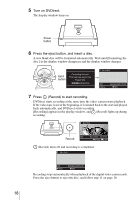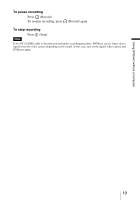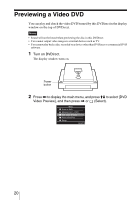Sony VRDMC5 Operating Instructions - Page 17
One Touch Recording (DV Full Dubbing - not recording
 |
UPC - 718122688807
View all Sony VRDMC5 manuals
Add to My Manuals
Save this manual to your list of manuals |
Page 17 highlights
Using DVDirect without a Computer One Touch Recording (DV Full Dubbing) Note Before you start recording, change the [DV Full Dubbing setting] to [ON] in the Setup menu. ( page 33) 1 Connect the supplied power cord and AC adaptor to DVDirect. 2 Connect your digital video camera* to DVDirect with a DV (i.LINK) cable (not supplied). DV IN DV (i.LINK) cable Signal flow * DV or Digital8 camcorder only. MICROMV camcorder is not supported. 3 Turn on the digital video camera and ready it for playback. Hint For most digital video cameras, switch the power/mode button to the playback or "VTR" mode to play the tape or perform dubbing. 4 Set the mode switch on the left side of DVDirect to [STANDALONE]. STANDALONE PC/PRINT . Continued 17

17
Using DVDirect without a Computer
One Touch Recording (DV Full Dubbing)
Note
Before you start recording, change the [DV Full Dubbing setting] to [ON] in the Setup menu.
(
page 33)
1
Connect the supplied power cord and AC adaptor to DVDirect.
2
Connect your digital video camera
*
to DVDirect with a DV
(i.LINK) cable (not supplied).
*
DV or Digital8 camcorder only. MICROMV camcorder is not supported.
3
Turn on the digital video camera and ready it for playback.
Hint
For most digital video cameras, switch the power/mode button to the playback or “VTR”
mode to play the tape or perform dubbing.
4
Set the mode switch on the left side of DVDirect to
[STANDALONE].
DV IN
DV (i.LINK) cable
Signal flow
STANDALONE
PC/PRINT
.
Continued