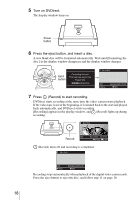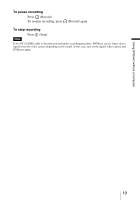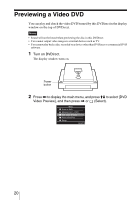Sony VRDMC5 Operating Instructions - Page 18
Turn on DVDirect., Press the eject button, and insert a disc., Press, Record to start recording.
 |
UPC - 718122688807
View all Sony VRDMC5 manuals
Add to My Manuals
Save this manual to your list of manuals |
Page 18 highlights
5 Turn on DVDirect. The display window turns on. Power button 6 Press the eject button, and insert a disc. A new blank disc will be formatted automatically. Wait until [Formatting the disc.] in the display window disappears and the display window changes. Eject button Formatting the disc. This may take some time. Please wait. DV DVD t HQ Menu Remaining 01:00:00 REC 7 Press (Record) to start recording. DVDirect starts recording at the same time the video camera starts playback. If the video tape is not at the beginning, it is winded back to the start and played back automatically, and DVDirect starts recording. [Recording] appears in the display window, and (Record) lights up during recording. DV DVD z HQ Record Recording 00:00:03 PAUSE STOP (Record) turns off and recording is completed. DV DVD HQ Menu Remaining 00:12:34 REC Recording stops automatically when playback of the digital video camera ends. Press the eject button to eject the disc, and follow step 11 on page 16. 18