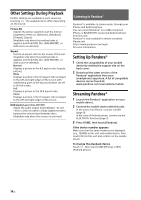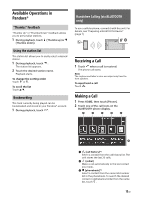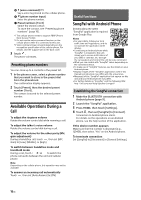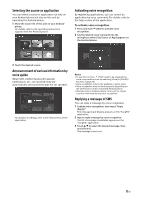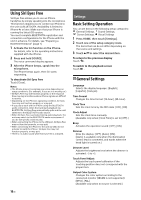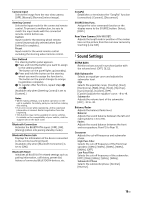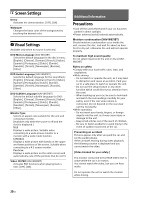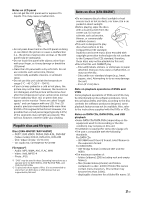Sony XAV-V631BT Operating Instructions - Page 16
Available Operations During a Call, Useful Functions, SongPal with Android Phone - android auto
 |
View all Sony XAV-V631BT manuals
Add to My Manuals
Save this manual to your list of manuals |
Page 16 highlights
(voice command)*2*3 Say a voice tag stored on the cellular phone. (phone number input) Enter the phone number. Preset numbers (1 to 6) Select the stored contact. To store the contact, see "Presetting phone numbers" (page 16). *1 The cellular phone needs to support PBAP (Phone Book Access Profile). *2 Do not use the voice command function on the cellular phone while it is connected to this unit. *3 Voice command may not work depending on the recognition specification of the cellular phone. For details, visit the support site on the back cover. 3 Touch . The phone call starts. Presetting phone numbers You can store up to 6 contacts in the preset list. 1 In the phone screen, select a phone number that you want to store in the preset dial from the phonebook. The confirmation display appears. 2 Touch [Preset], then the desired preset number (1 to 6). The contact is stored to the selected preset number. Available Operations During a Call To adjust the ringtone volume Rotate the volume control dial while receiving a call. To adjust the talker's voice volume Rotate the volume control dial during a call. To adjust the volume for the other party (Mic gain adjustment) During a handsfree call, touch , then set [MIC Gain] to [Low], [Middle], or [High]. To switch between handsfree mode and handheld mode During a call, touch to switch the phone call audio between the unit and cellular phone. Note Depending on the cellular phone, this operation may not be available. To answer an incoming call automatically Touch , then set [Auto Answer] to [ON]. Useful Functions SongPal with Android Phone Downloading the latest "SongPal" application is required from Google Play. Notes • For your safety, follow your local traffic laws and regulations, and do not operate the application while driving. • Connecting an Android phone while "SongPal" is installed to this unit allows you to receive notifications of your SMS or calendar, etc. through the car speakers and control the unit by voice command. • What you can control with "SongPal" varies depending on the connected device. • To make use of "SongPal" features, see the details on your Android phone. • Display images of the "SongPal" application used in this Operating Instruction may differ with the actual ones. • Messages of the "SongPal" application that appear on this unit and your Android phone may differ. • For further details on "SongPal," visit the following URL: http://rd1.sony.net/help/speaker/songpal/ Establishing the SongPal connection 1 Make the BLUETOOTH connection with Android phone (page 9). 2 Launch the "SongPal" application. 3 Press HOME, then touch [Settings]. 4 Touch , then set [SongPal] to [Connect]. Connection to Android phone starts. For details on the operations on an Android phone, see the help section of the application. If the device number appears Make sure that the number is displayed (e.g., 123456), then select "Yes" on the Android phone. To terminate connection Set [SongPal] to [Disconnect] in [General Settings]. 16GB