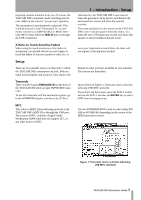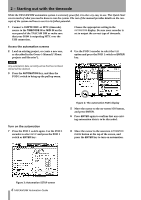TEAC DM-4800 DM-4800 & DM-3200 Automation Guide - Page 10
Automation overview : Modes - mixer
 |
View all TEAC DM-4800 manuals
Add to My Manuals
Save this manual to your list of manuals |
Page 10 highlights
3 - Automation overview : Modes Trim During a mix there may be sections where there are good mix moves on a control but the overall level of that control needs to be raised or lowered while preserving the existing moves. Trim mode is used to make such relative offsets to existing mix moves for the duration of the Trim operation. The diagram below should help in the understanding of this concept. Before Trim 1 sec 2 sec 3 sec 4 sec 5 sec 6 sec 7 sec 8 sec +12 +6 +3 0 -3 -6 -12 After Trim 1 sec 2 sec 3 sec 4 sec 5 sec 6 sec 7 sec 8 sec +12 Revert +6 Time +3 0 -3 -6 -9 -12 Begin Trim End Trim Figure 5: Illustration of trim mode behavior In the example shown above, a fader is raised at the "Begin Trim" point and released at the "End Trim" point. The upward movement of the fader would be added to the existing data. When a Trim is performed, the audio passing through the control includes the Trim move in real time. Static During the course of an automated mix some controls will require movement (Dynamic automation), and some controls will stay in one place with their settings stored in the mix file (Static automation). Any control in Static mode will automatically update its setting in the mix file whenever that control is moved. NOTE The control's movement will not be recorded as dynamic automation as long as Write mode is not enabled. Safe Any control in Safe mode will only read existing static or dynamic automation. Moving a control in Safe mode will not write any automation data nor affect the audio passing through that control. It is possible to place all mixer controls in Safe mode by holding the SHIFT key while pressing ALL SAFE. Off This mode removes a control from the automation system completely. A control that is Off cannot record or playback mix moves. However, moving a control that is Off will affect the audio passing through that control. 10 TASCAM DM Automation Guide