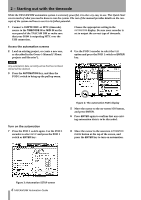TEAC DM-4800 DM-4800 & DM-3200 Automation Guide - Page 11
Automation overview : Displays
 |
View all TEAC DM-4800 manuals
Add to My Manuals
Save this manual to your list of manuals |
Page 11 highlights
3 - Automation overview : Displays Rehearse Rehearse is a special status that works with Write, Trim and Static modes. Rehearse allows you to practice or experiment with mix moves without recording them. Displays The automation display screens on the TASCAM DM described below are used for the following purposes: • Enabling/disabling the automation system • Setting operational preferences • Setting the master Auto Fade Out time • Displaying used/available memory • Over-riding the automation system's automatic mode switching • Copy/paste of configuration between channels • Mix file management In all automation displays, the cursor is moved by using the cursor keys, located to the lower right of the display. AUTO SETUP Figure 6: AUTO SETUP screen Check boxes are enabled/disabled by moving the cursor to the check box and pressing the ENTER key. Time values are entered by moving the cursor to the desired box, changing the value with the wheel then pressing the ENTER key. Time values flash until confirmed with the ENTER key. To access the automation displays, press the AUTOMATION key. Repeatedly pressing the AUTOMATION key (or using the POD 1 encoder and switch) toggles between the displays. AUTOMATION ENGINE This on-screen button enables/disables the TASCAM DM's automation system. When enabled, AUTO is displayed in the upper left of the display with the currently selected channel, in all mixer displays. No automation data will be recorded or played back when the automation system is disabled. AUTO STORE The AUTO STORE option enables or disables automatic storage of mix data. When turned on, there are two sub-options: OVERWRITE, which throws away the previous mix data, and KEEP, which keeps the previous mix data as a backup. KEEP CONFIRMATION When enabled, a pop-up box will ask for confirmation before performing a Keep operation. A Keep operation saves a copy of the current mix, pushing older mixes "down the stack". If all space for mixes is is taken, the Keep operation will delete the oldest (unprotected) mix. All mixes saved using Keep are numerically sequenced with highest numbers being the latest mixes. The default value of this check box is on (keep confirmation is enabled). AUTOMATION MODE MULTI PASS Nor- mally, the mixer exits Global Write or Global Trim mode when it is no longer receiving timecode. When this check box is enabled, the mixer remains in Global Write or Global Trim mode until the mode is TASCAM DM Automation Guide 11