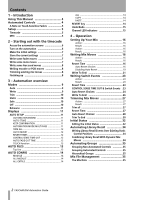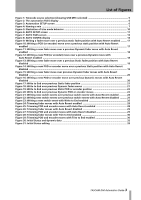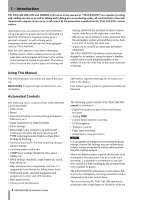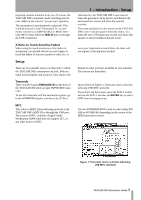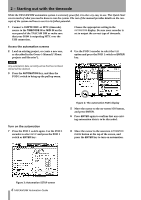TEAC DM-4800 DM-4800 & DM-3200 Automation Guide - Page 7
Starting out with the timecode : Setup - tascam manuale
 |
View all TEAC DM-4800 manuals
Add to My Manuals
Save this manual to your list of manuals |
Page 7 highlights
2 - Starting out with the timecode : Setup Make the initial settings 9 Operate your recorder and navigate and operate the TASCAM DM as you normally would during a mix. You are not writing mix moves yet! The TASCAM DM's automation system stores control settings as you change them. Store the current settings 10 Store the current mix data using the AUTO FILES display, and pressing the POD 2 switch (STORE AS). Use the cursor keys, number keys, CLR key, and the data wheel and the ENTER key to name your mix. See the Owner's Manual section on libraries for further details of naming and editing library entries. This automation data will be stored as part of the current project (and will be time-stamped for future reference). Figure 4: Naming a mix Write some fader moves 11 Once you have the mix basically set up, write some fader moves: • With timecode running, press the WRITE key. • Touch a fader with your finger and move it up or down. • Release the fader when your mix move is com- plete. When you release the fader, it automatically returns to its previous setting. Write some mute moves 12 Now write some mutes (these are Switch Events): • With timecode running, press the WRITE key. • Press some MUTE keys to change the mute set- tings on and off. • Rewind the recorder and play the section again. The TASCAM DM plays back the moves you just wrote. • You can press the WRITE key, and touch and move the faders to write new mix moves at will. • Rewind the recorder and play the sections again. The TASCAM DM plays back the Switch Events you just wrote to the MUTE keys (in other words, the MUTE indicators and status will change in sync with the incoming timecode). TASCAM DM Automation Guide 7