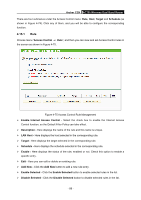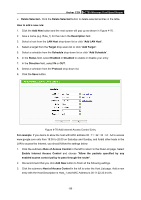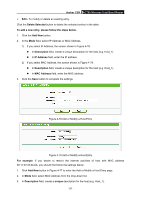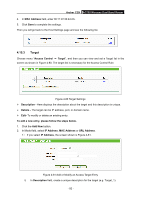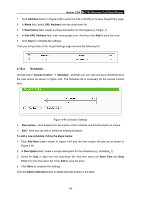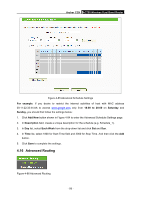TP-Link AC750 Archer C20i V1 User Guide - Page 101
Archer C20i, Target of Access Control, Schedule of Access Control, Rule of Access Control, Add New,
 |
View all TP-Link AC750 manuals
Add to My Manuals
Save this manual to your list of manuals |
Page 101 highlights
Archer C20i AC750 Wireless Dual Band Router 4. Click the submenu Target of Access Control in the left to enter the Target List page. Add a new entry with the Target Description is Target_1 and Domain Name is www.google.com. 5. Click the submenu Schedule of Access Control in the left to enter the Schedule List page. Add a new entry with the Schedule Description is Schedule_1, Day is Sat and Sun, Start Time is 1800 and Stop Time is 2000. 6. Click the submenu Rule of Access Control in the left, Click Add New button to add a new rule as follows: 1) In Rule Name field, create a name for the rule. Note that this name should be unique, for example Rule_1. 2) In Host field, select Host_1. 3) In Target field, select Target_1. 4) In Schedule field, select Schedule_1. 5) In Status field, select Enabled. 6) Click Save to complete the settings. Then you will go back to the Access Control Rule Management page and see the following list. 4.15.2 Host Choose menu "Access Control → Host", and then you can view and set a Host list in the screen as shown in Figure 4-77. The host list is necessary for the Access Control Rule. Figure 4-77 Host Settings Description - Here displays the description of the host and this description is unique. Address Info - Here displays the information about the host. It can be IP or MAC. - 90 -