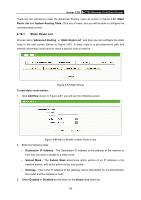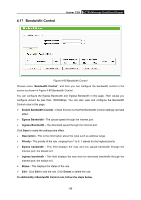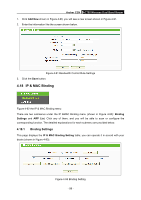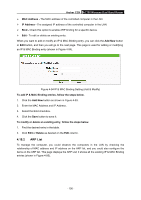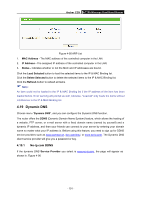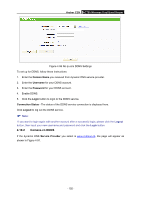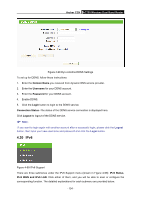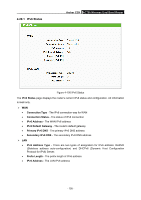TP-Link AC750 Archer C20i V1 User Guide - Page 112
Dynamic DNS
 |
View all TP-Link AC750 manuals
Add to My Manuals
Save this manual to your list of manuals |
Page 112 highlights
Archer C20i AC750 Wireless Dual Band Router Figure 4-95 ARP List 1. MAC Address - The MAC address of the controlled computer in the LAN. 2. IP Address - The assigned IP address of the controlled computer in the LAN. 3. Status - Indicates whether or not the MAC and IP addresses are bound. Click the Load Selected button to load the selected items to the IP & MAC Binding list. Click the Delete Selected button to delete the selected items to the IP & MAC Binding list. Click the Refresh button to refresh all items. Note: An item could not be loaded to the IP & MAC Binding list if the IP address of the item has been loaded before. Error warning will prompt as well. Likewise, "Load All" only loads the items without interference to the IP & MAC Binding list. 4.19 Dynamic DNS Choose menu "Dynamic DNS", and you can configure the Dynamic DNS function. The router offers the DDNS (Dynamic Domain Name System) feature, which allows the hosting of a website, FTP server, or e-mail server with a fixed domain name (named by yourself) and a dynamic IP address, and then your friends can connect to your server by entering your domain name no matter what your IP address is. Before using this feature, you need to sign up for DDNS service providers such as www.comexe.cn, dyn.com/dns/, or www.no-ip.com. The Dynamic DNS client service provider will give you a password or key. 4.19.1 No-ip.com DDNS If the dynamic DNS Service Provider you select is www.no-ip.com, the page will appear as shown in. Figure 4-96 - 101 -