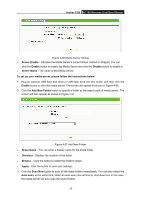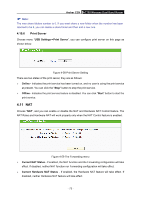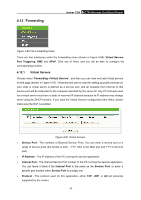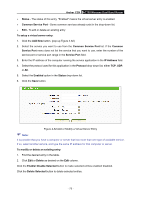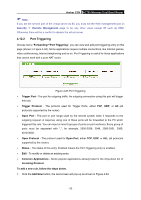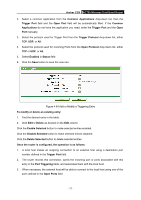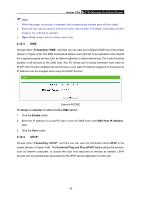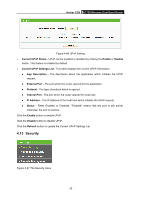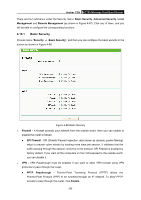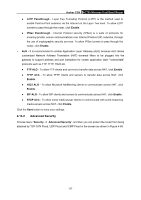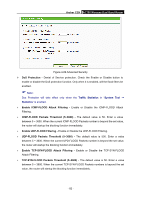TP-Link AC750 Archer C20i V1 User Guide - Page 88
Trigger Protocol
 |
View all TP-Link AC750 manuals
Add to My Manuals
Save this manual to your list of manuals |
Page 88 highlights
Archer C20i AC750 Wireless Dual Band Router 2. Select a common application from the Common Applications drop-down list, then the Trigger Port field and the Open Port field will be automatically filled. If the Common Applications do not have the application you need, enter the Trigger Port and the Open Port manually. 3. Select the protocol used for Trigger Port from the Trigger Protocol drop-down list, either TCP, UDP, or All. 4. Select the protocol used for Incoming Ports from the Open Protocol drop-down list, either TCP or UDP, or All. 5. Select Enabled in Status field. 6. Click the Save button to save the new rule. Figure 4-64 Add or Modify a Triggering Entry To modify or delete an existing entry: 1. Find the desired entry in the table. 2. Click Edit or Delete as desired on the Edit column. Click the Enable Selected button to make selected entries enabled. Click the Disable Selected button to make selected entries disabled. Click the Delete Selected button to delete selected entries Once the router is configured, the operation is as follows: 1. A local host makes an outgoing connection to an external host using a destination port number defined in the Trigger Port field. 2. The router records this connection, opens the incoming port or ports associated with this entry in the Port Triggering table, and associates them with the local host. 3. When necessary, the external host will be able to connect to the local host using one of the ports defined in the Open Ports field. - 77 -