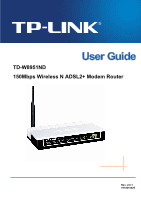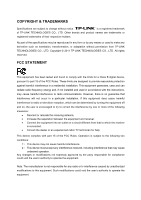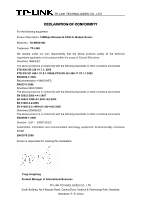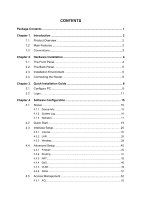TP-Link TD-W150KIT User Guide
TP-Link TD-W150KIT Manual
 |
View all TP-Link TD-W150KIT manuals
Add to My Manuals
Save this manual to your list of manuals |
TP-Link TD-W150KIT manual content summary:
- TP-Link TD-W150KIT | User Guide - Page 1
TD-W8951ND 150Mbps Wireless N ADSL2+ Modem Router Rev: 2.0.1 1910010425 - TP-Link TD-W150KIT | User Guide - Page 2
translation, transformation, or adaptation without permission from TP-LINK TECHNOLOGIES CO., LTD. Copyright © 2011 TP-LINK TECHNOLOGIES CO., LTD. All rights reserved. , if not installed and used in accordance with the instructions, may cause harmful interference to radio communications. However, - TP-Link TD-W150KIT | User Guide - Page 3
2012 Italy None If used outside of own premises, general authorization is required Luxembourg None General authorization required for network and service supply(not for spectrum) Norway Implemented This subsection does not apply for the geographical area within a radius of 20 km from - TP-Link TD-W150KIT | User Guide - Page 4
CO., LTD DECLARATION OF CONFORMITY For the following equipment: Product Description: 150Mbps Wireless N ADSL2+ Modem Router Model No.: TD-W8951ND Trademark: TP-LINK We declare under our own responsibility that the above products satisfy all the technical regulations applicable to the product within - TP-Link TD-W150KIT | User Guide - Page 5
2.3 Installation Environment 6 2.4 Connecting the Router 6 Chapter 3. Quick Installation Guide 8 3.1 Configure PC 8 3.2 Login...11 Chapter 4. Software Configuration 15 40 4.4.2 Routing ...41 4.4.3 NAT...42 4.4.4 QoS...46 4.4.5 VLAN ...49 4.4.6 ADSL ...51 4.5 Access Management 52 4.5.1 ACL...52 - TP-Link TD-W150KIT | User Guide - Page 6
4.5.2 Filter...53 4.5.3 SNMP ...62 4.5.4 UPnP ...62 4.5.5 DDNS...63 4.5.6 CWMP ...64 4.6 Maintenance 65 4.6.1 Administration 65 4.6.2 Time Zone 65 4.6.3 Firmware 67 4.6.4 SysRestart 70 4.6.5 Diagnostics 70 4.7 Help ...71 Appendix A: Specifications 73 - TP-Link TD-W150KIT | User Guide - Page 7
150Mbps Wireless N ADSL2+ Modem Router ¾ One Power Adapter for TD-W8951ND 150Mbps Wireless N ADSL2+ Modem Router ¾ Quick Installation Guide ¾ One RJ45 cable ¾ Two RJ11 cables ¾ One ADSL splitter ¾ One Resource CD, which includes this User Guide ) Note: Make sure that the package contains the above - TP-Link TD-W150KIT | User Guide - Page 8
Guide Chapter 1. Introduction Thank you for choosing the TD-W8951ND 150Mbps Wireless N ADSL2+ Modem Router. 1.1 Product Overview The device is designed to provide a simple and cost-effective ADSL Ethernet using any web browser. ADSL The TD-W8951ND supports full-rate ADSL2+ connectivity conforming to - TP-Link TD-W150KIT | User Guide - Page 9
TD-W8951ND 150Mbps Wireless N ADSL2+ Modem Router User Guide ¾ Downstream data rates up to 24Mbps, upstream data rates up to 3.5Mbps (With Annex M enabled). ¾ Supports long transfers, the max line length can reach to 6.5Km. ¾ Supports exclusive bandwidth. ¾ Supports All ADSL industrial standards. ¾ - TP-Link TD-W150KIT | User Guide - Page 10
TD-W8951ND 150Mbps Wireless N ADSL2+ Modem Router User Guide Chapter 2. Hardware Installation 2.1 The Front Panel Figure 2-1 The LEDs locate on the front panel. They indicate the device's working status. For details, please refer to LED Explanation. LED Explanation: Name Power ADSL Internet - TP-Link TD-W150KIT | User Guide - Page 11
TD-W8951ND 150Mbps Wireless N ADSL2+ Modem Router User Guide 2.2 The Back Panel Figure 2-2 ¾ POWER: The Power plug is where you will connect the power adapter. ¾ ON/OFF: The switch for the power. ¾ RESET: There - TP-Link TD-W150KIT | User Guide - Page 12
TD-W8951ND 150Mbps Wireless N ADSL2+ Modem Router User Guide sure your broadband service provided by your ISP is available. If there is any problem, please contact your the ADSL LINE port of TD-W8951ND Plug one end of the twisted-pair ADSL cable into the ADSL LINE port on the rear panel of TD-W8951ND - TP-Link TD-W150KIT | User Guide - Page 13
TD-W8951ND 150Mbps Wireless N ADSL2+ Modem Router User Guide Figure 2-3 7 - TP-Link TD-W150KIT | User Guide - Page 14
-W8951ND 150Mbps Wireless N ADSL2+ Modem Router User Guide Chapter 3. Quick Installation Guide 3.1 Configure PC After you directly connect your PC to the TD-W8951ND or connect your adapter to a Hub/Switch which has connected to the Router, you need to configure your PC's IP address. Follow the steps - TP-Link TD-W150KIT | User Guide - Page 15
TD-W8951ND 150Mbps Wireless N ADSL2+ Modem Router User Guide Figure 3-2 Step 3: Select General tab, highlight Internet Protocol (TCP/IP), and then click the Properties button. Figure 3-3 9 - TP-Link TD-W150KIT | User Guide - Page 16
TD-W8951ND 150Mbps Wireless N ADSL2+ Modem Router User Guide Step 4: Configure the IP address as Figure 3-4 shows. After that, click OK. Figure 3-4 ) Note: You can configure the PC to get an IP address automatically, - TP-Link TD-W150KIT | User Guide - Page 17
User Guide Figure 3-5 If the result displayed is similar to the screen shown below, it means that your PC has not connected to the Router. Figure 3-6 You can check it following the steps below: 1) Is the connection between your PC and the Router correct? The LEDs of LAN port which you link - TP-Link TD-W150KIT | User Guide - Page 18
TD-W8951ND 150Mbps Wireless N ADSL2+ Modem Router User Guide Figure 3-7 Step 1: Select the Quick Start tab, then click RUN WIZARD, and you will see the next screen. Click the NEXT button. Figure 3-8 Step 2: Configure - TP-Link TD-W150KIT | User Guide - Page 19
TD-W8951ND 150Mbps Wireless N ADSL2+ Modem Router User Guide Figure 3-10 Step 4: Configure the following options provided by your ISP: Username, Password, VPI, VCI and Connection Type. Then click NEXT. Figure 3-11 Step 5: Configure the rules for the WLAN, and click NEXT. 13 - TP-Link TD-W150KIT | User Guide - Page 20
TD-W8951ND 150Mbps Wireless N ADSL2+ Modem Router User Guide Figure 3-12 ) Note: If the Access Point is activated, the wireless function will be available even without the external antenna because of an additional printed - TP-Link TD-W150KIT | User Guide - Page 21
TD-W8951ND 150Mbps Wireless N ADSL2+ Modem Router User Guide Chapter 4. Software Configuration This User Guide recommends using the "Quick Installation Guide" view the device information, including LAN, WAN and ADSL. The information will vary depending on the settings of the Router configured on - TP-Link TD-W150KIT | User Guide - Page 22
TD-W8951ND 150Mbps Wireless N ADSL2+ Modem Router User Guide Figure 4-2 ) Note: Click the other submenus System Log or Statistics in Figure 4-2, and you will be able to view the system log and traffic statistics - TP-Link TD-W150KIT | User Guide - Page 23
TD-W8951ND 150Mbps Wireless N ADSL2+ Modem Router User Guide Figure 4-3 The Router can keep logs of all traffic. You can query the logs to find what happened to logs. 4.1.3 Statistics Choose "Status→Statistics" menu, and you will be able to view the network traffic over Ethernet, ADSL and WLAN. 17 - TP-Link TD-W150KIT | User Guide - Page 24
TD-W8951ND 150Mbps Wireless N ADSL2+ Modem Router User Guide Figure 4-4 ¾ Interface: You can select Ethernet, ADSL and WLAN to view the corresponding network traffic over different ports. ¾ Select Ethernet, and you will see the statistics table as below. Statistics Table: Transmit - TP-Link TD-W150KIT | User Guide - Page 25
TD-W8951ND 150Mbps Wireless N ADSL2+ Modem Router User Guide ¾ Select ADSL, and you will see the statistics table as below. Statistics Table: Transmit total PDUs Transmit Statistics Transmit total Error Counts Receive Statistics Receive total PDUs - TP-Link TD-W150KIT | User Guide - Page 26
TD-W8951ND 150Mbps Wireless N ADSL2+ Modem Router User Guide 4.3 Interface Setup Choose "Interface Setup", you can see the next submenus: Internet, LAN and Wireless. Figure 4-5 Click any of them, and you will be able - TP-Link TD-W150KIT | User Guide - Page 27
TD-W8951ND 150Mbps Wireless N ADSL2+ Modem Router User Guide Figure 4-6 ¾ ATM VC: ATM settings are used to connect to your ISP. Your ISP provides VPI (Virtual Path Identifier), VCI (Virtual Channel Identifier) settings to - TP-Link TD-W150KIT | User Guide - Page 28
TD-W8951ND 150Mbps Wireless N ADSL2+ Modem Router User Guide • Virtual Circuit: Select the VC number you want to and you can view the summary information about the PVCs. • QoS: Select the Quality of Service types for this Virtual Circuit, including CBR (Constant Bit Rate), UBR (Unspecified Bit Rate) - TP-Link TD-W150KIT | User Guide - Page 29
TD-W8951ND 150Mbps Wireless N ADSL2+ Modem Router User Guide ¾ Encapsulation: Select the encapsulation mode for the Protocol) is a session-layer protocol used to establish membership in a multicast group. The ADSL ATU-R supports both IGMP version 1 (IGMP v1) and IGMP v2. Select "Disabled" to disable - TP-Link TD-W150KIT | User Guide - Page 30
TD-W8951ND 150Mbps Wireless N ADSL2+ Modem Router User Guide Figure 4-8 ) Note: Each IP address entered in ISP requires you to use a PPPoE connection. This option is typically used for DSL services. Select Dynamic PPPoE to obtain an IP address automatically for your PPPoE connection. Select Static - TP-Link TD-W150KIT | User Guide - Page 31
TD-W8951ND 150Mbps Wireless N ADSL2+ Modem Router User Guide Figure 4-9 ¾ Servicename: Enter a name to mark current Connection: For PPPoA/PPPoE connection, you can select Always on or Connect on-Demand or Connect Manually. Connect on demand is dependent on the traffic. If there is no traffic (or Idle - TP-Link TD-W150KIT | User Guide - Page 32
TD-W8951ND 150Mbps Wireless N ADSL2+ Modem Router User Guide ¾ Static/Dynamic IP Address: For PPPoA/PPPoE connection, you need to specify the public IP address for this ADSL Router. The IP address can be either dynamically (via DHCP) or given IP address provided by your ISP. For Static IP, you need - TP-Link TD-W150KIT | User Guide - Page 33
TD-W8951ND 150Mbps Wireless N ADSL2+ Modem Router User Guide Figure 4-11 ¾ Router Local IP: These are the IP Protocol) is a session-layer protocol used to establish membership in a multicast group. The ADSL ATU-R supports both IGMP version 1 (IGMP v1) and IGMP v2. Select "Disabled" to disable it. 27 - TP-Link TD-W150KIT | User Guide - Page 34
TD-W8951ND 150Mbps Wireless N ADSL2+ Modem Router User Guide • IGMP Snoop: Enable the IGMP Snoop function if you need. ¾ DHCP Server: Select Enabled, then you will see the screen below (shown in Figure 4-12). - TP-Link TD-W150KIT | User Guide - Page 35
TD-W8951ND 150Mbps Wireless N ADSL2+ Modem Router User Guide • Current Pool Summary: Click the button, then you can view the IP addresses that the DHCP Server gives out. ) Note: If Use Auto Discovered DNS - TP-Link TD-W150KIT | User Guide - Page 36
TD-W8951ND 150Mbps Wireless N ADSL2+ Modem Router User Guide Figure 4-14 30 - TP-Link TD-W150KIT | User Guide - Page 37
TD-W8951ND 150Mbps Wireless N ADSL2+ Modem Router User Guide ¾ Access point Settings: These are the settings of the be used. It is not necessary to change the default channel unless you notice interference problems with another nearby access point. • Beacon Interval: Enter a value between 20-1000 - TP-Link TD-W150KIT | User Guide - Page 38
TD-W8951ND 150Mbps Wireless N ADSL2+ Modem Router User Guide • Channel Bandwidth: Select the Bandwidth you want to use from the drop-down List. There are two options, "20 MHz" and "20/40 MHz". If - TP-Link TD-W150KIT | User Guide - Page 39
TD-W8951ND 150Mbps Wireless N ADSL2+ Modem Router User Guide 1) WEP-64Bits To configure WPA-64Bits settings, select the WPA-64Bits option from the drop-down list. The menu will change to offer the appropriate - TP-Link TD-W150KIT | User Guide - Page 40
TD-W8951ND 150Mbps Wireless N ADSL2+ Modem Router User Guide Figure 4-18 ¾ Encryption: Select the encryption you want to use: TKIP/AES, TKIP or AES (AES is an encryption method stronger than TKIP). • TKIP (Temporal - TP-Link TD-W150KIT | User Guide - Page 41
you to add a new wireless device to an existing network quickly. This section will guide you how to use QSS function. • QSS state: Display the current QSS state. • QSS mode: If the wireless adapter supports Wi-Fi Protected Setup (QSS), you can establish a wireless connection between wireless adapter - TP-Link TD-W150KIT | User Guide - Page 42
TD-W8951ND 150Mbps Wireless N ADSL2+ Modem Router User Guide Step 3: Wait for a while until the next screen appears. Click Finish to complete the QSS configuration. The QSS Configuration Screen of Wireless Adapter Method Two: - TP-Link TD-W150KIT | User Guide - Page 43
ADSL2+ Modem Router User Guide The QSS Configuration Screen of Wireless Adapter Step 3: Wait for a while until the next screen appears. Click Finish to complete the QSS configuration. The QSS Configuration Screen of Wireless Adapter 2) PIN code If the wireless adapter supports Wi-Fi Protected Setup - TP-Link TD-W150KIT | User Guide - Page 44
TD-W8951ND 150Mbps Wireless N ADSL2+ Modem Router User Guide Figure 4-22 Method One: Enter the PIN into my Router Step 1: For the configuration of the wireless adapter, please choose "Enter a PIN into my access - TP-Link TD-W150KIT | User Guide - Page 45
TD-W8951ND 150Mbps Wireless N ADSL2+ Modem Router User Guide Figure 4-23 Method Two: Enter the PIN from my Router Step 1: Get the Current PIN code of the Router from AP self PIN code in - TP-Link TD-W150KIT | User Guide - Page 46
TD-W8951ND 150Mbps Wireless N ADSL2+ Modem Router User Guide • SSID: Wireless network name shared among all points in a wireless network. The SSID must be identical for all devices in the wireless network. It is - TP-Link TD-W150KIT | User Guide - Page 47
TD-W8951ND 150Mbps Wireless N ADSL2+ Modem Router User Guide Figure 4-25 ¾ Firewall: Select this option can automatically detect and block Denial of Service (DoS) attacks, such as Ping of Death, SYN Flood, Port Scan and Land Attack. ¾ SPI: If you enable SPI, all traffics initiated from WAN would - TP-Link TD-W150KIT | User Guide - Page 48
TD-W8951ND 150Mbps Wireless N ADSL2+ Modem Router User Guide ¾ IP Subnet Mask: Enter the subnet mask for this destination. ¾ Gateway IP Address: Enter the IP address of the gateway. The gateway is an immediate neighbor of your ADSL that approximates the cost for this link. The number need not to be - TP-Link TD-W150KIT | User Guide - Page 49
TD-W8951ND 150Mbps Wireless N ADSL2+ Modem Router User Guide ) Note: For VCs with single IP, they share the same DMZ and Virtual servers; for VCs with multiple IPs, each VC can set DMZ and - TP-Link TD-W150KIT | User Guide - Page 50
TD-W8951ND 150Mbps Wireless N ADSL2+ Modem Router User Guide Figure 4-30 ¾ Rule Index: The Virtual server virtual server; If the application list does not contain the service that you want, please configure the Port number, IP Address and Protocol manually. Step 4: After that, click SAVE to make the - TP-Link TD-W150KIT | User Guide - Page 51
User Guide Click the BACK button to return to the previous screen. Click the CANCEL button to cancel the configuration which is made just now. 4.4.3.3. IP Address Mapping Select Multiple for numbers of IPs in Figure 4-28, and choose "Advanced Setup→NAT→IP Address Mapping(for Multiple IP Service - TP-Link TD-W150KIT | User Guide - Page 52
TD-W8951ND 150Mbps Wireless N ADSL2+ Modem Router User Guide Step 3: Select the rule type you want from the drop-down list. Step 4: Enter the data packets give higher priority than Web data packets. This option will provide better service of selected network traffic over various technologies. 46 - TP-Link TD-W150KIT | User Guide - Page 53
TD-W8951ND 150Mbps Wireless N ADSL2+ Modem Router User Guide Figure 4-32 ¾ QoS: Select this option to Activate/Deactivate the IP QoS on different types (IP ToS and DiffServ). ¾ Summary: Click the button to view - TP-Link TD-W150KIT | User Guide - Page 54
TD-W8951ND 150Mbps Wireless N ADSL2+ Modem Router User Guide • Physical Ports: Select the port whose traffic flow the priority via DHCP (the header of IP group). It maps the IP group into corresponding service class. • DSCP Range: Enter the DSCP range to differentiate the traffic. • 802.1p: Select - TP-Link TD-W150KIT | User Guide - Page 55
TD-W8951ND 150Mbps Wireless N ADSL2+ Modem Router User Guide 4.4.5 VLAN Choose "Advanced Setup→VLAN", you can activate the VLAN function in the next screen. Virtual LAN (VLAN) is a group of devices on one or - TP-Link TD-W150KIT | User Guide - Page 56
TD-W8951ND 150Mbps Wireless N ADSL2+ Modem Router User Guide Figure 4-34 ¾ PVID: Each physical port has a default VID called PVID (Port VID). PVID is assigned to untagged frames or priority tagged frames (frames with - TP-Link TD-W150KIT | User Guide - Page 57
TD-W8951ND 150Mbps Wireless N ADSL2+ Modem Router User Guide ADSL Choose "Advanced Setup→ADSL", you can select the ADSL Type and ADSL Mode in the next screen. The ADSL feature can be selected when you meet the physical connection problem. Please check the proper settings with your Internet service - TP-Link TD-W150KIT | User Guide - Page 58
TD-W8951ND 150Mbps Wireless N ADSL2+ Modem Router User Guide Figure 4-36 ¾ ADSL Mode: Select the ADSL operation mode which your ADSL connection uses. ¾ ADSL Type: Select the ADSL operation type which your ADSL connection uses. 4.5 Access Management Choose "Access Management", you can see the next - TP-Link TD-W150KIT | User Guide - Page 59
TD-W8951ND 150Mbps Wireless N ADSL2+ Modem Router User Guide Figure 4-38 ¾ ACL: If Activated, the IP Router remotely. With the default IP 0.0.0.0, any client would be allowed to remotely access the ADSL Router. ¾ Application: Select the application for the ACL rule, and then you can access - TP-Link TD-W150KIT | User Guide - Page 60
TD-W8951ND 150Mbps Wireless N ADSL2+ Modem Router User Guide Figure 4-39 ¾ Filter Type Selection: Select the filter type for the configuration below. ¾ IP/MAC Filter Set Index: Select the Set index for the IP - TP-Link TD-W150KIT | User Guide - Page 61
TD-W8951ND 150Mbps Wireless N ADSL2+ Modem Router User Guide ¾ Direction: Select the direction for this IP Filter rule. There are three filtering directions: Both, Incoming, Outgoing. ) Note: Incoming means that IP traffic which is - TP-Link TD-W150KIT | User Guide - Page 62
TD-W8951ND 150Mbps Wireless N ADSL2+ Modem Router User Guide Select the "IP" as the Rule Type on the Filter screen, then you can configure the specific rule for the example. Step 2: Select the IP/ - TP-Link TD-W150KIT | User Guide - Page 63
TD-W8951ND 150Mbps Wireless N ADSL2+ Modem Router User Guide ) Note: After you complete the IP filter rules for the example, the Filter list will show as follows. You can enter the IP / MAC Filter - TP-Link TD-W150KIT | User Guide - Page 64
TD-W8951ND 150Mbps Wireless N ADSL2+ Modem Router User Guide Figure 4-40 ¾ Rule Type: Select MAC for the MAC Filter rule. ¾ Active: Select "Yes" to make the rule to take effect. ¾ MAC Address: Enter the - TP-Link TD-W150KIT | User Guide - Page 65
TD-W8951ND 150Mbps Wireless N ADSL2+ Modem Router User Guide Select the "MAC" as the Rule Type on the Filter screen (show in Figure 4-40). , Then you can configure the specific rule for the example. - TP-Link TD-W150KIT | User Guide - Page 66
TD-W8951ND 150Mbps Wireless N ADSL2+ Modem Router User Guide 4.5.2.3. Application Filter Select Application Filter as the Filter type (shown in Figure 4-41), and then you can configure the filter rules based on application. Figure 4- - TP-Link TD-W150KIT | User Guide - Page 67
TD-W8951ND 150Mbps Wireless N ADSL2+ Modem Router User Guide Figure 4-42 ¾ Filter Type Selection: Select the URL Filter for the next configuration. ¾ Active: Select "Yes" to make the rule to take effect. ¾ URL Index: - TP-Link TD-W150KIT | User Guide - Page 68
TD-W8951ND 150Mbps Wireless N ADSL2+ Modem Router User Guide Other operations for the entries as shown in Figure 4-39: Select the URL Index to view or modify the entry. Select the URL Index to - TP-Link TD-W150KIT | User Guide - Page 69
TD-W8951ND 150Mbps Wireless N ADSL2+ Modem Router User Guide and enable exchange of simple product and service descriptions. 4.5.5 DDNS Choose "Access Management→ should type the host name, user name and password assigned to your ADSL Router by your Dynamic DNS provider. User also can decide to turn - TP-Link TD-W150KIT | User Guide - Page 70
TD-W8951ND 150Mbps Wireless N ADSL2+ Modem Router User Guide ¾ My Host Name: Enter your host name here. ¾ E-mail Address: Enter your E-mail address here. ¾ Username & Password: Type the "User Name" and "Password" for your DDNS account. ¾ Wildcard support: Select the option to use Wildcard function - TP-Link TD-W150KIT | User Guide - Page 71
TD-W8951ND 150Mbps Wireless N ADSL2+ Modem Router User Guide ¾ Periodic Inform: Activate or deactivate the function. If Activated, the information will be informed to ACS server periodically. ¾ Interval: Enter the interval time here. 4.6 Maintenance - TP-Link TD-W150KIT | User Guide - Page 72
TD-W8951ND 150Mbps Wireless N ADSL2+ Modem Router User Guide The system time is the time used by the device for scheduling services. There are three methods to configure the time. You can manually set the time or connect to a NTP (Network Time Protocol) server. If a NTP server is set, you will only - TP-Link TD-W150KIT | User Guide - Page 73
TD-W8951ND 150Mbps Wireless N ADSL2+ Modem Router User Guide Figure 4-50 3) Manually Select Manually as the Synchronize time, you need to set the date and time corresponding to the current time. Figure 4-51 4.6.3 Firmware Choose "Maintenance→Firmware", you can - TP-Link TD-W150KIT | User Guide - Page 74
TD-W8951ND 150Mbps Wireless N ADSL2+ Modem Router User Guide Figure 4-52 To upgrade the router's firmware, follow these instructions below: Step 1: Type the path and file name of the update file into the "New Firmware Location" field. Or click the Browse button to locate - TP-Link TD-W150KIT | User Guide - Page 75
W8951ND 150Mbps Wireless N ADSL2+ Modem Router User Guide Figure 4-53 Step 2: Save the file as the appointed file (shown in Figure 4-54). TD-W8951ND Figure 4-54 To restore the Router's settings: Step 1: Click the Browse button to locate the update file for the device, or enter the exact - TP-Link TD-W150KIT | User Guide - Page 76
TD-W8951ND 150Mbps Wireless N ADSL2+ Modem Router User Guide 4.6.4 SysRestart Choose "Maintenance→SysRestart", you can select to restart the device with current settings or restore to factory default settings in the screen (shown in - TP-Link TD-W150KIT | User Guide - Page 77
TD-W8951ND 150Mbps Wireless N ADSL2+ Modem Router User Guide Figure 4-56 4.7 Help Choose "Help", you can view the help information for configuration of any function. 71 - TP-Link TD-W150KIT | User Guide - Page 78
TD-W8951ND 150Mbps Wireless N ADSL2+ Modem Router User Guide Figure 4-57 ) Note: Click the tab, and you will be able to get the corresponding information. 72 - TP-Link TD-W150KIT | User Guide - Page 79
TD-W8951ND 150Mbps Wireless N ADSL2+ Modem Router User Guide Appendix A: Specifications General ANSI T1.413, ITU G.992 (Auto MDI/MDIX) One RJ11 port LEDs Network Medium Data Rates System Requirement Power, ADSL, Internet, WLAN, 1,2,3,4(LAN), QSS 10Base-T: UTP category 3, 4, 5 cable 100Base-TX
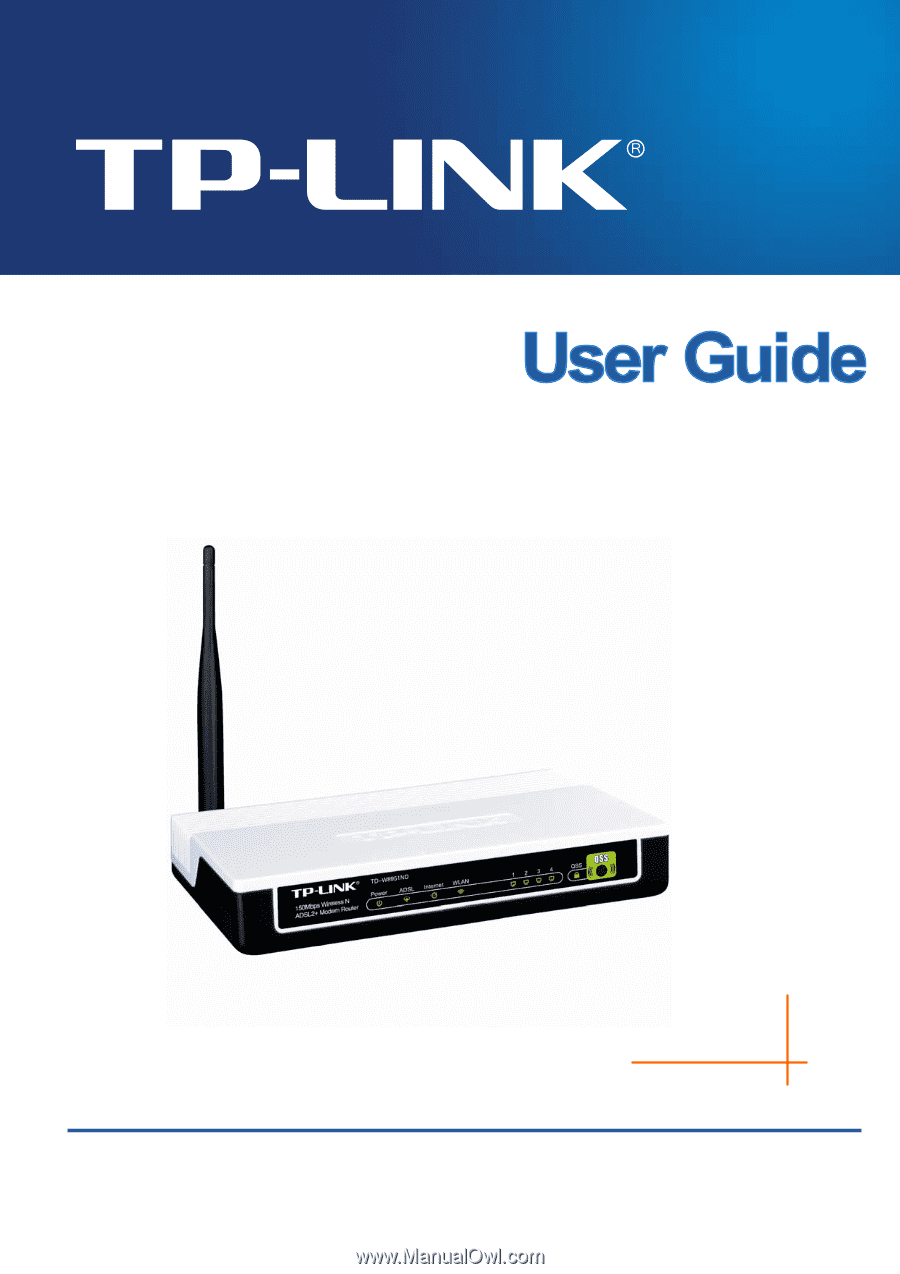
TD-W8951ND
150Mbps Wireless N ADSL2+ Modem Router
Rev: 2.0.1
1910010425