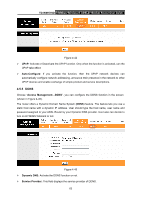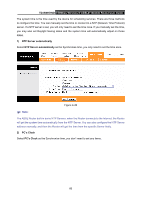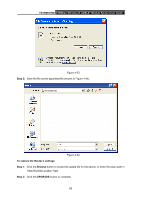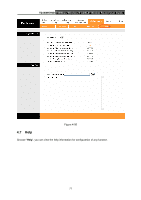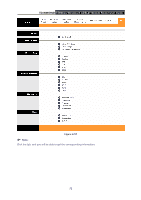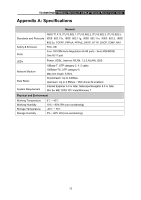TP-Link TD-W150KIT User Guide - Page 74
Romfile Save
 |
View all TP-Link TD-W150KIT manuals
Add to My Manuals
Save this manual to your list of manuals |
Page 74 highlights
TD-W8951ND 150Mbps Wireless N ADSL2+ Modem Router User Guide Figure 4-52 To upgrade the router's firmware, follow these instructions below: Step 1: Type the path and file name of the update file into the "New Firmware Location" field. Or click the Browse button to locate the update file. Step 2: Click the UPGRADE button. ) Note: 1) When you upgrade the router's firmware, you may lose its current configurations, so please back up the router's current settings before you upgrade its firmware. 2) Do not turn off the router or press the Reset button while the firmware is being upgraded. 3) The router will reboot after the upgrading has been finished. To back up the Router's current settings: Step 1: Click the ROMFILE SAVE button (shown in Figure 4-52), click Save button in the next screen (shown in Figure 4-53) to proceed. 68