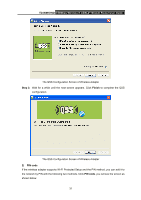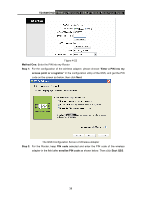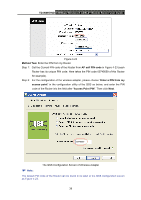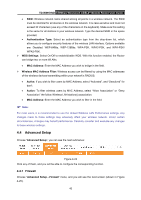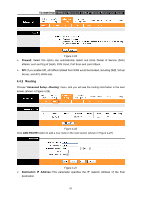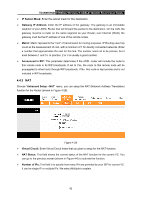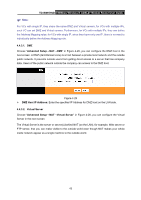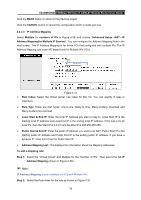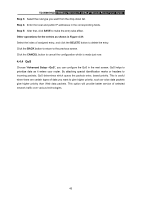TP-Link TD-W150KIT User Guide - Page 48
TD-W8951ND, IP Subnet Mask, Gateway IP Address, Metric, Announced in RIP, Advanced Setup, Virtual
 |
View all TP-Link TD-W150KIT manuals
Add to My Manuals
Save this manual to your list of manuals |
Page 48 highlights
TD-W8951ND 150Mbps Wireless N ADSL2+ Modem Router User Guide ¾ IP Subnet Mask: Enter the subnet mask for this destination. ¾ Gateway IP Address: Enter the IP address of the gateway. The gateway is an immediate neighbor of your ADSL Router that will forward the packet to the destination. On the LAN, the gateway must be a router on the same segment as your Router; over Internet (WAN), the gateway must be the IP address of one of the remote nodes. ¾ Metric: Metric represents the "cost" of transmission for routing purposes. IP Routing uses hop count as the measurement of cost, with a minimum of 1 for directly connected networks. Enter a number that approximates the cost for this link. The number need not to be precise, but it must between 1 and 15. In practice, 2 or 3 is usually a good number. ¾ Announced in RIP: This parameter determines if the ADSL router will include the route to this remote node in its RIP broadcasts. If set to Yes, the route to this remote node will be propagated to other hosts through RIP broadcasts. If No, this route is kept private and is not included in RIP broadcasts. 4.4.3 NAT Choose "Advanced Setup→NAT" menu, you can setup the NAT (Network Address Translation) function for the Router (shown in Figure 4-28). Figure 4-28 ¾ Virtual Circuit: Enter Virtual Circuit Index that you plan to setup for the NAT function. ¾ NAT Status: This field shows the current status of the NAT function for the current VC. You can go to the previous screen (shown in Figure 4-6) to activate the function. ¾ Number of IPs; This field is to specify how many IPs are provided by your ISP for current VC. It can be single IP or multiple IPs. We select Multiple to explain. 42