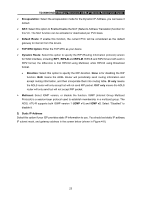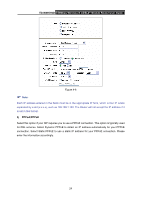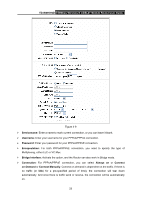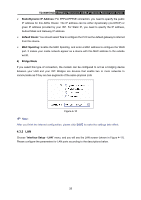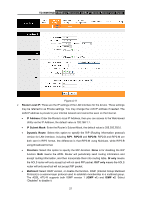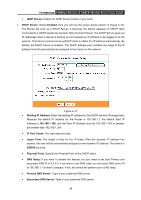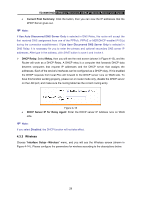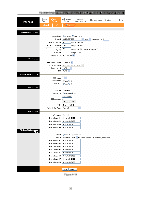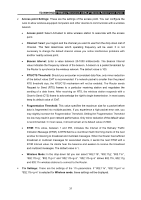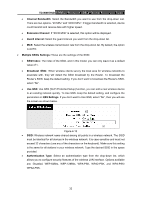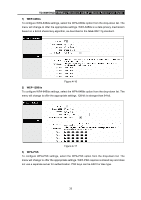TP-Link TD-W150KIT User Guide - Page 34
IP Pool Count
 |
View all TP-Link TD-W150KIT manuals
Add to My Manuals
Save this manual to your list of manuals |
Page 34 highlights
TD-W8951ND 150Mbps Wireless N ADSL2+ Modem Router User Guide • IGMP Snoop: Enable the IGMP Snoop function if you need. ¾ DHCP Server: Select Enabled, then you will see the screen below (shown in Figure 4-12). The Router will work as a DHCP Server; it becomes the default gateway for DHCP client connected to it. DHCP stands for Dynamic Host Control Protocol. The DHCP Server gives out IP addresses when a device is booting up and request an IP address to be logged on to the network. That device must be set as a DHCP client to obtain the IP address automatically. By default, the DHCP Server is enabled. The DHCP address pool contains the range of the IP address that will automatically be assigned to the clients on the network. Figure 4-12 • Starting IP Address: Enter the starting IP address for the DHCP server's IP assignment. Because the default IP address for the Router is 192.168.1.1, the default Start IP Address is 192.168.1.100, and the Start IP Address must be 192.168.1.100 or greater, but smaller than 192.168.1.254. • IP Pool Count: The max user pool size. • Lease Time: The length of time for the IP lease. After the dynamic IP address has expired, the user will be automatically assigned a new dynamic IP address. The default is 259200 seconds. • Physical Ports: Specify the Physical Ports of the DHCP client. • DNS Relay: If you want to disable this feature, you just need to set both Primary and secondary DNS IP to 0.0.0.0. If you want to use DNS relay, you can setup DNS server IP to 192.168.1.1 on their Computer. If not, the device will perform as no DNS relay. • Primary DNS Server: Type in your preferred DNS server. • Secondary DNS Server: Type in your preferred DNS server. 28