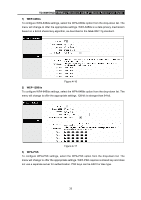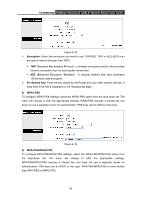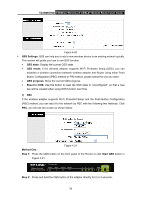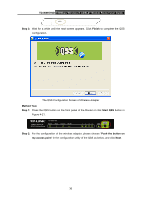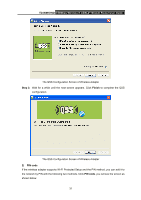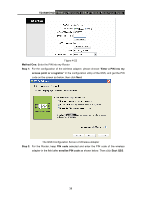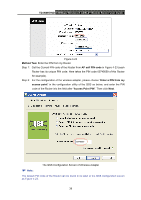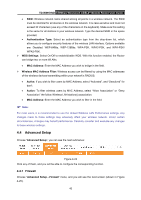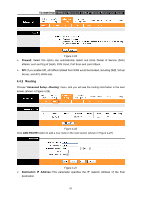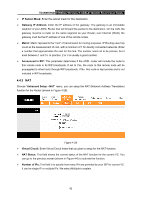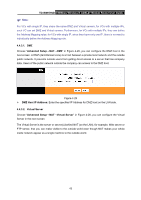TP-Link TD-W150KIT User Guide - Page 44
TD-W8951ND, Method One, Step 1, Enter a PIN into my, access point or a registrar, Step 2, PIN code,
 |
View all TP-Link TD-W150KIT manuals
Add to My Manuals
Save this manual to your list of manuals |
Page 44 highlights
TD-W8951ND 150Mbps Wireless N ADSL2+ Modem Router User Guide Figure 4-22 Method One: Enter the PIN into my Router Step 1: For the configuration of the wireless adapter, please choose "Enter a PIN into my access point or a registrar" in the configuration utility of the QSS, and get the PIN code on the screen as below, then click Next. The QSS Configuration Screen of Wireless Adapter Step 2: For the Router, keep PIN code selected and enter the PIN code of the wireless adapter in the field after enrollee PIN code as shown below. Then click Start QSS. 38

TD-W8951ND
150Mbps Wireless N ADSL2+ Modem Router User Guide
Figure 4-22
Method One:
Enter the PIN into my Router
Step 1:
For the configuration of the wireless adapter, please choose “
Enter a PIN into my
access point or a registrar
”
in the
configuration utility of the QSS, and get the PIN
code on the screen as below, then click
Next
.
The QSS Configuration Screen of Wireless Adapter
Step 2:
For the Router, keep
PIN code
selected and enter the PIN code of the wireless
adapter in the field after
enrollee
PIN code
as shown below. Then click
Start QSS
.
38