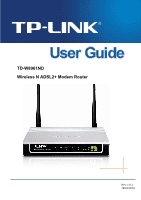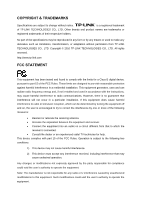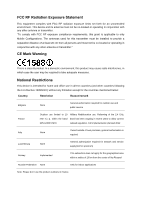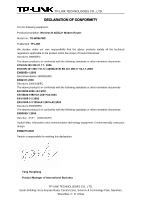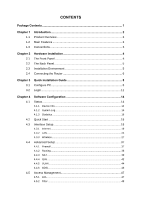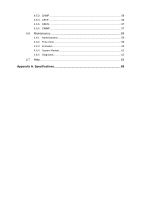TP-Link TD-W8961ND User Guide
TP-Link TD-W8961ND Manual
 |
View all TP-Link TD-W8961ND manuals
Add to My Manuals
Save this manual to your list of manuals |
TP-Link TD-W8961ND manual content summary:
- TP-Link TD-W8961ND | User Guide - Page 1
TD-W8961ND Wireless N ADSL2+ Modem Router Rev: 1.0.1 1910010351 - TP-Link TD-W8961ND | User Guide - Page 2
TP-LINK TECHNOLOGIES CO., LTD. Copyright © 2010 TP-LINK TECHNOLOGIES CO., LTD. All rights reserved. http://www.tp-link.com FCC STATEMENT This equipment has been tested and found to comply with the limits by turning the equipment off and on, the user is encouraged to try to correct the interference - TP-Link TD-W8961ND | User Guide - Page 3
user may be required to take adequate measures. National Restrictions This device is intended for home and office use in all EU countries (and other countries following the EU directive 1999/5/EC) without any limitation outdoor use and public service France Outdoor use limited to 10 Military - TP-Link TD-W8961ND | User Guide - Page 4
TECHNOLOGIES CO., LTD DECLARATION OF CONFORMITY For the following equipment: Product Description: Wireless N ADSL2+ Modem Router Model No.: TD-W8961ND Trademark: TP-LINK We declare under our own responsibility that the above products satisfy all the technical regulations applicable to the product - TP-Link TD-W8961ND | User Guide - Page 5
14 4.1.2 System Log 15 4.1.3 Statistics 16 Quick Start 18 Interface Setup 18 4.3.1 Internet ...19 4.3.2 LAN ...24 4.3.3 Wireless 27 Advanced Setup 37 4.4.1 Firewall ...37 4.4.2 Routing ...38 4.4.3 NAT ...39 4.4.4 QoS ...42 4.4.5 VLAN ...44 4.4.6 ADSL ...46 Access Management 47 4.5.1 ACL ...47 - TP-Link TD-W8961ND | User Guide - Page 6
4.5.3 SNMP ...56 4.5.4 UPnP ...56 4.5.5 DDNS ...57 4.5.6 CWMP ...57 4.6 Maintenance 58 4.6.1 Administration 58 4.6.2 Time Zone 59 4.6.3 Firmware 60 4.6.4 System Restart 62 4.6.5 Diagnostic 62 4.7 Help...63 Appendix A: Specifications 65 - TP-Link TD-W8961ND | User Guide - Page 7
Package Contents The following contents should be found in your package: ¾ One TD-W8961ND Wireless N ADSL2+ Modem Router ¾ One Power Adapter for TD-W8961ND Wireless N ADSL2+ Modem Router ¾ Quick Installation Guide ¾ One RJ45 cable ¾ Two RJ11 cables ¾ One ADSL splitter ¾ One Resource CD, which - TP-Link TD-W8961ND | User Guide - Page 8
TD-W8961ND Wireless N ADSL2+ Modem Router User Guide Chapter 1 Introduction Thank you for choosing the TD-W8961ND Wireless N ADSL2+ Modem Router. 1.1 Product Overview The device is designed to provide a simple and cost-effective ADSL Internet connection for a private Ethernet or IEEE 802.11n/ IEEE - TP-Link TD-W8961ND | User Guide - Page 9
TD-W8961ND Wireless N ADSL2+ Modem Router User Guide Internet when idle. ¾ Provides reliable ESD and surge-protect function with quick response semi-conductive surge protection circuit. ¾ High speed and asymmetrical data transmit mode, provides safe and exclusive bandwidth. ¾ Supports All ADSL - TP-Link TD-W8961ND | User Guide - Page 10
TD-W8961ND Wireless N ADSL2+ Modem Router User Guide Chapter 2 Hardware Installation 2.1 The Front Panel Figure 2-1 The LEDs locate on the front panel, they indicate the device's working status. For details, please refer to LED Explanation. LED Explanation: Name Power ADSL Status On Off Flash On - TP-Link TD-W8961ND | User Guide - Page 11
TD-W8961ND Wireless N ADSL2+ Modem Router User Guide ) Note: After a device is successfully ): Through the port, you can connect the Router to your PC or the other Ethernet network devices. ¾ RESET: There are two ways to reset the Router's factory defaults. Method one: With the Router powered on, - TP-Link TD-W8961ND | User Guide - Page 12
TD-W8961ND Wireless N ADSL2+ Modem Router User Guide ¾ Make sure the cables and power cord are safely placed out of the way so they do not create a tripping hazard. ¾ The Router can be placed on a shelf or desktop. ¾ Keep away from the strong electromagnetic radiation and the device of - TP-Link TD-W8961ND | User Guide - Page 13
TD-W8961ND Wireless N ADSL2+ Modem Router User Guide Figure 2-3 7 - TP-Link TD-W8961ND | User Guide - Page 14
TD-W8961ND Wireless N ADSL2+ Modem Router User Guide Chapter 3 Quick Installation Guide 3.1 Configure PC After you directly connect your PC to the TD-W8961ND or connect your adapter to a Hub/Switch which has connected to the Router, you need to configure your PC's IP address. Follow the steps below - TP-Link TD-W8961ND | User Guide - Page 15
TD-W8961ND Wireless N ADSL2+ Modem Router User Guide Figure 3-2 Step 3: Select General tab, highlight Internet Protocol (TCP/IP), and then click the Properties button. Figure 3-3 9 - TP-Link TD-W8961ND | User Guide - Page 16
TD-W8961ND Wireless N ADSL2+ Modem Router User Guide Step 4: Configure the IP address as Figure 3-4 shows. After that, click OK. Figure 3-4 ) Note: You can If the result displayed is similar to the screen below, the connection between your PC and the Router has been established. Figure 3-5 10 - TP-Link TD-W8961ND | User Guide - Page 17
W8961ND Wireless N ADSL2+ Modem Router User Guide If the result displayed is similar to the screen shown below, it means that your PC has not connected to the Router. Figure 3-6 You can check it follow the steps below: 1) Is the connection between your PC and the Router correct? The LEDs of LAN port - TP-Link TD-W8961ND | User Guide - Page 18
TD-W8961ND Wireless N ADSL2+ Modem Router User Guide Step 1: Select the Quick Start tab, then click RUN WIZARD, and you will see the next screen. Click the NEXT button. Figure 3-8 Step 2: Configure the time for the Router, and then click the NEXT button. Figure 3-9 Step 3: Select the connection type - TP-Link TD-W8961ND | User Guide - Page 19
TD-W8961ND Wireless N ADSL2+ Modem Router User Guide Figure 3-11 Step 5: Configure the rules for the WLAN, and click NEXT. Figure 3-12 ) Note: If the Access Point is activated, the wireless function will be available even without the external antenna because of an additional printed antenna. To - TP-Link TD-W8961ND | User Guide - Page 20
TD-W8961ND Wireless N ADSL2+ Modem Router User Guide Chapter 4 Software Configuration This User Guide recommends using the "Quick Installation Guide" for first-time installation. For advanced users, if you want to know more about this device and make use of its functions adequately, maybe you will - TP-Link TD-W8961ND | User Guide - Page 21
TD-W8961ND Wireless N ADSL2+ Modem Router User Guide Figure 4-2 ) Note: Click the other submenus System Log or Statistics in Figure 4-2, and you will be able to view the system log and traffic statistics about the Router. 4.1.2 System Log Choose "Status→System Log" menu, and you will be able to - TP-Link TD-W8961ND | User Guide - Page 22
TD-W8961ND Wireless N ADSL2+ Modem Router User Guide Figure 4-3 The Router can keep logs of all traffic. You can query the logs to find what happened to the Router. Click the CLEAR LOG button to clear the logs. Click the SAVE LOG button to save the logs. 4.1.3 Statistics Choose "Status→Statistics" - TP-Link TD-W8961ND | User Guide - Page 23
TD-W8961ND Wireless N ADSL2+ Modem Router User Guide ¾ Interface: You can select Ethernet, ADSL and WLAN to view the corresponding network traffic over different ports. ¾ Select Ethernet, and you will see the statistics table as below. Statistics Table: Transmit Frames The frames transmitted over - TP-Link TD-W8961ND | User Guide - Page 24
TD-W8961ND Wireless N ADSL2+ Modem Router User Guide Statistics Table: Transmit total PDUs Transmit Statistics Transmit total Error Counts Receive Statistics Receive total PDUs Receive total Error Counts The total PDUs transmitted over the ADSL port. The total errors occurred over the ADSL port - TP-Link TD-W8961ND | User Guide - Page 25
TD-W8961ND Wireless N ADSL2+ Modem Router User Guide Figure 4-5 Click any of them, and you will be able to configure the corresponding function. 4.3.1 Internet Choose "Interface Setup→Internet" menu, you can configure the parameters for WAN ports in the next screen (shown in Figure 4-6). Figure 4-6 - TP-Link TD-W8961ND | User Guide - Page 26
TD-W8961ND Wireless N ADSL2+ Modem Router User Guide ¾ ATM VC: ATM settings are used to connect to your ISP. Your ISP provides VPI (Virtual Path Identifier), VCI (Virtual Channel Identifier) settings to you. In this Device, you can totally setup 8 VCs on different encapsulations, if you apply 8 - TP-Link TD-W8961ND | User Guide - Page 27
TD-W8961ND Wireless N ADSL2+ Modem Router User Guide Figure 4-7 ¾ Encapsulation: Select the encapsulation mode for the Dynamic IP Address, you can leave it default. ¾ NAT: Select this option to Enable/Disable the NAT (Network Address Translation) function for this VC. The NAT function can be - TP-Link TD-W8961ND | User Guide - Page 28
TD-W8961ND Wireless N ADSL2+ Modem Router User Guide Figure 4-8 ) Note: Each IP address entered in the fields must be in the appropriate IP form, which is four IP octets separated by a dot (x.x.x.x), such as 192.168.1.100. The Router will not accept the IP address if it is not in this format. 3) - TP-Link TD-W8961ND | User Guide - Page 29
TD-W8961ND Wireless N ADSL2+ Modem Router User Guide Figure 4-9 ¾ Servicename: Enter a name to mark current connection, or you can leave it blank. ¾ Username: Enter your username for your PPPoE/PPPoA connection. ¾ Password: Enter your password for your PPPoE/PPPoA connection. ¾ Encapsulation: For - TP-Link TD-W8961ND | User Guide - Page 30
TD-W8961ND Wireless N ADSL2+ Modem Router User Guide ¾ MAC Spoofing: Enable the MAC Spoofing, and enter a MAC address to configure the WAN port. It makes your inside network appear as a device with this MAC address to the outside world. 4) Bridge Mode If you select this type of connection, the modem - TP-Link TD-W8961ND | User Guide - Page 31
TD-W8961ND Wireless N ADSL2+ Modem Router User Guide Figure 4-11 ¾ Router Local IP: These are the IP settings of the LAN interface for the device. These settings may be referred to as Private settings. You may - TP-Link TD-W8961ND | User Guide - Page 32
TD-W8961ND Wireless N ADSL2+ Modem Router User Guide connected to it. DHCP stands for Dynamic Host Control Protocol. The DHCP Server gives out IP addresses when a device is booting up and request an IP address to be logged on to the network. - TP-Link TD-W8961ND | User Guide - Page 33
TD-W8961ND Wireless N ADSL2+ Modem Router User Guide Router will work as a DHCP Relay. A DHCP relay is a computer that forwards DHCP will forward to the DHCP server runs on WAN side. To have this function working properly, please run on router mode only, disable the DHCP server on the LAN port, and - TP-Link TD-W8961ND | User Guide - Page 34
TD-W8961ND Wireless N ADSL2+ Modem Router User Guide Figure 4-14 ¾ Access point Settings: These are the settings of the access point. You can configure the rules to allow wireless-equipped computers and other devices to communicate with a wireless network. • Access point: Select Activated to allow - TP-Link TD-W8961ND | User Guide - Page 35
TD-W8961ND Wireless N ADSL2+ Modem Router User Guide field determines which operating frequency will be used. It is not necessary to change the wireless channel unless you notice interference problems with another nearby access point. • Beacon Interval: Enter a value between 20-1000 milliseconds. - TP-Link TD-W8961ND | User Guide - Page 36
TD-W8961ND Wireless N ADSL2+ Modem Router User Guide Router's SSID, keep the default setting. If you don't want to broadcast the Router's SSID, select "No". • Use QSS: Use QSS (Wi-Fi Protected Setup) function, you can add a new wireless device to an existing network quickly. To Use QSS, keep the - TP-Link TD-W8961ND | User Guide - Page 37
TD-W8961ND Wireless N ADSL2+ Modem Router User Guide To configure WPA-64Bits settings, select the WPA- uses symmetric 128-bit block data encryption. ¾ Pre-Shared Key: Enter the key shared by the Router and your other network devices. It must have 8-63 ASCII characters or 64 Hexadecimal digits. 4) - TP-Link TD-W8961ND | User Guide - Page 38
TD-W8961ND Wireless N ADSL2+ Modem Router User Guide does not use a separate server for authentication. PSK keys can be ASCII or Hex type. Figure 4-19 5) WPA-PSK/WPA2-PSK To configure WPA-PSK/ - TP-Link TD-W8961ND | User Guide - Page 39
TD-W8961ND Wireless N ADSL2+ Modem Router User Guide Figure 4-21 Method One: Step 1: Press the QSS button on the front panel of the Router or click Start QSS button in Figure 4-21. Step 2: Press and hold the QSS button of the adapter directly for 2 or 3 seconds. Step 3: Wait for a - TP-Link TD-W8961ND | User Guide - Page 40
TD-W8961ND Wireless N ADSL2+ Modem Router User Guide Step 2: For the configuration of the wireless adapter, please choose "Push the button on my access point" in the configuration utility of the QSS as below, and click Next. The QSS Configuration Screen of Wireless Adapter Step 3: Wait for a while - TP-Link TD-W8961ND | User Guide - Page 41
TD-W8961ND Wireless N ADSL2+ Modem Router User Guide 2) PIN code If the wireless adapter supports Wi-Fi Protected Setup and the PIN method, you can add it to the network by PIN with the following two methods. Click PIN code, you will see the - TP-Link TD-W8961ND | User Guide - Page 42
TD-W8961ND Wireless N ADSL2+ Modem Router User Guide Figure 4-23 Method Two: Enter the PIN from my Router Step 1: Get the Current PIN code of the Router from AP self PIN code in Figure 4-23 (each Router has its unique PIN code. Here takes the PIN code 55924054 of this Router for example). Step 2: - TP-Link TD-W8961ND | User Guide - Page 43
TD-W8961ND Wireless N ADSL2+ Modem Router User Guide exceed 32 characters (use any of the characters on the keyboard). Make sure this setting is the same for all stations in your wireless network. Type the desired SSID in the space provided. • Authentication Type: Select an authentication type from - TP-Link TD-W8961ND | User Guide - Page 44
TD-W8961ND Wireless N ADSL2+ Modem Router User Guide Figure 4-25 ¾ Firewall: Select this option can automatically detect and block Denial of Service (DoS) attacks, such as Ping of Death, SYN Flood, Port Scan and Land Attack. ¾ SPI: If you enable SPI, all traffics initiated from WAN would be blocked, - TP-Link TD-W8961ND | User Guide - Page 45
TD-W8961ND Wireless N ADSL2+ Modem Router User Guide connected networks. Enter a number that approximates the cost for this link. The number need not to be precise, but it must between define the Address Mapping rule. 4.4.3.1 DMZ Choose "Advanced Setup→NAT→DMZ" in Figure 4-28, you can configure the - TP-Link TD-W8961ND | User Guide - Page 46
TD-W8961ND Wireless N ADSL2+ Modem Router User Guide Figure 4-29 ¾ DMZ Host IP Address: Enter the specified IP Address for DMZ host on the LAN side. 4.4.3.2 Virtual Server Choose "Advanced Setup→NAT→Virtual Server" in Figure 4-28, you can configure the Virtual Server in the next screen. The Virtual - TP-Link TD-W8961ND | User Guide - Page 47
TD-W8961ND Wireless N ADSL2+ Modem Router User Guide not contain the service that you want, please configure the Port number, IP Address and Protocol manually. Step 4: After Figure 4-28, and choose "Advanced Setup→NAT→IP Address Mapping(for Multiple IP Service)". You can configure the Address Mapping - TP-Link TD-W8961ND | User Guide - Page 48
TD-W8961ND Wireless N ADSL2+ Modem Router User Guide Step 1: Select the "Virtual Circuit" and Multiple for the "Number just now. 4.4.4 QoS Choose "Advanced Setup→QoS", you can configure the QoS in the next screen. QoS helps to prioritize data as it enters your router. By attaching special - TP-Link TD-W8961ND | User Guide - Page 49
TD-W8961ND Wireless N ADSL2+ Modem Router User Guide Figure 4-32 ¾ QoS: Select this option to Activate/Deactivate the IP QoS on different types (IP ToS and DiffServ). ¾ Summary: Click the button to view the configurations of QoS. ¾ Rule: Configure the rules for QoS. If the traffic complies with the - TP-Link TD-W8961ND | User Guide - Page 50
TD-W8961ND Wireless N ADSL2+ Modem Router User Guide • IPP/DS Field: Select the type of the action to assign the priority. When you select IPP/TOS, you can assign the priority via IP information. IP QoS function is intended to deliver guaranteed as well as differentiated Internet services by giving - TP-Link TD-W8961ND | User Guide - Page 51
TD-W8961ND Wireless N ADSL2+ Modem Router User Guide Figure 4-33 1) Assign VLAN PVID for each Interface Click Assign VLAN PVID for each Interface in Figure 4-33, you can assign the PVID for each interface in the next screen (shown in Figure 4-34). Figure 4-34 ¾ PVID: Each physical port has a default - TP-Link TD-W8961ND | User Guide - Page 52
TD-W8961ND Wireless N ADSL2+ Modem Router User Guide Figure 4-35 ¾ VLAN Index: Select Setup→ADSL", you can select the ADSL Type and ADSL Mode in the next screen. The ADSL feature can be selected when you meet the physical connection problem. Please check the proper settings with your Internet service - TP-Link TD-W8961ND | User Guide - Page 53
TD-W8961ND Wireless N ADSL2+ Modem Router User Guide Figure 4-36 ¾ ADSL Mode: Select the ADSL operation mode which your ADSL connection uses. ¾ ADSL Type: Select the ADSL operation type which your ADSL connection uses. 4.5 Access Management Choose "Access Management", you can see - TP-Link TD-W8961ND | User Guide - Page 54
TD-W8961ND Wireless N ADSL2+ Modem Router User Guide Figure 4-38 ¾ ACL: If Activated, the IP addresses which are contained in the Access Control List can access to the Router. If Deactivated, all IP addresses can access to the Router. ¾ ACL Rule Index: Select the ACL rule index for the entry. ¾ - TP-Link TD-W8961ND | User Guide - Page 55
TD-W8961ND Wireless N ADSL2+ Modem Router User Guide Figure 4-39 ¾ Filter Type Selection: Select the ) Note: If select PVC0~PVC7 as an interface, the filter will match the IP traffic of WAN port with specified IPs (Source IP Address and Destination IP Address). If select LAN as an interface, the - TP-Link TD-W8961ND | User Guide - Page 56
TD-W8961ND Wireless N ADSL2+ Modem Router User Guide ports are controlled by the rule. ¾ Protocol: Select the protocol: TCP, UDP or ICMP for the filter rule. ¾ Rule Unmatched: If the current rule can not match, and you select Forward, the router while other PCs have no limit. You can configure the - TP-Link TD-W8961ND | User Guide - Page 57
TD-W8961ND Wireless N ADSL2+ Modem Router User Guide ) Note: If you want to make the rule take effect, please select Yes to active the rule. Step 3: Enter the "Source IP Address", "Destination IP Address", "Subnet Mask" and "Port Number" in the corresponding field. Step 4: Select the Protocol as " - TP-Link TD-W8961ND | User Guide - Page 58
TD-W8961ND Wireless N ADSL2+ Modem Router User Guide 4.5.2.2 MAC Filter Select IP/Mac Filter as : If the current rule can not match, and you select Forward, the router will skip the rule and transmit directly. If you select Next, the router will find the next filter rule (show in Filter list) - TP-Link TD-W8961ND | User Guide - Page 59
TD-W8961ND Wireless N ADSL2+ Modem Router User Guide , Then you can configure the specific rule for the example. Step 2: Select the IP/MAC Filter Set Index and IP/MAC Filter Rule Index for - TP-Link TD-W8961ND | User Guide - Page 60
TD-W8961ND Wireless N ADSL2+ Modem Router User Guide Figure 4-41 ¾ Filter Type Selection: Select the Application Filter for the next configuration. ¾ Application Filter: Activate or deactivate the function. ¾ ICQ & MSN & YMSG & Real Audio/ - TP-Link TD-W8961ND | User Guide - Page 61
TD-W8961ND Wireless N ADSL2+ Modem Router User Guide Figure 4-42 ¾ Filter Type Selection: Select the URL Filter for URL Filter rules. To add a URL filter entry: For example: If you want to forbid the user to access the website: www.yahoo.com. Presume the rule is aimed at the interface PVC0, and its - TP-Link TD-W8961ND | User Guide - Page 62
TD-W8961ND Wireless N ADSL2+ Modem Router User Guide 4.5.3 SNMP Choose "Access Management→SNMP", you can see the SNMP screen. The Simple Network Management Protocol (SNMP) is used for exchanging information between network devices. Figure 4-43 ¾ Get Community: Set the password for the incoming Get - TP-Link TD-W8961ND | User Guide - Page 63
TD-W8961ND Wireless N ADSL2+ Modem Router User Guide Choose "Access Management→DDNS", you can configure the DDNS function in the screen (shown in Figure 4-45). The router offers a Dynamic Domain Name System (DDNS) feature. The feature lets you use a static host name with a dynamic IP address. User - TP-Link TD-W8961ND | User Guide - Page 64
TD-W8961ND Wireless N ADSL2+ Modem Router User Guide Figure 4-46 ¾ CWMP: Select activate the CWMP function. ¾ URL: Enter the website of ACS which is provided by your ISP. ¾ User Name/Password: Enter the User Name and password to login the ACS server. ¾ Path: Enter the path that connects to the ACS - TP-Link TD-W8961ND | User Guide - Page 65
TD-W8961ND Wireless N ADSL2+ Modem Router User Guide Figure 4-48 ) Note: 1) There is only one account that can access Web-Management interface. The default account is "admin", and the password is "admin". Admin has read/write access privilege. 2) When you change the password, you should enter the - TP-Link TD-W8961ND | User Guide - Page 66
TD-W8961ND Wireless N ADSL2+ Modem Router User Guide Router will get the system time automatically from the NTP Server. You can also configure the NTP Server address manually, and then the Router will get the time from the specific Server firstly. 2) PC's Clock Select PC's Clock as the Synchronize - TP-Link TD-W8961ND | User Guide - Page 67
TD-W8961ND Wireless N ADSL2+ Modem Router User Guide Figure 4-52 To upgrade the router's firmware, follow these instructions below: Step 1: Type the path and file name of the update file into the "New Firmware Location" field. Or click the Browse button to locate the update file. Step 2: Click the - TP-Link TD-W8961ND | User Guide - Page 68
TD-W8961ND Wireless N ADSL2+ Modem Router User Guide TD-W8961ND Figure 4-54 To restore the Router's settings: Step 1: Click the Browse button to locate the update file for the device, or enter the exact path in "New Romfile Location" field. Step 2: Click the UPGRADE button to complete. 4.6.4 System - TP-Link TD-W8961ND | User Guide - Page 69
TD-W8961ND Wireless N ADSL2+ Modem Router User Guide Figure 4-56 4.7 Help Choose "Help", you can view the help information for configuration of any function. 63 - TP-Link TD-W8961ND | User Guide - Page 70
TD-W8961ND Wireless N ADSL2+ Modem Router User Guide Figure 4-57 ) Note: Click the tab, and you will be able to get the corresponding information. 64 - TP-Link TD-W8961ND | User Guide - Page 71
TD-W8961ND Wireless N ADSL2+ Modem Router User Guide Appendix A: Specifications General ANSI T1.413, ITU G.992.1, ITU G.992.2, ITU G.992.3, ITU G.992.5, Standards and Protocols IEEE 802.11b, IEEE 802.11g, IEEE 802.11n, IEEE 802.3, IEEE Safety & Emission Ports 802.3u, TCP/IP, PPPoA, PPPoE, SNTP
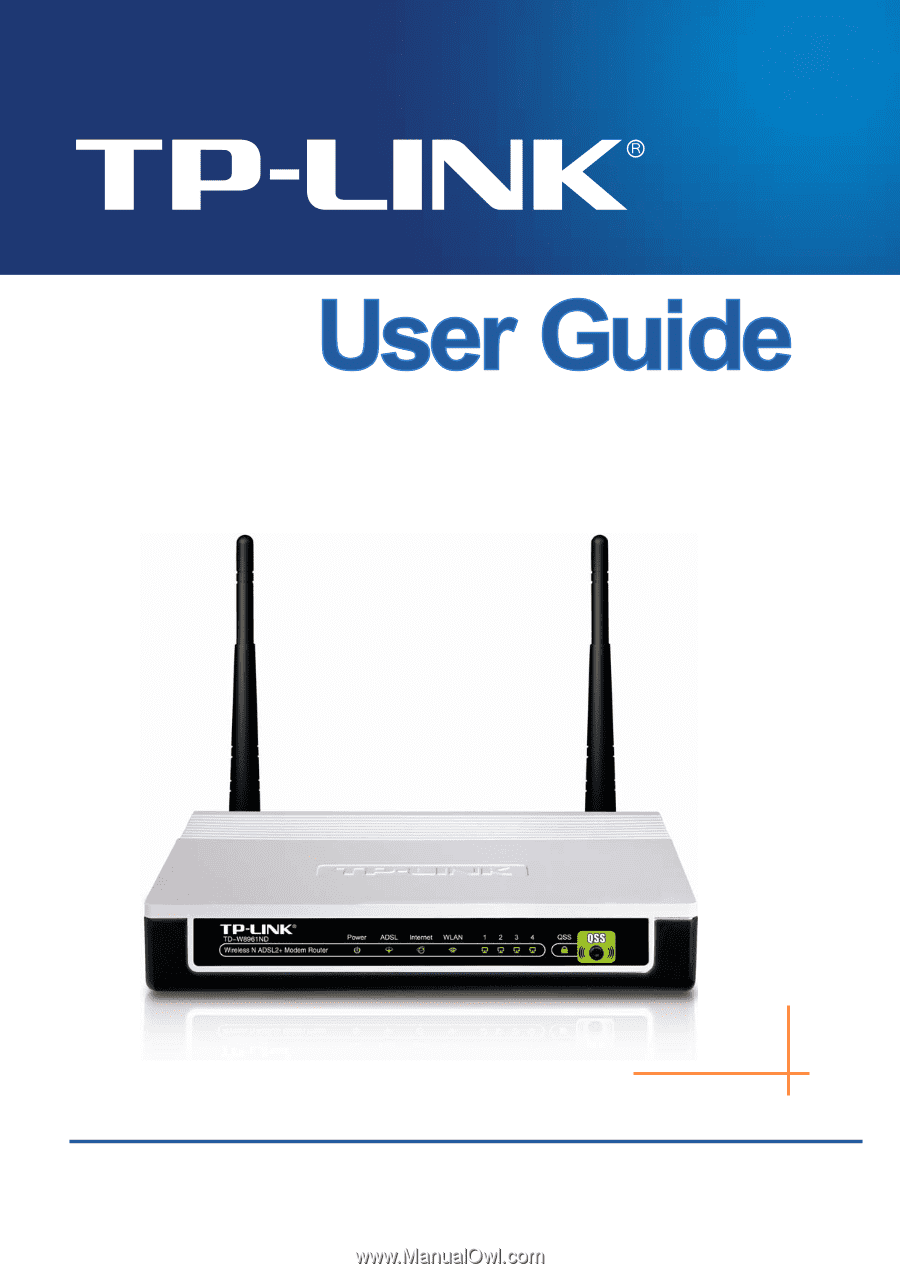
TD-W8961ND
Wireless N ADSL2+ Modem Router
Rev: 1.0.1
1910010351