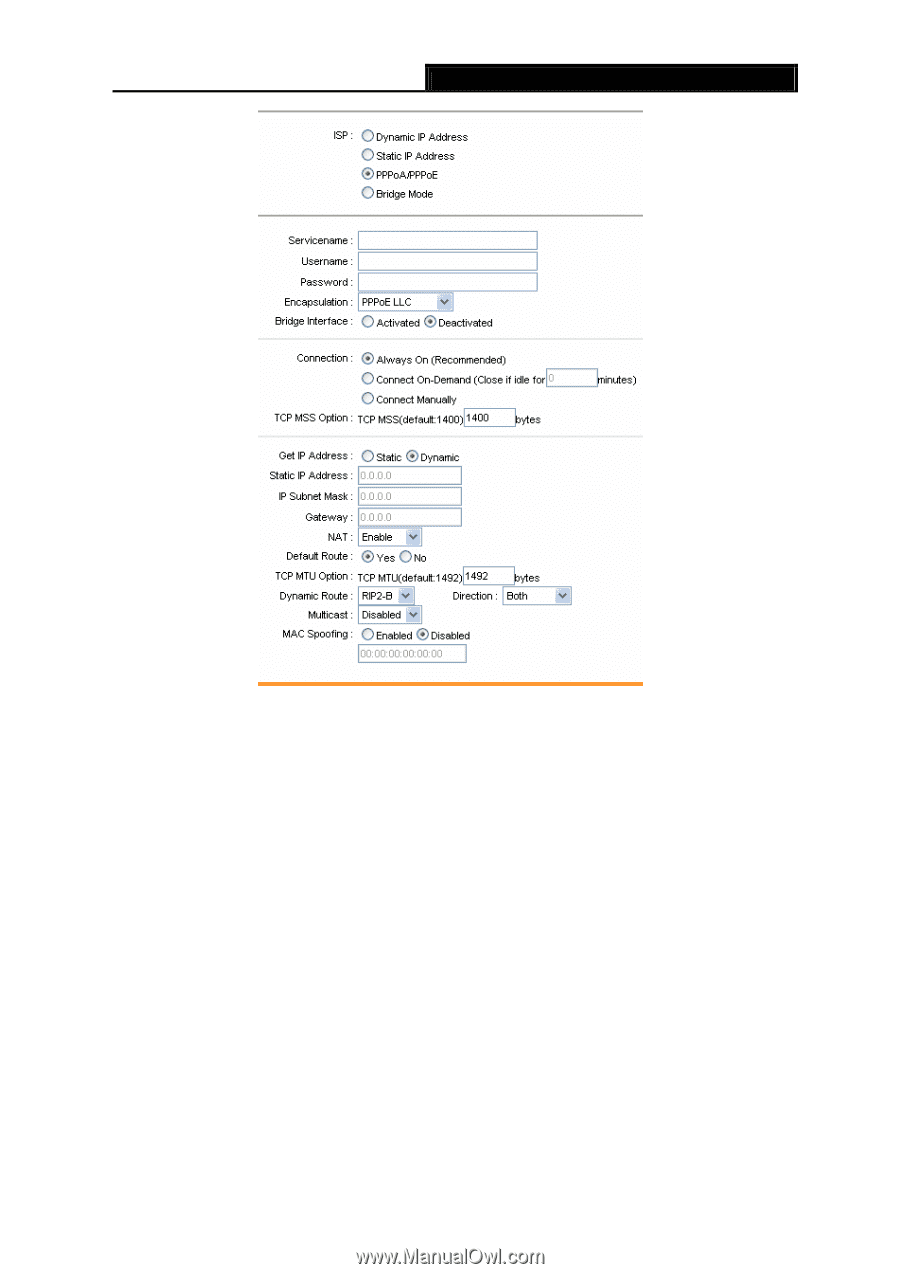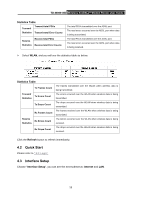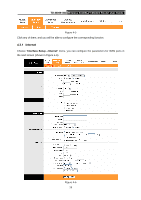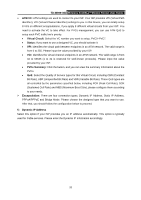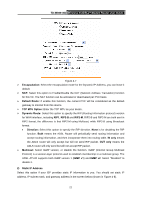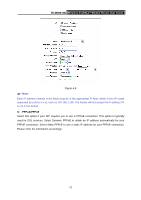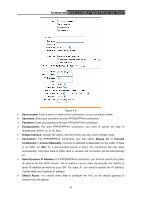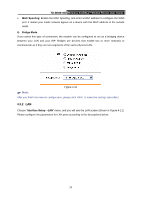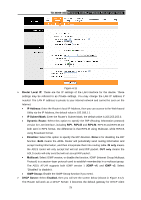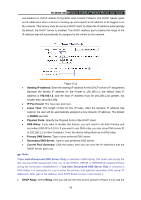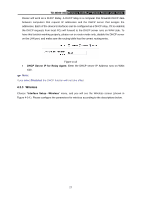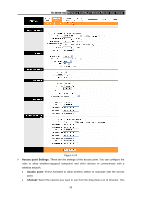TP-Link TD-W8961ND User Guide - Page 29
Static/Dynamic IP Address - default password
 |
View all TP-Link TD-W8961ND manuals
Add to My Manuals
Save this manual to your list of manuals |
Page 29 highlights
TD-W8961ND Wireless N ADSL2+ Modem Router User Guide Figure 4-9 ¾ Servicename: Enter a name to mark current connection, or you can leave it blank. ¾ Username: Enter your username for your PPPoE/PPPoA connection. ¾ Password: Enter your password for your PPPoE/PPPoA connection. ¾ Encapsulation: For both PPPoE/PPPoA connection, you need to specify the type of Multiplexing, either LLC or VC Mux. ¾ Bridge Interface: Activate the option, and the Router can also work in Bridge mode. ¾ Connection: For PPPoE/PPPoA connection, you can select Always on or Connect on-Demand or Connect Manually. Connect on demand is dependent on the traffic. If there is no traffic (or Idle) for a pre-specified period of time), the connection will tear down automatically. And once there is traffic send or receive, the connection will be automatically on. ¾ Static/Dynamic IP Address: For PPPoE/PPPoA connection, you need to specify the public IP address for this ADSL Router. The IP address can be either dynamically (via DHCP) or given IP address provided by your ISP. For Static IP, you need to specify the IP address, Subnet Mask and Gateway IP address. ¾ Default Route: You should select Yes to configure the PVC as the default gateway to internet from this device. 23