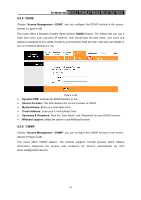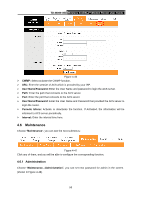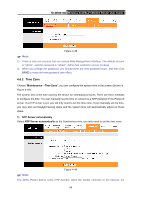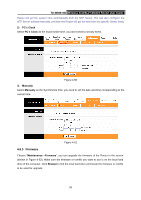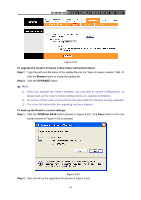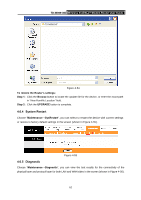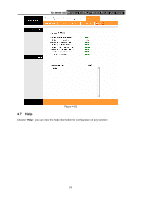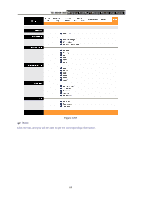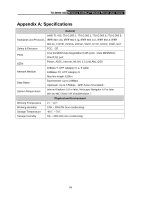TP-Link TD-W8961ND User Guide - Page 68
System Restart, 6.5 Diagnostic
 |
View all TP-Link TD-W8961ND manuals
Add to My Manuals
Save this manual to your list of manuals |
Page 68 highlights
TD-W8961ND Wireless N ADSL2+ Modem Router User Guide TD-W8961ND Figure 4-54 To restore the Router's settings: Step 1: Click the Browse button to locate the update file for the device, or enter the exact path in "New Romfile Location" field. Step 2: Click the UPGRADE button to complete. 4.6.4 System Restart Choose "Maintenance→SysRestart", you can select to restart the device with current settings or restore to factory default settings in the screen (shown in Figure 4-55). Figure 4-55 4.6.5 Diagnostic Choose "Maintenance→Diagnostic", you can view the test results for the connectivity of the physical layer and protocol layer for both LAN and WAN sides in the screen (shown in Figure 4-56). 62
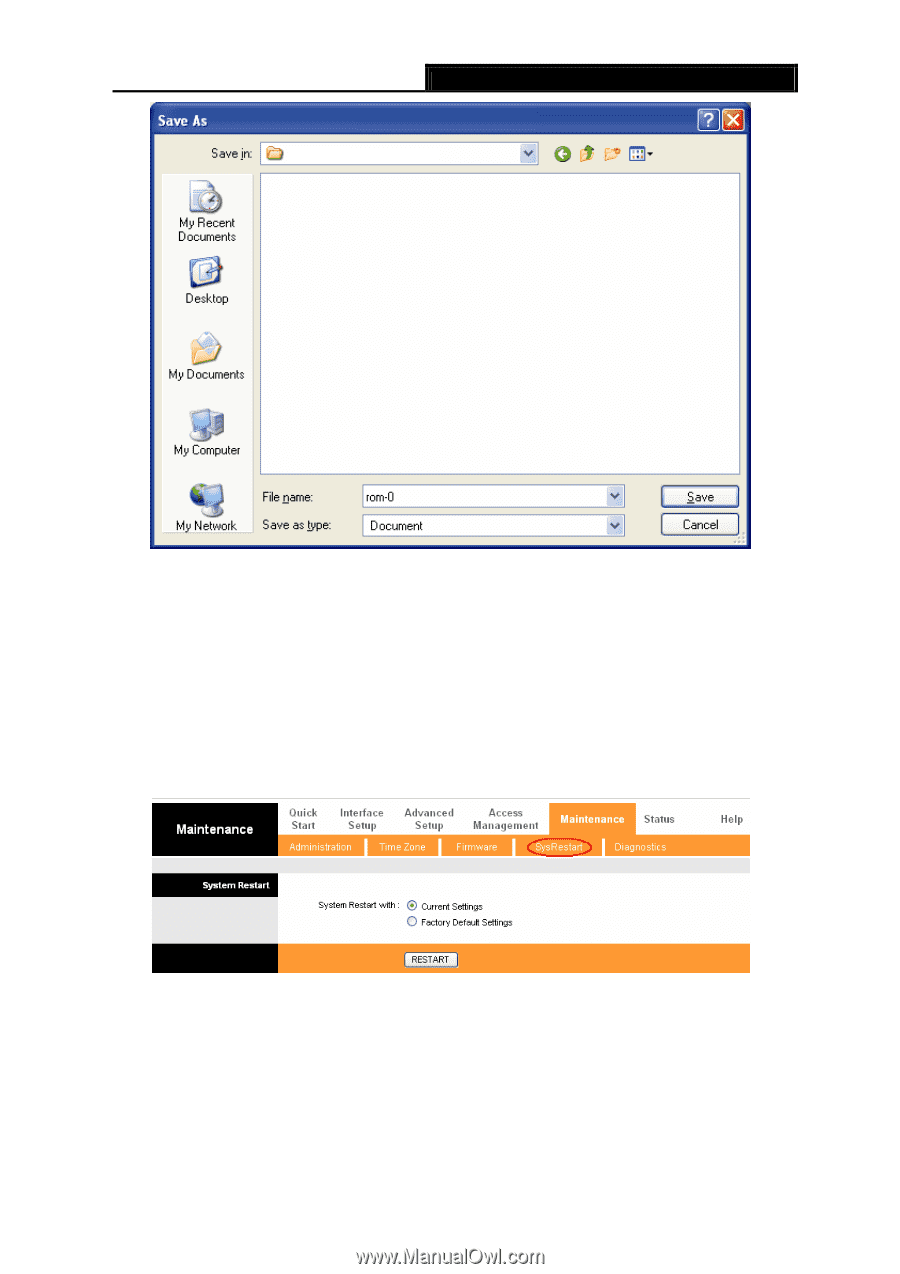
TD-W8961ND
Wireless N ADSL2+ Modem Router User Guide
62
TD-W8961ND
Figure 4-54
To restore the Router’s settings:
Step 1:
Click the
Browse
button to locate the update file for the device, or enter the exact path
in “New Romfile Location” field.
Step 2:
Click the
UPGRADE
button to complete.
4.6.4 System Restart
Choose “
Maintenance
→
SysRestart
”, you can select to restart the device with current settings
or restore to factory default settings in the screen (shown in Figure 4-55).
Figure 4-55
4.6.5 Diagnostic
Choose “
Maintenance
→
Diagnostic
”, you can view the test results for the connectivity of the
physical layer and protocol layer for both LAN and WAN sides in the screen (shown in Figure 4-56).