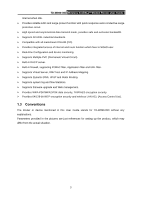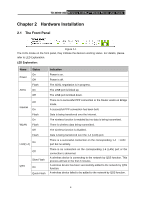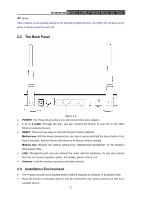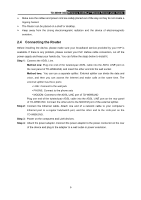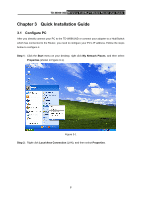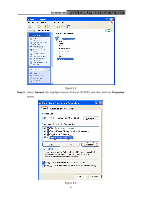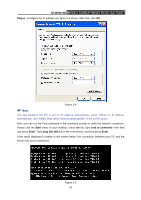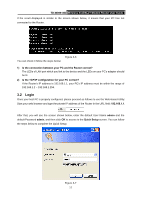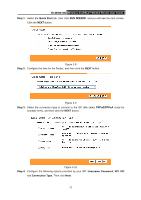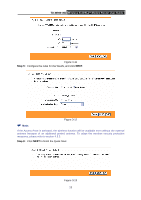TP-Link TD-W8961ND User Guide - Page 14
Quick Installation Guide - wireless n adsl2
 |
View all TP-Link TD-W8961ND manuals
Add to My Manuals
Save this manual to your list of manuals |
Page 14 highlights
TD-W8961ND Wireless N ADSL2+ Modem Router User Guide Chapter 3 Quick Installation Guide 3.1 Configure PC After you directly connect your PC to the TD-W8961ND or connect your adapter to a Hub/Switch which has connected to the Router, you need to configure your PC's IP address. Follow the steps below to configure it. Step 1: Click the Start menu on your desktop, right click My Network Places, and then select Properties (shown in Figure 3-1). Figure 3-1 Step 2: Right click Local Area Connection (LAN), and then select Properties. 8
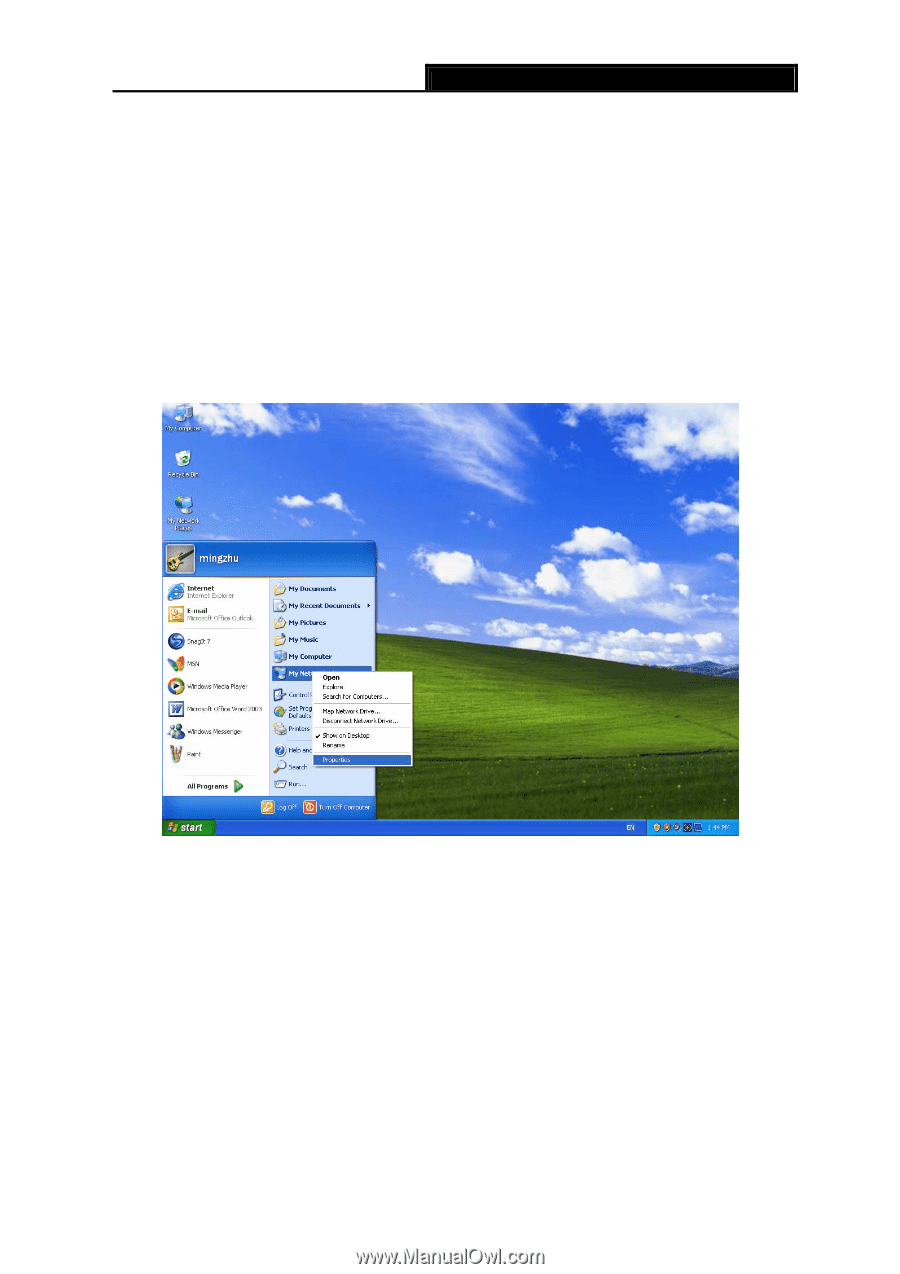
TD-W8961ND
Wireless N ADSL2+ Modem Router User Guide
8
Chapter 3
Quick Installation Guide
3.1
Configure PC
After you directly connect your PC to the TD-W8961ND or connect your adapter to a Hub/Switch
which has connected to the Router, you need to configure your PC’s IP address. Follow the steps
below to configure it.
Step 1:
Click the
Start
menu on your desktop, right click
My Network Places
, and then select
Properties
(shown in Figure 3-1).
Figure 3-1
Step 2:
Right click
Local Area Connection
(LAN), and then select
Properties
.