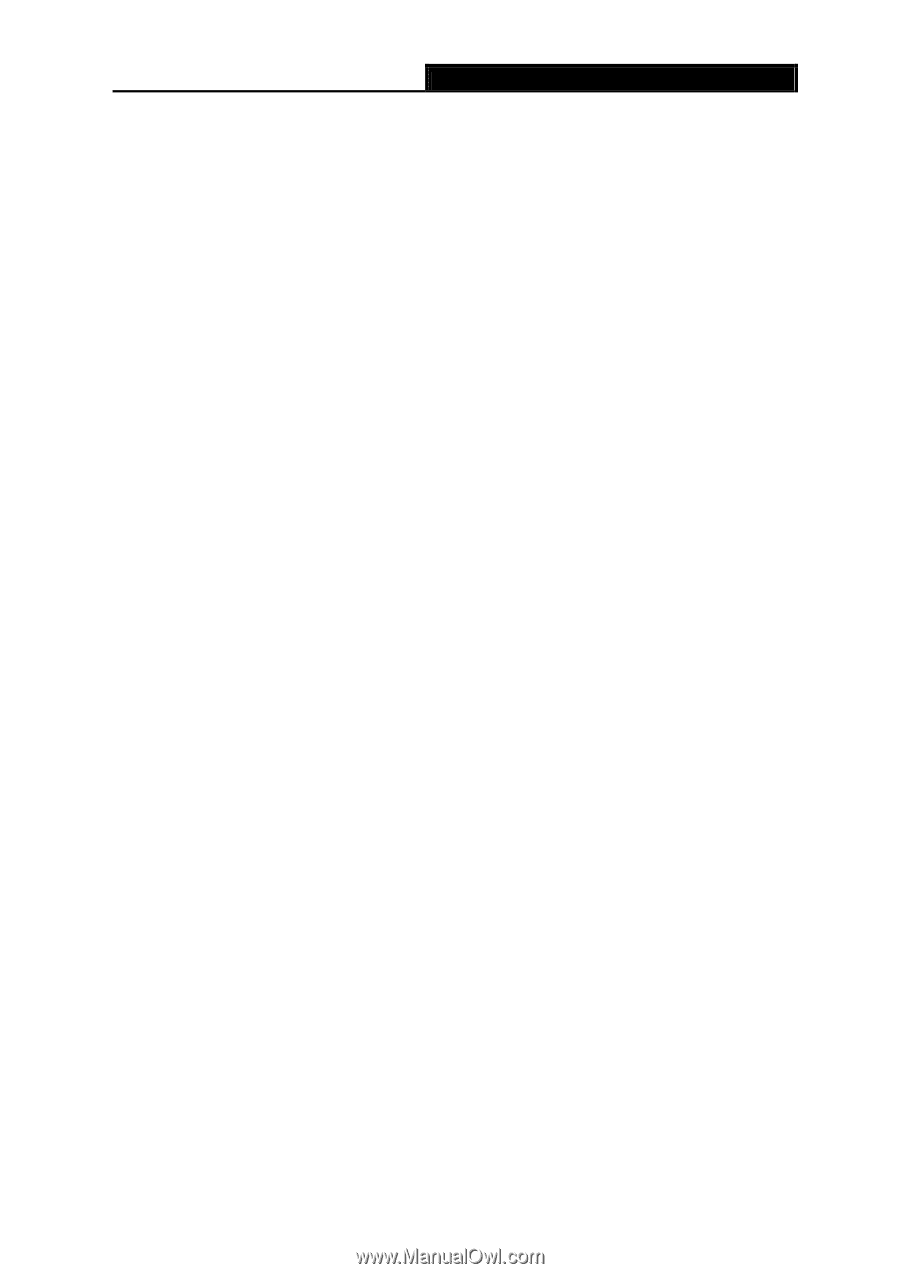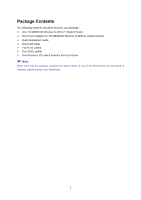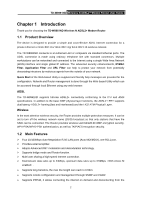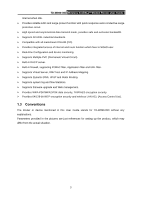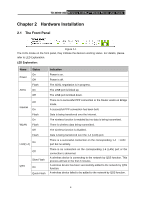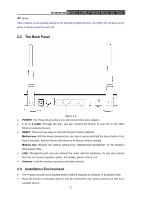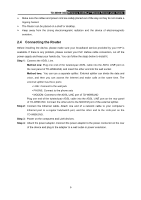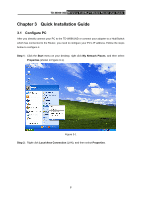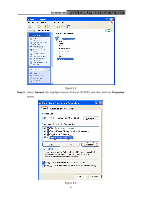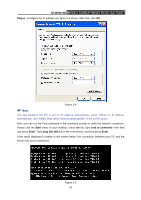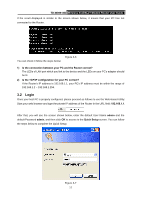TP-Link TD-W8961ND User Guide - Page 12
Connecting the Router - problem
 |
View all TP-Link TD-W8961ND manuals
Add to My Manuals
Save this manual to your list of manuals |
Page 12 highlights
TD-W8961ND Wireless N ADSL2+ Modem Router User Guide ¾ Make sure the cables and power cord are safely placed out of the way so they do not create a tripping hazard. ¾ The Router can be placed on a shelf or desktop. ¾ Keep away from the strong electromagnetic radiation and the device of electromagnetic sensitive. 2.4 Connecting the Router Before installing the device, please make sure your broadband service provided by your ISP is available. If there is any problem, please contact your ISP. Before cable connection, cut off the power supply and keep your hands dry. You can follow the steps below to install it. Step 1: Connect the ADSL Line. Method one: Plug one end of the twisted-pair ADSL cable into the ADSL LINE port on the rear panel of TD-W8961ND, and insert the other end into the wall socket. Method two:You can use a separate splitter. External splitter can divide the data and voice, and then you can access the Internet and make calls at the same time. The external splitter has three ports: • LINE: Connect to the wall jack • PHONE: Connect to the phone sets • MODEM: Connect to the ADSL LINE port of TD-W8961ND Plug one end of the twisted-pair ADSL cable into the ADSL LINE port on the rear panel of TD-W8961ND. Connect the other end to the MODEM port of the external splitter. Step 2: Connect the Ethernet cable. Attach one end of a network cable to your computer's Ethernet port or a regular hub/switch port, and the other end to the LAN port on the TD-W8961ND. Step 3: Power on the computers and LAN devices. Step 4: Attach the power adapter. Connect the power adapter to the power connector on the rear of the device and plug in the adapter to a wall outlet or power extension. 6