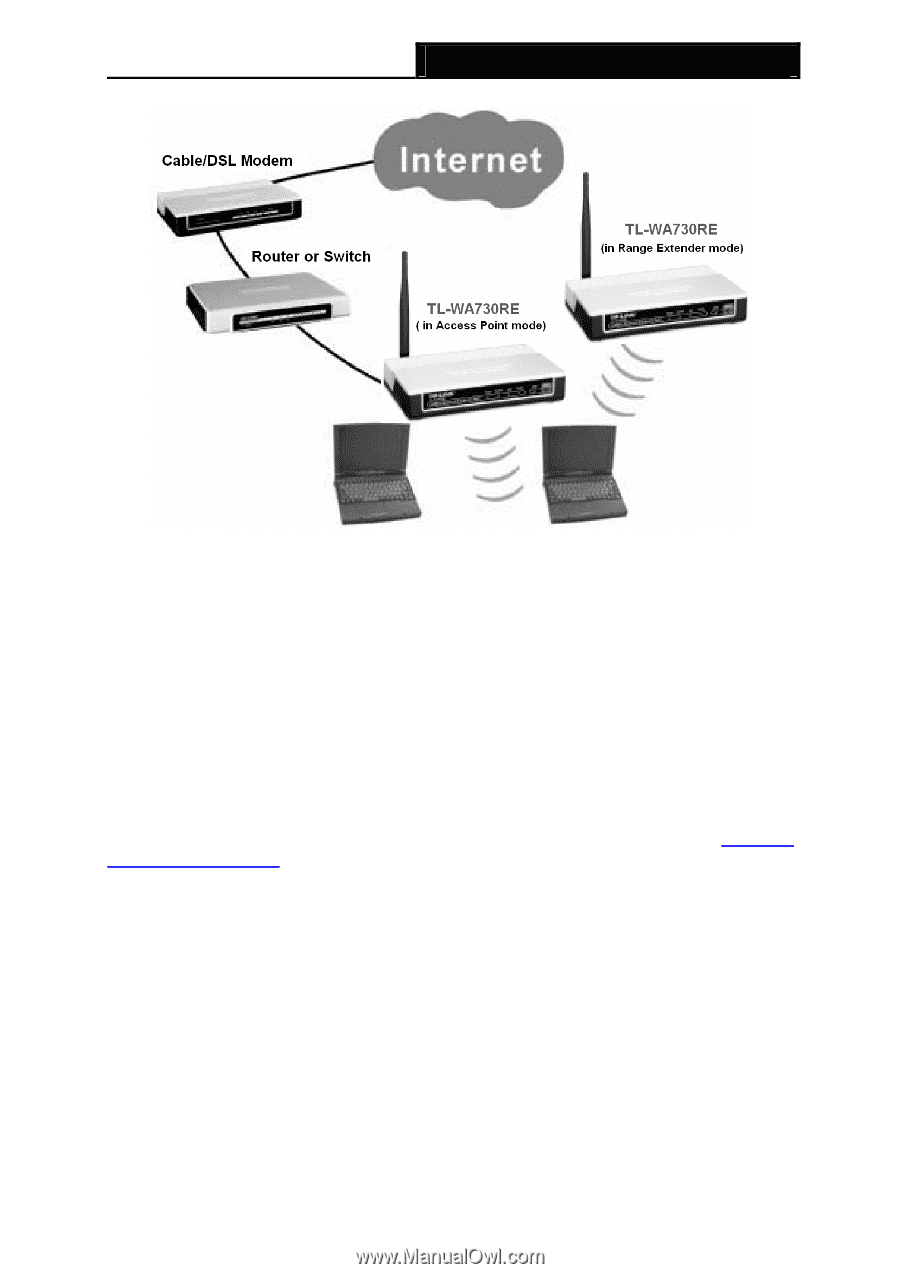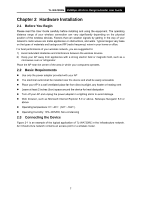TP-Link TL-WA730RE User Guide - Page 15
Mbps Wireless Range Extender User Guide, TL-WA730RE - can not connect
 |
UPC - 845973051471
View all TP-Link TL-WA730RE manuals
Add to My Manuals
Save this manual to your list of manuals |
Page 15 highlights
TL-WA730RE 150Mbps Wireless Range Extender User Guide Figure 2-1 The Example of Infrastructure Network Incorporating the TL-WA730RE To establish a typical connection of the AP, please take the following steps: 1. Connect the Cable or DSL modem to a Router. 2. Locate an optimum location for the AP. The best place is usually near the center of the area in which your PC(s) will wirelessly connect. 3. Adjust the direction of the antenna. Normally, upright is a good direction. 4. Connect the Ethernet Broadband Router to the TL-WA730RE Access Point. Power on the AP. 5. Then you can connect a desktop PC or laptop to your network. (Make sure your computer or laptop is equipped with a Wireless Adapter.) ) Note: If you are not so clear about how to connect your devices to the network, please refer to Appendix A Application Example. 8