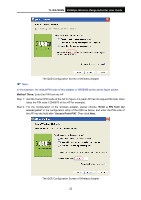TP-Link TL-WA730RE User Guide - Page 27
The QSS Configuration Screen of Wireless Adapter, TL-WA730RE - as access point
 |
UPC - 845973051471
View all TP-Link TL-WA730RE manuals
Add to My Manuals
Save this manual to your list of manuals |
Page 27 highlights
TL-WA730RE 150Mbps Wireless Range Extender User Guide Figure 4-3 Add A New Device Step 2: Choose "Press the button of the new device in two minutes" and click Connect. Step 3: For the configuration of the wireless adapter, please choose "Push the button on my access point" in the configuration utility of the QSS as below, and click Next. The QSS Configuration Screen of Wireless Adapter Step 4: Wait for a while until the next screen appears. Click Finish to complete the QSS configuration. 20
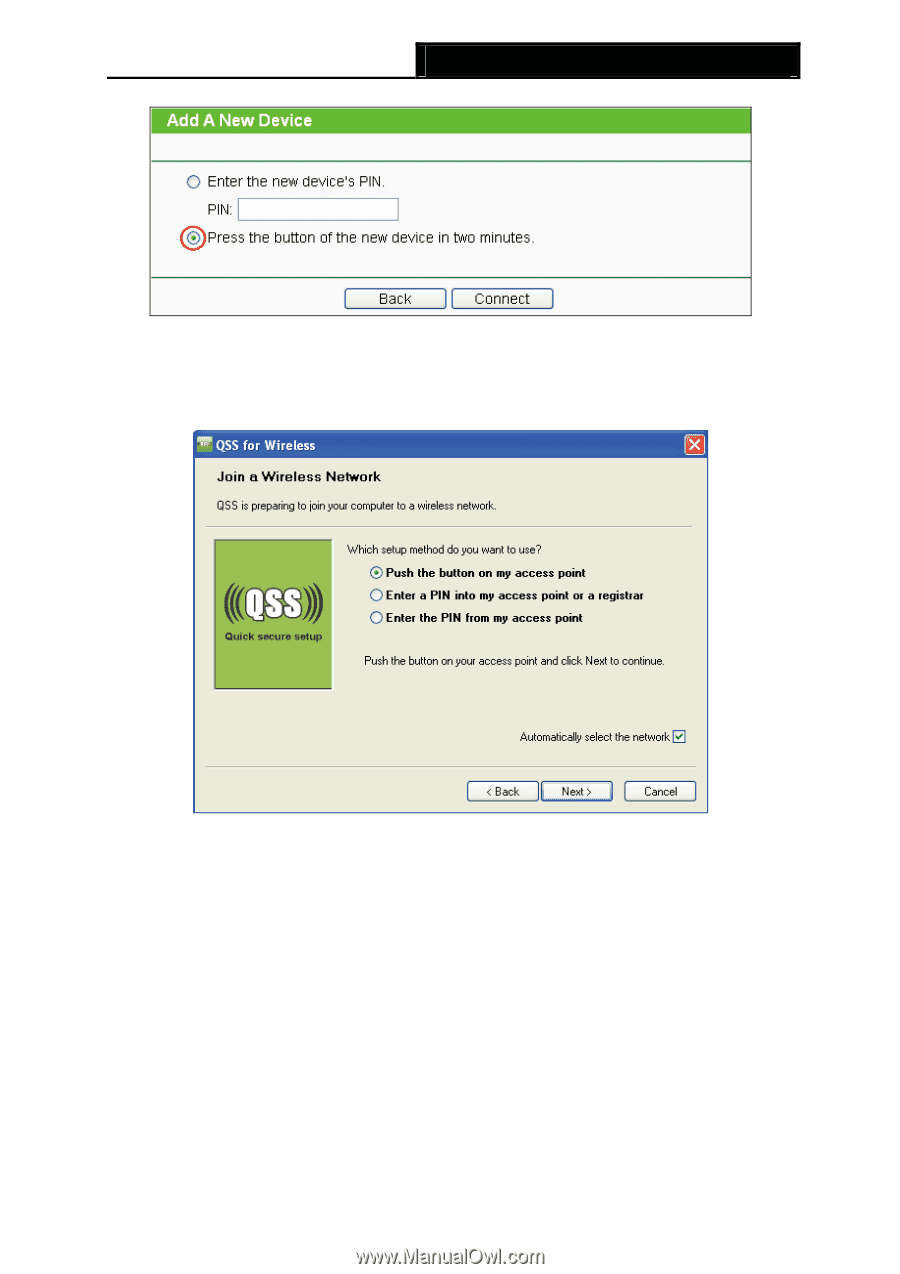
TL-WA730RE
150Mbps Wireless Range Extender User Guide
Figure 4-3
Add A New Device
Step 2:
Choose “
Press the button of the new device in two minutes
” and click
Connect
.
Step 3:
For the configuration of the wireless adapter, please choose “
Push the button on my
access point
” in the configuration utility of the QSS as below, and click
Next
.
The QSS Configuration Screen of Wireless Adapter
Step 4:
Wait for a while until the next screen appears. Click
Finish
to complete the QSS
configuration.
20