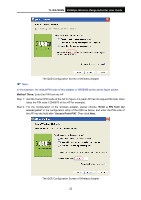TP-Link TL-WA730RE User Guide - Page 29
TL-WA730RE, Method Three, Enter a PIN from my, access point, Access Point PIN - configure
 |
UPC - 845973051471
View all TP-Link TL-WA730RE manuals
Add to My Manuals
Save this manual to your list of manuals |
Page 29 highlights
TL-WA730RE 150Mbps Wireless Range Extender User Guide ) Note: The QSS Configuration Screen of Wireless Adapter In this example, the default PIN code of this adapter is 16952898 as the above figure shown. Method Three: Enter the PIN from my AP Step 1: Get the Current PIN code of the AP in Figure 4-2 (each AP has its unique PIN code. Here takes the PIN code 12345670 of this AP for example). Step 2: For the configuration of the wireless adapter, please choose "Enter a PIN from my access point" in the configuration utility of the QSS as below, and enter the PIN code of the AP into the field after "Access Point PIN". Then click Next. The QSS Configuration Screen of Wireless Adapter 22

TL-WA730RE
150Mbps Wireless Range Extender User Guide
The QSS Configuration Screen of Wireless Adapter
)
Note:
In this example, the default PIN code of this adapter is 16952898 as the above figure shown.
Method Three:
Enter the PIN from my AP
Step 1: Get the Current PIN code of the AP in Figure 4-2 (each AP has its unique PIN code. Here
takes the PIN code 12345670 of this AP for example).
Step 2: For the configuration of the wireless adapter, please choose “
Enter a PIN from my
access point
”
in the
configuration utility of the QSS as below, and enter the PIN code of
the AP into the field after “
Access Point PIN
”. Then click
Next
.
The QSS Configuration Screen of Wireless Adapter
22