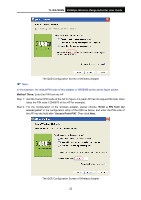TP-Link TL-WA730RE User Guide - Page 31
Wireless, 4.5.1 Wireless Settings - repeater
 |
UPC - 845973051471
View all TP-Link TL-WA730RE manuals
Add to My Manuals
Save this manual to your list of manuals |
Page 31 highlights
TL-WA730RE 150Mbps Wireless Range Extender User Guide ¾ Subnet Mask - An address code that determines the size of the network. Normally use 255.255.255.0 as the subnet mask. ¾ Gateway - The gateway should be in the same subnet as your IP address. ¾ MAC Address - The physical address of the AP. The value can't be changed. ) Note: 1 If you change the IP Address, you must use the new IP Address to log in the AP. 2 If the new LAN IP Address you set is not in the same subnet with the IP Address pool of DHCP sever, the IP Address pool will not take effect until it is re-configured accordingly. 4.5 Wireless The Wireless option, improving functionality and performance for wireless network, can help you make the AP an ideal solution for your wireless network. Here you can create a wireless local area network just through a few settings. Wireless Settings is used for the configuration of some basic parameters of the AP. Wireless Security provides three different security types to secure your data and thus provide greater security for your wireless network. MAC filtering allows you to control the access of wireless stations to the AP. Wireless Advanced allows you to configure some advanced parameters for the AP. Throughput Monitor helps to watch wireless throughput information Wireless statistics enables you to get detailed information about the current connected wireless stations. There are six submenus under the Wireless menu (shown in Figure 4-7): Wireless Settings, Wireless Security, Wireless MAC Filtering, Wireless Advanced, Throughput Monitor and Wireless Statistics. Click any of them, and you will be able to configure the corresponding function. The detailed explanations for each submenu are provided below. Figure 4-7 Wireless menu 4.5.1 Wireless Settings Selecting Wireless > Wireless Settings will enable you to configure the basic settings for your wireless network on the screen below (Figure 4-8).This page allows you to configure the wireless mode for your device. Two operation modes are supported here, including Range Extender and Access Point. The available setting options for each operation mode are different from those of the other. 1) Range Extender: In Range Extender mode, the AP with WDS disabled will relays data to an associated root AP. AP function is enabled meanwhile. The wireless repeater relays signal between its stations and the root AP for greater wireless range. 24