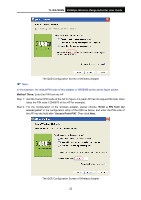TP-Link TL-WA730RE User Guide - Page 25
Quick Setup, 4.3 QSS, Wireless Mode, SSID, Channel, Mode, Channel Width - setup guide
 |
UPC - 845973051471
View all TP-Link TL-WA730RE manuals
Add to My Manuals
Save this manual to your list of manuals |
Page 25 highlights
TL-WA730RE 150Mbps Wireless Range Extender User Guide ¾ Firmware Version - This field displays the current firmware version of the AP. ¾ Hardware Version - This field displays the current hardware version of the AP ¾ Wired - This field displays the current settings or information for the Network, including the MAC address, IP address and Subnet Mask. ¾ Wireless - This field displays basic information or status for wireless function, including Wireless Mode, SSID, Channel, Mode, Channel Width, Max Tx Rate and MAC Address. ¾ Traffic Statistics - This field displays the AP's traffic statistics. ¾ System Up Time - This filed displays the run time of the AP since it's powered on or reset. ) Note: If you select Access Point mode in Figure 3-10, the wireless status in Figure 4-1 will change, similar to the figure below: 4.2 Quick Setup Please refer to Section 3.2: "Quick Installation Guide." 4.3 QSS QSS (Quick Secure Setup) can help you to quickly and securely connect to a network. This section will guide you to add a new wireless device to an existing network quickly by function. The QSS function is only available when the Operation Mode is set to Access Point. Select menu "QSS", you will see the next screen shown in Figure 4-2. 18