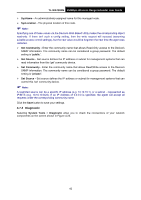TP-Link TL-WA730RE User Guide - Page 54
Reboot, TL-WA730RE, Backup, To restore the device's configuration, follow these instructions - firmware upgrade
 |
UPC - 845973051471
View all TP-Link TL-WA730RE manuals
Add to My Manuals
Save this manual to your list of manuals |
Page 54 highlights
TL-WA730RE 150Mbps Wireless Range Extender User Guide Figure 4-28 Save or Restore the Configuration Click Backup to save all configuration settings to your local computer as a file. To restore the device's configuration, follow these instructions: • Click Browse... to find the configuration file which you want to restore. • Click Restore to update the configuration with the file whose path is the one you have input or selected in the blank. ) Note: 1. The current configuration will be covered with the uploading configuration file. 2. Wrong process will lead the device unmanaged. 3. The restoring process lasts for 20 seconds and restart automatically. Do not power off the device during the process to avoid any damage. 4.7.7 Reboot Selecting System Tools > Reboot allows you to reboot the device on the screen shown in Figure 4-29. Figure 4-29 Reboot the device Click the Reboot button to reboot the device. Some settings of the device will take effect only after rebooting, which include: • Change LAN IP Address (System will reboot automatically). • Change the Wireless configurations. • Change the Web Management Port. • Upgrade the firmware of the device (system will reboot automatically). • Restore the device's settings to factory defaults (system will reboot automatically). • Update the configuration with a file (system will reboot automatically). 47