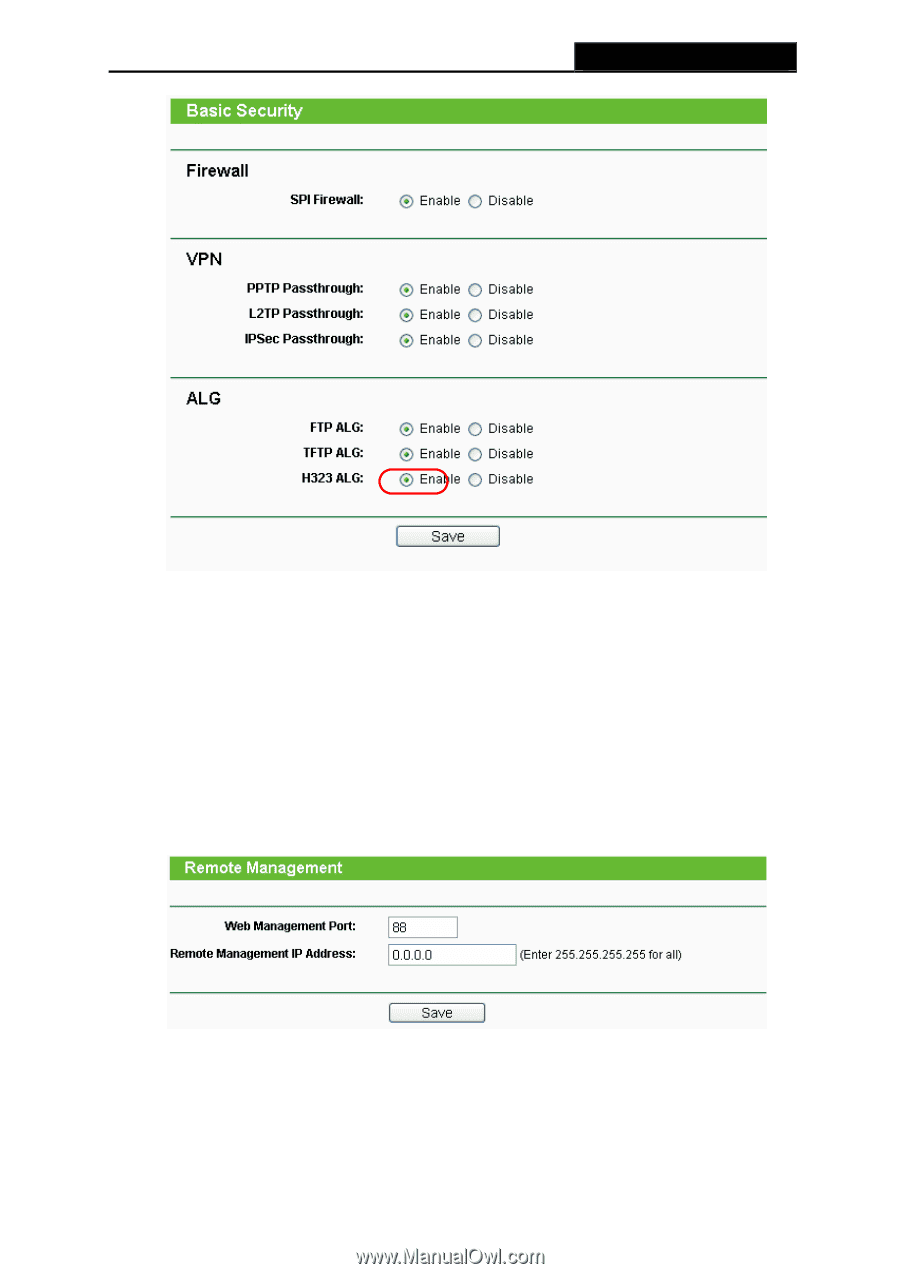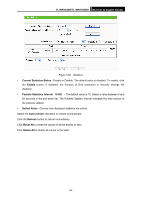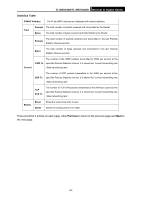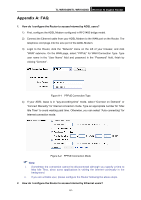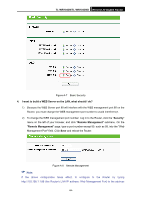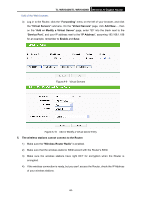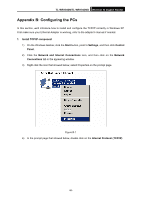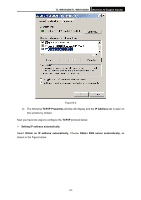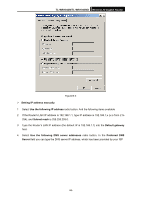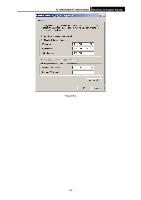TP-Link TL-WR1043ND User Guide - Page 101
TL-WR1043N/TL-WR1043ND, I want to build a WEB Server on the LAN, what should I do?, Security, Remote
 |
UPC - 845973051389
View all TP-Link TL-WR1043ND manuals
Add to My Manuals
Save this manual to your list of manuals |
Page 101 highlights
TL-WR1043N/TL-WR1043ND Wireless N Gigabit Router Figure A-7 Basic Security 4. I want to build a WEB Server on the LAN, what should I do? 1) Because the WEB Server port 80 will interfere with the WEB management port 80 on the Router, you must change the WEB management port number to avoid interference. 2) To change the WEB management port number: Log in to the Router, click the "Security" menu on the left of your browser, and click "Remote Management" submenu. On the "Remote Management" page, type a port number except 80, such as 88, into the "Web Management Port" field. Click Save and reboot the Router. Figure A-8 Remote Management ) Note: If the above configuration takes effect, to configure to the Router by typing http://192.168.1.1:88 (the Router's LAN IP address: Web Management Port) in the address -94-