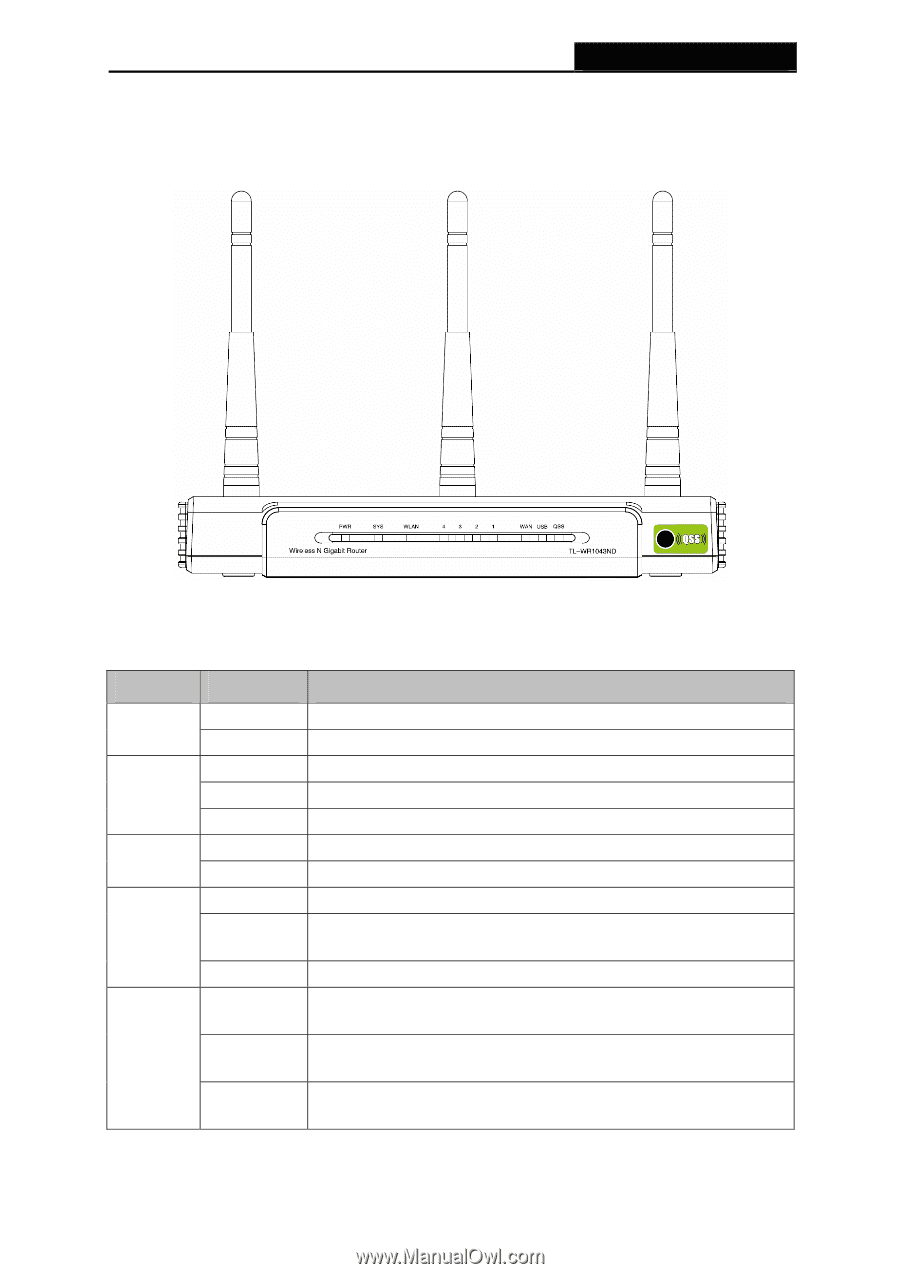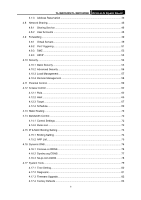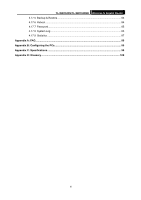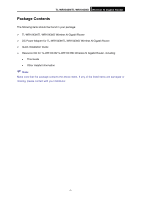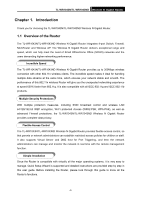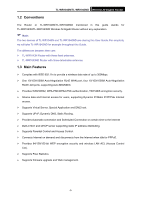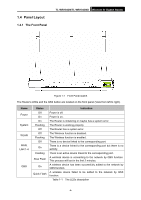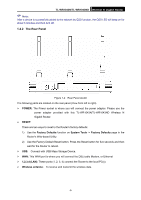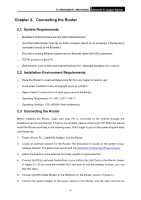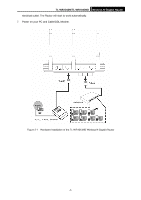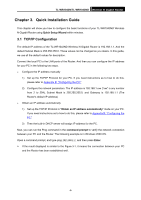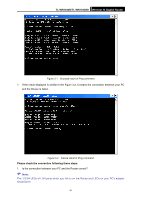TP-Link TL-WR1043ND User Guide - Page 11
Panel Layout, 1.4.1 The Front Panel - to link router
 |
UPC - 845973051389
View all TP-Link TL-WR1043ND manuals
Add to My Manuals
Save this manual to your list of manuals |
Page 11 highlights
1.4 Panel Layout 1.4.1 The Front Panel TL-WR1043N/TL-WR1043ND Wireless N Gigabit Router Figure 1-1 Front Panel sketch The Router's LEDs and the QSS button are located on the front panel (View from left to right). Name Power System WLAN WAN, LAN 1-4 QSS Status Off On On Flashing Off Off Flashing Off On Flashing Slow Flash On Quick Flash Indication Power is off. Power is on. The Router is initializing or maybe has a system error. The Router is working properly. The Router has a system error. The Wireless function is disabled. The Wireless function is enabled. There is no device linked to the corresponding port. There is a device linked to the corresponding port but there is no activity. There is an active device linked to the corresponding port. A wireless device is connecting to the network by QSS function. This process will last in the first 2 minutes. A wireless device has been successfully added to the network by QSS function. A wireless device failed to be added to the network by QSS function. Table 1-1 The LEDs description -4-