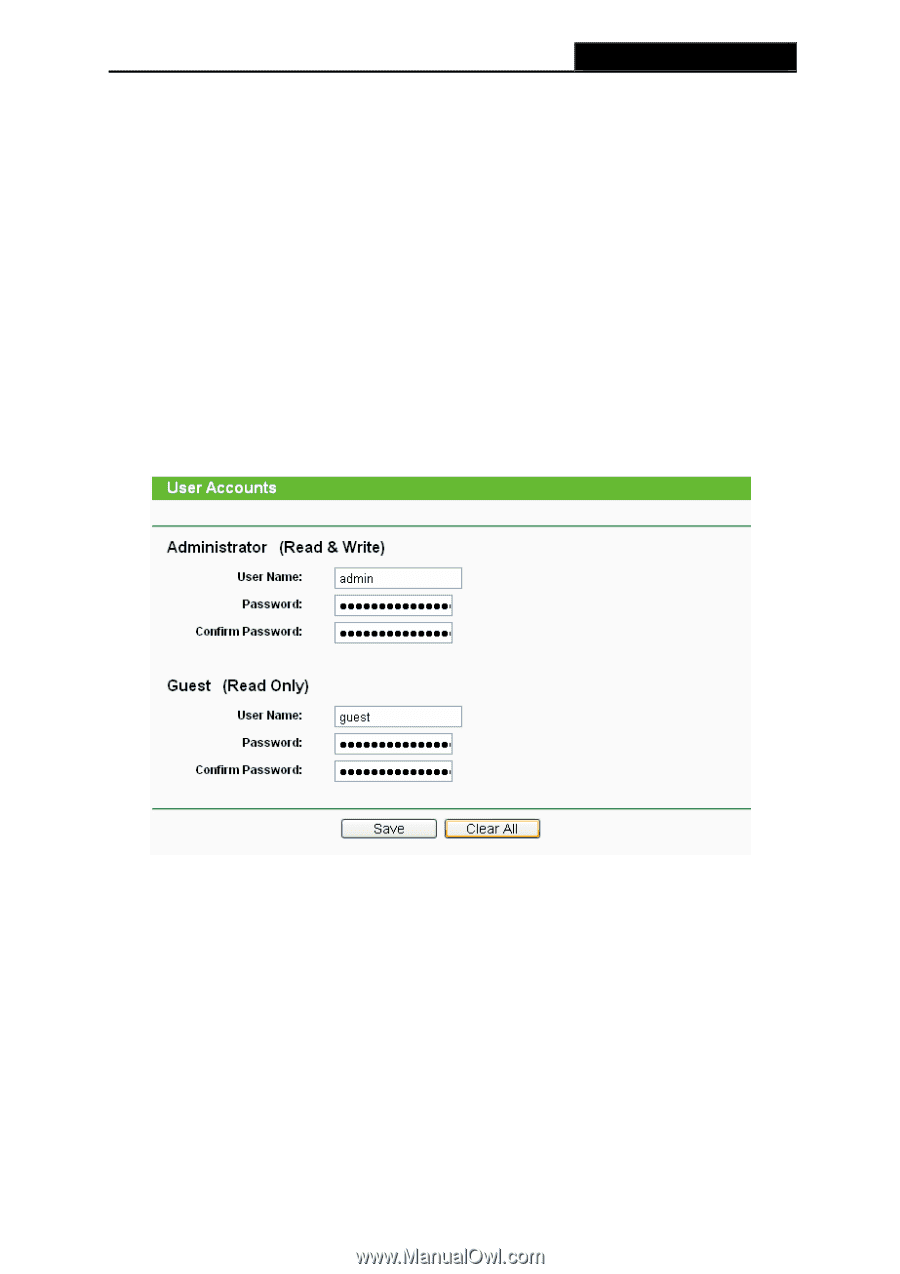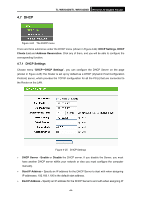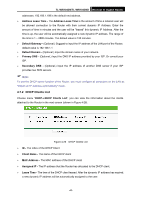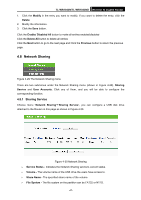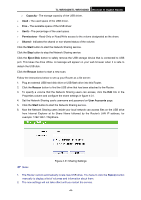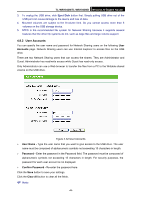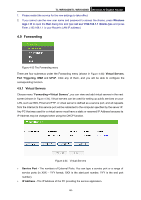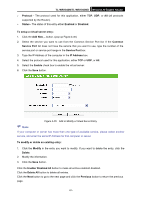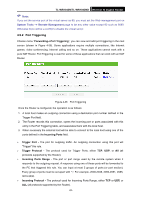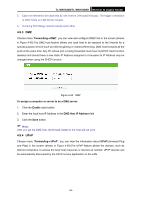TP-Link TL-WR1043ND User Guide - Page 56
User Accounts, TL-WR1043N/TL-WR1043ND, Accounts, User Name, Password, Confirm Password - usb storage
 |
UPC - 845973051389
View all TP-Link TL-WR1043ND manuals
Add to My Manuals
Save this manual to your list of manuals |
Page 56 highlights
TL-WR1043N/TL-WR1043ND Wireless N Gigabit Router 3. To unplug the USB drive, click Eject Disk button first. Simply pulling USB drive out of the USB port can cause damage to the device and loss of data. 4. Mounted volumes are subject to the 8-volume limit. So you cannot access more than 8 volumes on the USB storage device. 5. NTFS is the recommended file system for Network Sharing because it supports several features that the other file systems do not, such as large files and large volume support. 4.8.2 User Accounts You can specify the user name and password for Network Sharing users on the following User Accounts page. Network Sharing users can use Internet Explorer to access files on the USB drive. There are two Network Sharing users that can access the shares. They are Administrator and Guest. Administrator has read/write access while Guest has read-only access. Only Administrator can use a Web browser to transfer the files from a PC to the Writable shared volume on the USB drive. Figure 4-32 User Accounts ¾ User Name - Type the user name that you want to give access to the USB drive. The user name must be composed of alphanumeric symbols not exceeding 15 characters in length. ¾ Password - Enter the password in the Password field. The password must be composed of alphanumeric symbols not exceeding 15 characters in length. For security purposes, the password for each user account is not displayed. ¾ Confirm Password - Re-enter the password here. Click the Save button to save your settings. Click the Clear All button to clear all the fields. ) Note: -49-