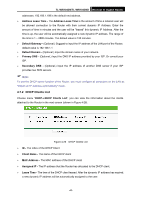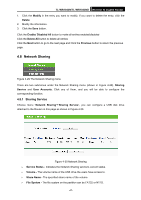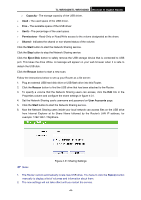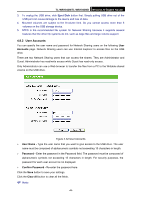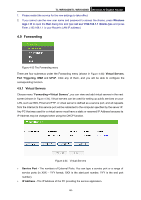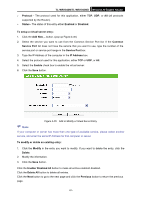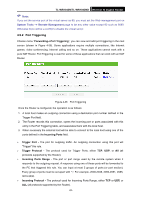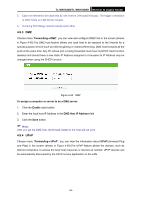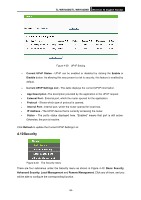TP-Link TL-WR1043ND User Guide - Page 57
Forwarding, 4.9.1 Virtual Servers - ftp
 |
UPC - 845973051389
View all TP-Link TL-WR1043ND manuals
Add to My Manuals
Save this manual to your list of manuals |
Page 57 highlights
TL-WR1043N/TL-WR1043ND Wireless N Gigabit Router 1. Please restart the service for the new settings to take effect. 2. If you cannot use the new user name and password to access the shares, press Windows logo + R to open the Run dialog box and type net use \\192.168.1.1 /delete /yes and press Enter. (192.168.1.1 is your Router's LAN IP address.) 4.9 Forwarding Figure 4-33 The Forwarding menu There are four submenus under the Forwarding menu (shown in Figure 4-33): Virtual Servers, Port Triggering, DMZ and UPnP. Click any of them, and you will be able to configure the corresponding function. 4.9.1 Virtual Servers Choose menu "Forwarding→Virtual Servers", you can view and add virtual servers in the next screen (shown in Figure 4-34). Virtual servers can be used for setting up public services on your LAN, such as DNS, Email and FTP. A virtual server is defined as a service port, and all requests from the Internet to this service port will be redirected to the computer specified by the server IP. Any PC that was used for a virtual server must have a static or reserved IP Address because its IP Address may be changed when using the DHCP function. Figure 4-34 Virtual Servers ¾ Service Port - The numbers of External Ports. You can type a service port or a range of service ports (in XXX - YYY format, XXX is the start port number, YYY is the end port number). ¾ IP Address - The IP Address of the PC providing the service application. -50-