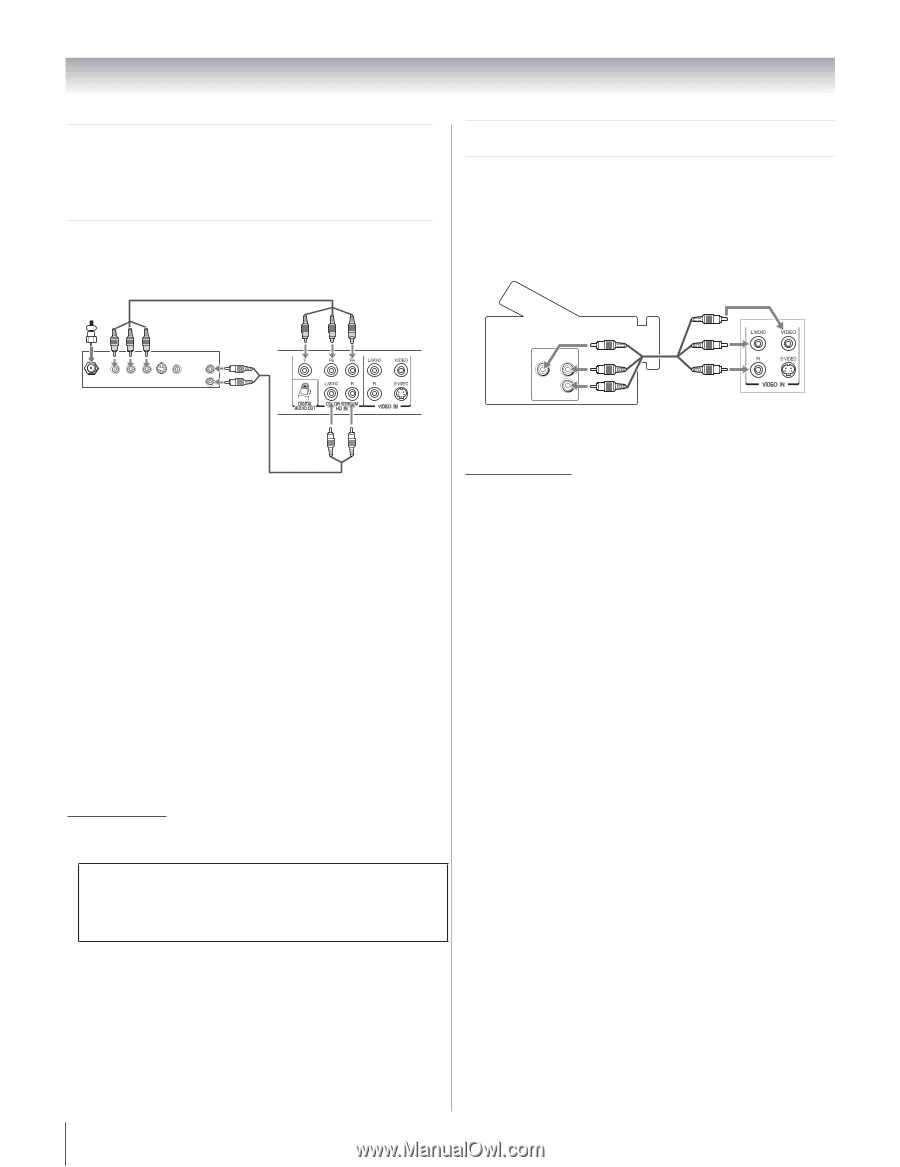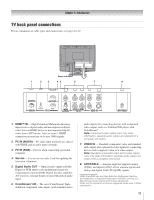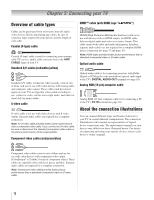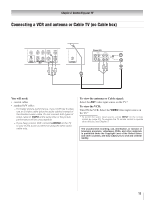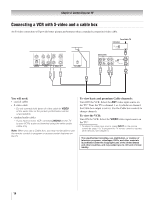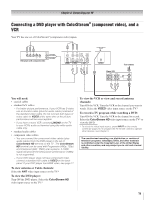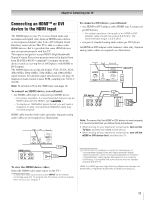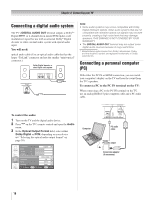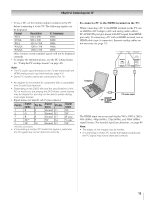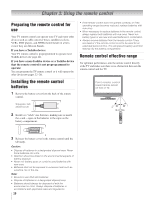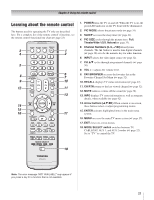Toshiba 19AV51U Owner's Manual - English - Page 16
Connecting a satellite receiver, with ColorStream, component, video, Connecting a camcorder
 |
UPC - 022265001851
View all Toshiba 19AV51U manuals
Add to My Manuals
Save this manual to your list of manuals |
Page 16 highlights
Chapter 2: Connecting your TV Connecting a satellite receiver with ColorStream® (component video) Your TV has one set of ColorStream® (component video) inputs. From satellite dish Connecting a camcorder You will need: • standard A/V cables − For better picture performance, if your camcorder has S-video, connect an S-video cable (plus the audio cables) to VIDEO on the TV back instead. Camcorder Y PB PR AUDIO OUT L Satellite COMPONENT VIDEO S-VIDEO VIDEO R IN OUT OUT Satellite receiver with component video VIDEO AUDIO OUT L R You will need: • coaxial cables • standard audio cables • component video cables − You can connect the component video cables (plus audio cables) from the satellite receiver to the set of ColorStream HD terminal on the TV. The ColorStream HD terminal can be used with Progressive (480p, 720p) and Interlaced (480i, 1080i) scan systems. A 1080i signal will provide the best picture performance (1080p is not supported). − If your satellite receiver does not have component video, connect a standard A/V cable to VIDEO on the back panel. To view satellite programs using the component video connections: Turn on the satellite receiver. Select the ColorStream HD video input source on the TV.* * To select the video input source, press INPUT on the remote control ( page 21). To program the TV remote control to operate other devices, see Chapter 3. The unauthorized recording, use, distribution, or revision of television programs, videotapes, DVDs, and other materials is prohibited under the Copyright Laws of the United States and other countries, and may subject you to civil and criminal liability. To view the camcorder video: Select the VIDEO video input source on the TV.* * To select the video input source, press INPUT on the remote control ( page 21). To program the TV remote control to operate other devices, see Chapter 3. 16