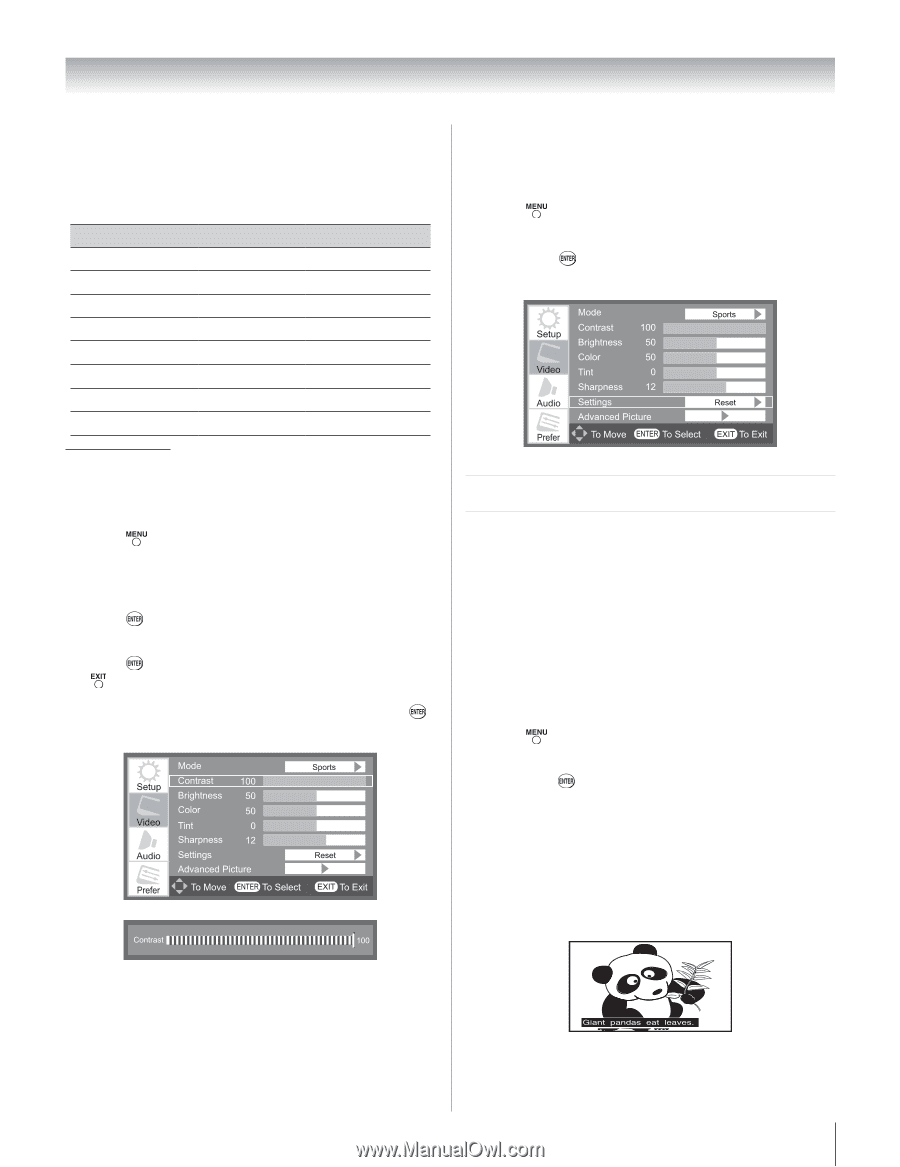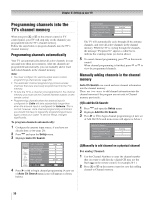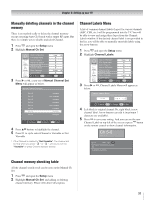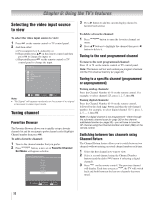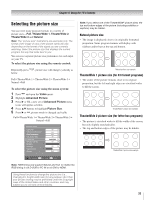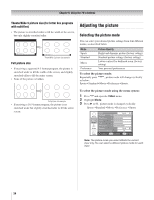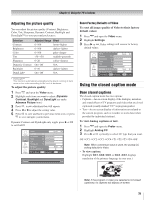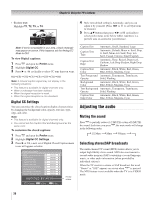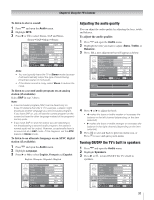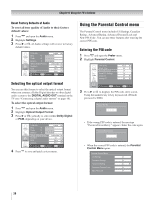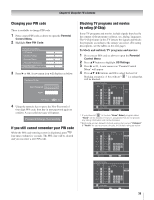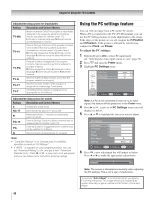Toshiba 19AV51U Owner's Manual - English - Page 35
Using the closed caption mode
 |
UPC - 022265001851
View all Toshiba 19AV51U manuals
Add to My Manuals
Save this manual to your list of manuals |
Page 35 highlights
Chapter 6: Using the TV's features Adjusting the picture quality You can adjust the picture quality (Contrast, Brightness, Color, Tint, Sharpness, Dynamic Contrast, Backlight and DynaLight™) to your personal preferences. Selection Contrast Brightness Color Tint Sharpness Dynamic Contrast Backlight DynaLight* Adjusted Range Effect 0~100 lower~higher 0~100 darker~lighter 0~100 paler~deeper -50~+50 reddish~greenish 0~20 softer~sharper On / Off N/A 0~10 darker~lighter On / Off N/A * DynaLight™ This function automatically strengthens the black coloring of dark areas in the video according to the level of darkness. To adjust the picture quality: 1� Press and open the Video menu. 2� Highlight each item you want to adjust (Dynamic Contrast, Backlight and DynaLight are under Advance Picture item.) 3� Press , a new adjustment bar will appear. 4� Press or to adjust the setting value. 5� Press to save and back to previous menu icon, or press to save and quit system menu. Dynamic Contrast and DynaLight only toggle press or to set On/Off. Reset Factory Defaults of Video To reset all image quality of Video to their factory default values: 1� Press and open the Video menu. 2� Highlight Settings. 3� Press u or , Video settings will recover to factory default values. Using the closed caption mode Base closed captions The closed caption mode has two options: • Captions-An on-screen display of the dialogue, narration, and sound effects of TV programs and videos that are closed captioned (usually marked "CC" in program guides). • Text-An on-screen display of information not related to the current program, such as weather or stock data (when provided by individual stations). To view Analog captions or text: 1� Press and open the Prefer menu. 2� Highlight Analog CC. 3� Press or cyclically to select CC type that you want. OffCC1CC2CC3CC4T1T2T3T4Off Note: When colorstream input is used, the analog CC setting defaults to Video. • To view captions: Highlight CC1, CC2, CC3, or CC4. (CC1 displays translation of the primary language in your area.) Note: If the program or video you selected is not closed captioned, no captions will display on-screen. 35