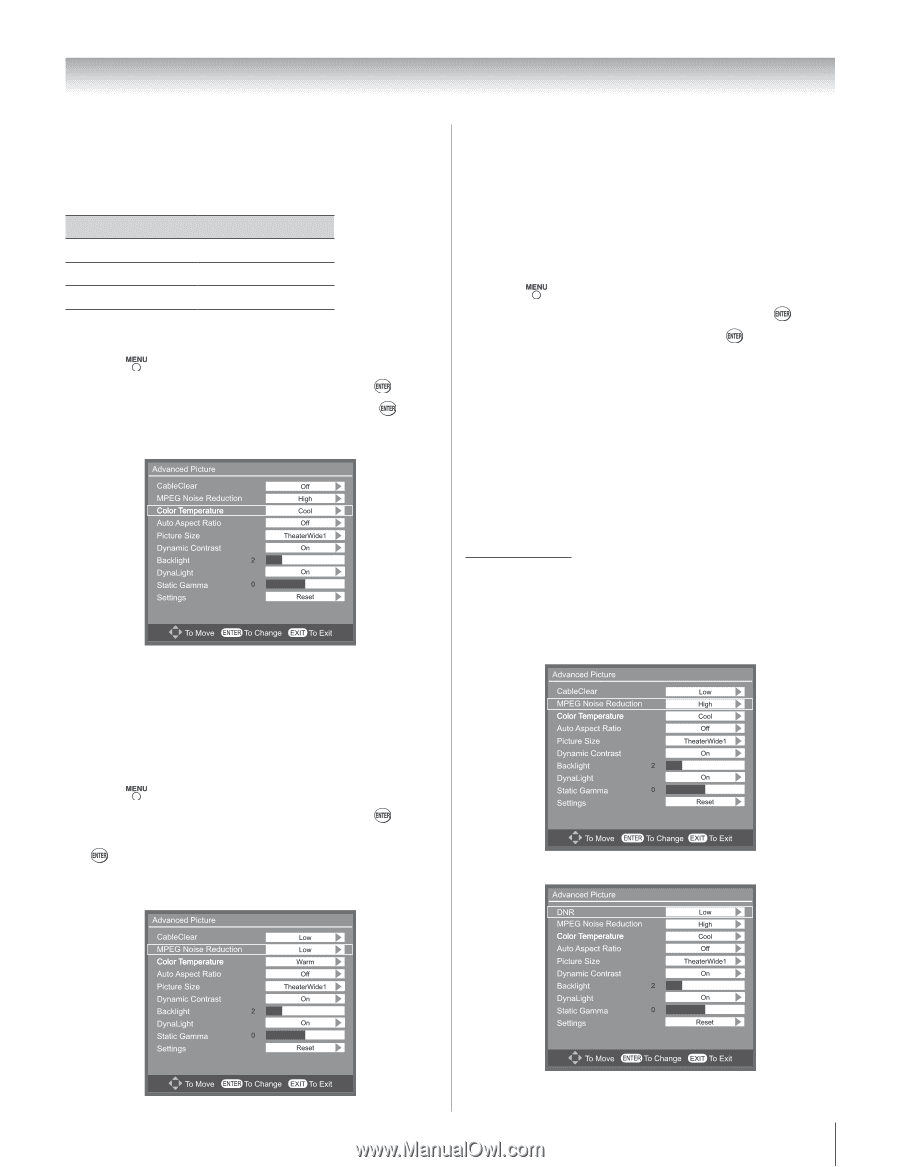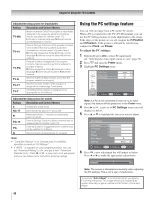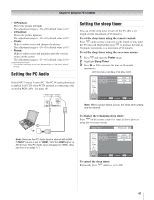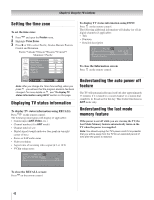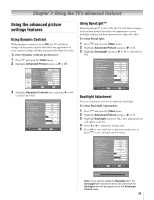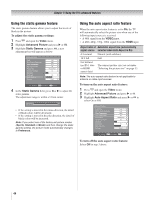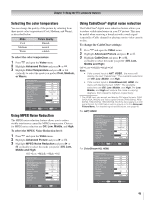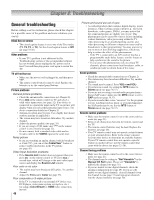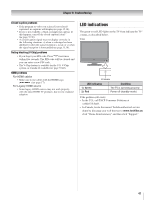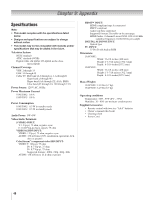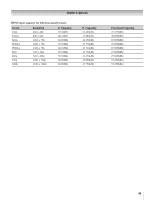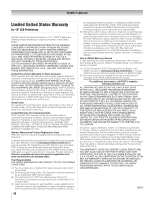Toshiba 19AV51U Owner's Manual - English - Page 45
Selecting the color temperature, Using MPEG Noise Reduction, Using CableClear, digital noise
 |
UPC - 022265001851
View all Toshiba 19AV51U manuals
Add to My Manuals
Save this manual to your list of manuals |
Page 45 highlights
Chapter 7: Using the TV's advanced features Selecting the color temperature You can change the quality of the picture by selecting from three preset color temperatures (Cool, Medium, and Warm), as described below. Mode Cool Medium Warm Picture Quality blueish neutral reddish To select the color temperature: 1� Press and open the Video menu 2� Highlight Advanced Picture and press u or . 3� Highlight Color Temperature and press u or cyclically to select the mode you prefer (Cool, Medium, or Warm). Using MPEG Noise Reduction The MPEG noise reduction feature allows you to reduce visible interference caused by MPEG compression. Choices for MPEG noise reduction are Off, Low, Middle, and High. To select the MPEG Noise Reduction level: 1� Press and open the Video menu. 2� Highlight Advanced Picture and press u or . 3� Highlight MPEG Noise Reduction and press u or cyclically to select the mode you prefer (Off, Low, Middle and High) OffgLowgMiddlegHighgOff Using CableClear® digital noise reduction The CableClear® digital noise reduction feature allows you to reduce visible interference in your TV picture. This may be useful when receiving a broadcast with a weak signal (especially a Cable channel) or playing a noisy video cassette or disc. To change the CableClear settings: 1� Press and open the Video menu. 2� Highlight Advanced Picture and press u or . 3� Highlight CableClear and press u or , cyclically to select the mode you prefer (Off, Low, Middle and High) OffgLowgMiddlegHighgOff Note: • If the current input is ANT, VIDEO , the menu will display the text "CableClear." The available selections are Off, Low, Middle, and High. • If the current input is ColorStream HD, HDMI, the menu will display the text "DNR." The available selections are Off, Low, Middle, and High.The Low, Middle, and High will reduce the noise in varying degrees, from lowest to highest, respectively. * The HDMI input can accept and display DVI signal formats: (VGA, SVGA,XGA, WXGA) and Video signal formats: [480i (60Hz), 480p (60Hz), 720p (60Hz), 1080i (60Hz)]. But if the input signal is in DVI signal format, the DNR feature will be grayed out in the Advanced Picture Menu. For detailed signal specifications, see page 49. For ANT, VIDEO For ColorStream HD, HDMI. 45