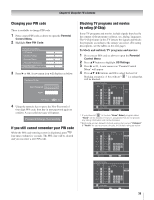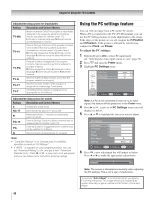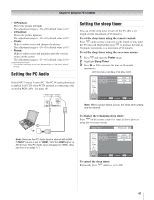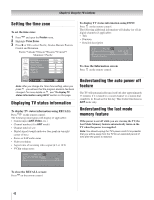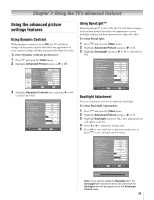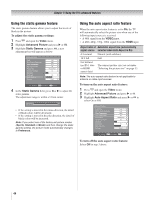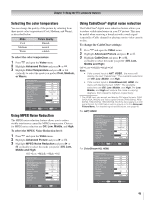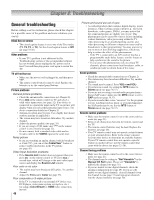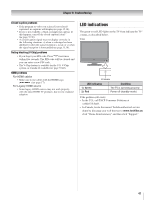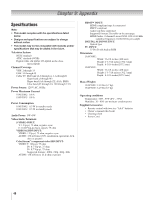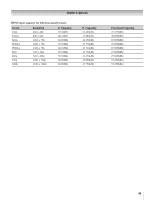Toshiba 19AV51U Owner's Manual - English - Page 44
Using the static gamma feature, Using the auto aspect ratio feature
 |
UPC - 022265001851
View all Toshiba 19AV51U manuals
Add to My Manuals
Save this manual to your list of manuals |
Page 44 highlights
Chapter 7: Using the TV's advanced features Using the static gamma feature The static gamma feature allows you to adjust the levels of black in the picture. To adjust the static gamma settings: 1� Press and open the Video menu. 2� Highlight Advanced Picture and press u or . 3� Highlight Static Gamma and press , a new adjustment bar will appear as below. 4� In the Static Gamma field, press or to adjust the static gamma. The adjustment range is within ±5 from center. Using the auto aspect ratio feature When the auto aspect ratio feature is set to On, the TV will automatically select the picture size when one of the following input sources is received: • A 480i signal from the VIDEO,input. • A 480i, 480p, 720p, 1080i signal from the HDMI input. Aspect ratio of Automatic aspect size (automatically signal source selected when Auto Aspect is On) 4:3 normal Natural (with sidebars) 16:9 full Full Not defined (no ID-1 data or HDMI aspect data) The current picture size you set under "Selecting the picture size" on page 33. Note: The auto aspect ratio feature is not applicable to antenna or cable input sources. To turn on the auto aspect ratio feature: 1� Press and open the Video menu. 2� Highlight Advanced Picture and press u or . 3� Highlight Auto Aspect Ratio and press u or to select On or Off. • If the setting is moved in the minus direction, the detail of black colors will be decreased. • If the setting is moved in the plus direction, the detail of black colors will be increased. Note: If you select one of the factory-set picture modes (Sports, Standard or Movie) and then change the static gamma setting, the picture mode automatically changes to Preference. To turn off the auto aspect ratio feature: Select Off in step 3 above. 44