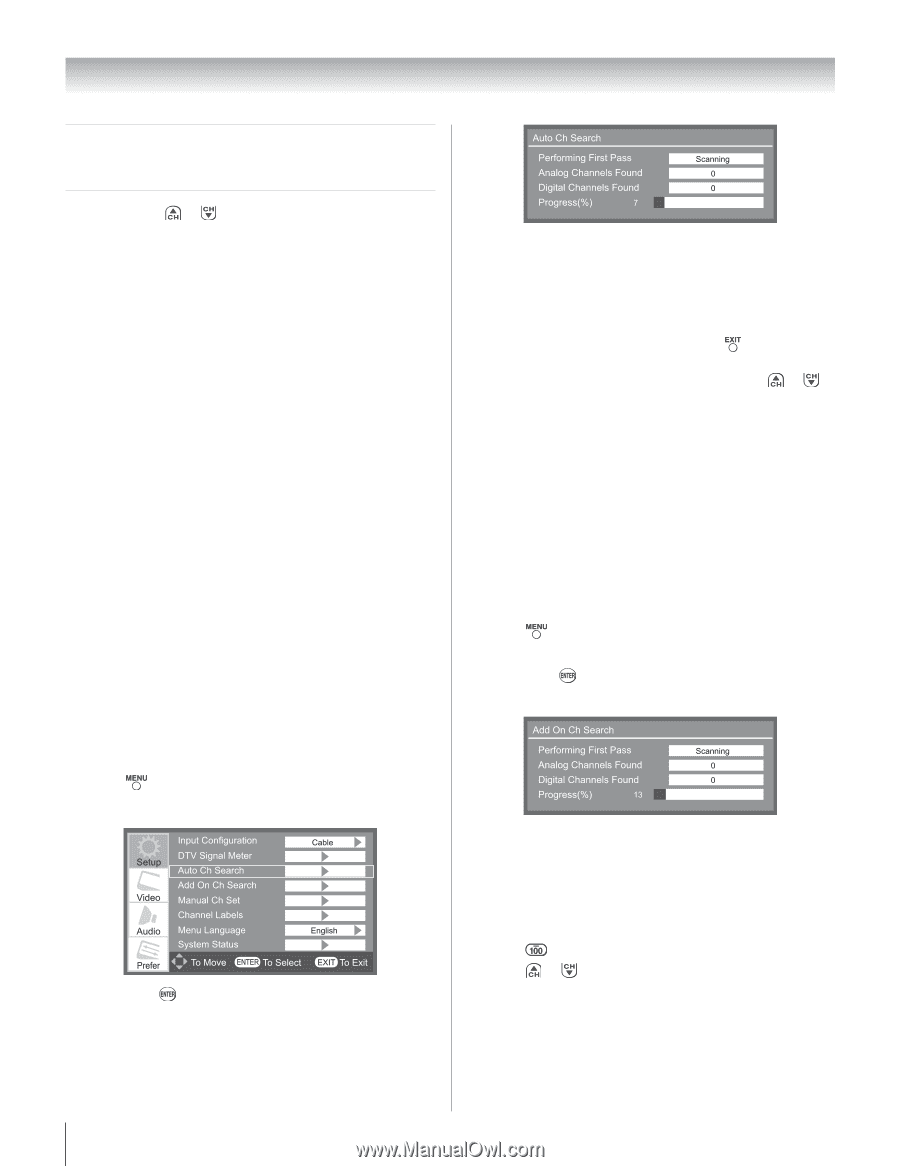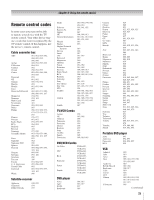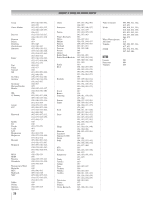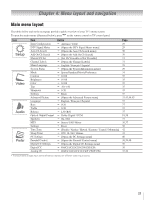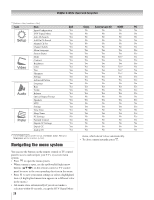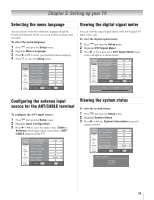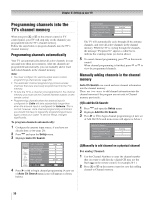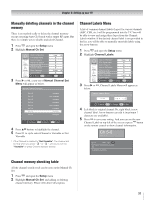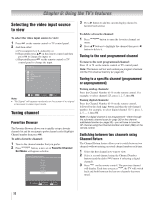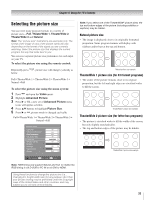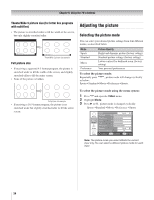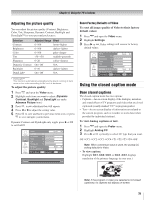Toshiba 19AV51U Owner's Manual - English - Page 30
Programming channels into the, TV's channel memory
 |
UPC - 022265001851
View all Toshiba 19AV51U manuals
Add to My Manuals
Save this manual to your list of manuals |
Page 30 highlights
Chapter 5: Setting up your TV Programming channels into the TV's channel memory When you press or on the remote control or TV control panel, your TV will stop only on the channels you programmed into the TV's channel memory. Follow the steps below to program channels into the TV's channel memory. Programming channels automatically Your TV can automatically detect all active channels in your area and store them in its memory. After the channels are programmed automatically, you can manually add or erase individual channels in the channel memory. Note: • You must configure the antenna input source before programming channels ( page 29). • The automatic channel programming process erases channels that were previously programmed into the TV's memory. • To tune the TV to a channel not programmed in the channel memory, you must use the Channel Number buttons on the remote control. • Programming channels when the antenna input is configured for Cable will take substantially longer than when the antenna input is configured for Antenna. This is normal; however, once channel programming is finished, you should not have to repeat the programming process again unless your Cable TV service lineup changes significantly. To program channels automatically: 1� Configure the antenna input source, if you have not already done so ( page 29). 2� Press and open the Setup menu. 3� Highlight Auto Ch Search. The TV will automatically cycle through all the antenna channels, and store all active channels in the channel memory. While the TV is cycling through the channels, the message "Progress(%)" appears a white bar to indicate the scanning status (as shown above). 5� To cancel channel programming, press on the remote control. When channel programming is finished, press or to view the programmed channels. Manually adding channels in the channel memory Auto Ch Search can search and save channel information into the channel memory. There are two ways to add channel information into the channel memory if the program are not exist in Channel memory previously: (1)To add On Ch Search: 1� Press and open the Setup menu. 2� Highlight Add On Ch Search. 3� Press u or to begin channel programming (A new set of Add On Ch Search menu icons will appear as below.) 4� Press u or to begin channel programming (A new set of Auto Ch Search menu icons will appear as shown below.) (2)Manually to add channel on a physical channel For analog Channel: 1� Use the Channel Numbers to enter the channel number that you want to add directly. (digital CH may use the Dash on the remote control, for example,56-1 ) 2� Press or on the remote control to save this adding channel to Channel memory. 30