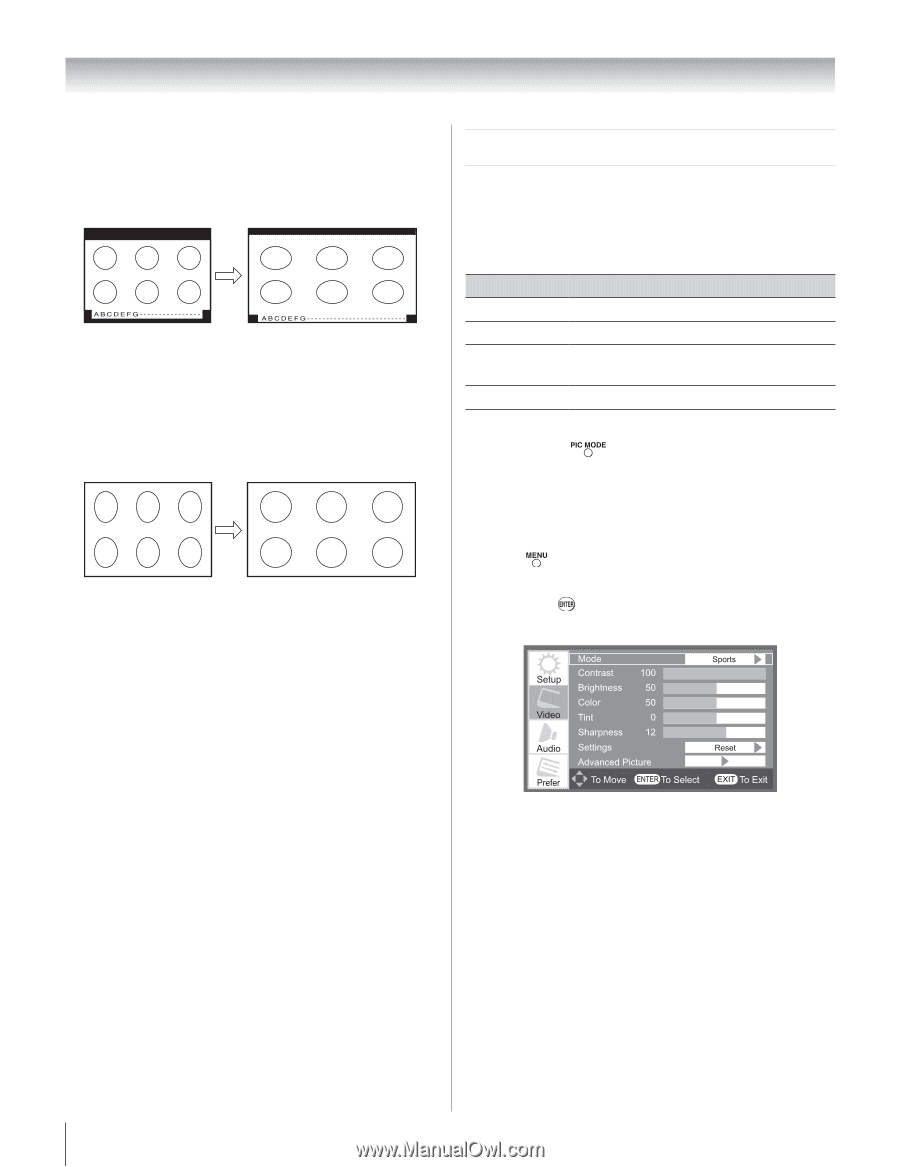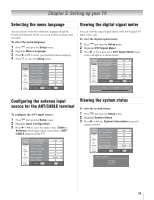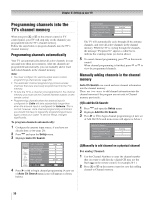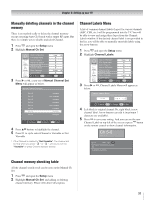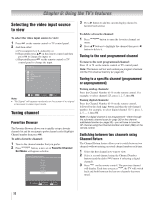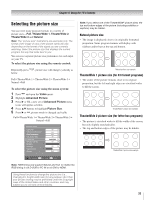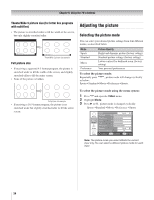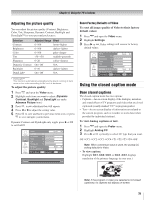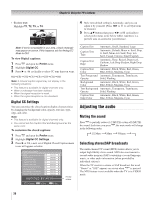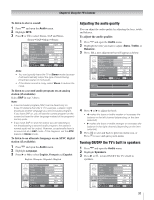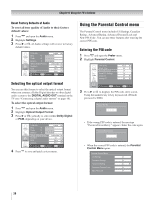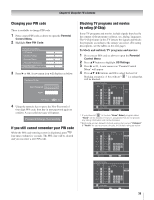Toshiba 19AV51U Owner's Manual - English - Page 34
Adjusting the picture
 |
UPC - 022265001851
View all Toshiba 19AV51U manuals
Add to My Manuals
Save this manual to your list of manuals |
Page 34 highlights
Chapter 6: Using the TV's features TheaterWide 3 picture size (for letter box programs with subtitles) • The picture is stretched wider to fill the width of the screen, but only slightly stretched taller. TheaterWide 3 picture size example Full picture size • If receiving a squeezed 4:3 format program, the picture is stretched wider to fill the width of the screen, and slightly stretched taller to fill the entire screen. • None of the picture is hidden. Adjusting the picture Selecting the picture mode You can select your desired picture settings from four different modes, as described below. Mode Sports Standard Movie Preference Picture Quality Bright and dynamic picture (factory setting) Standard picture settings (factory setting) Lower contrast for darkened room (factory setting) Your personal preferences To select the picture mode: Repeatedly press , picture mode will change cyclically as below: SportsStandardMoviePreferenceSports. Full picture size example • If receiving a 16:9 format program, the picture is no stretched wider but slightly stretched taller to fill the entire screen. To select the picture mode using the menu system: 1� Press and open the Video menu. 2� Highlight Mode. 3� Press or , picture mode is changed cyclically. SportsStandardMoviePreferenceSports Note: The picture mode you select affects the current input only. You can select a different picture mode for each input. 34