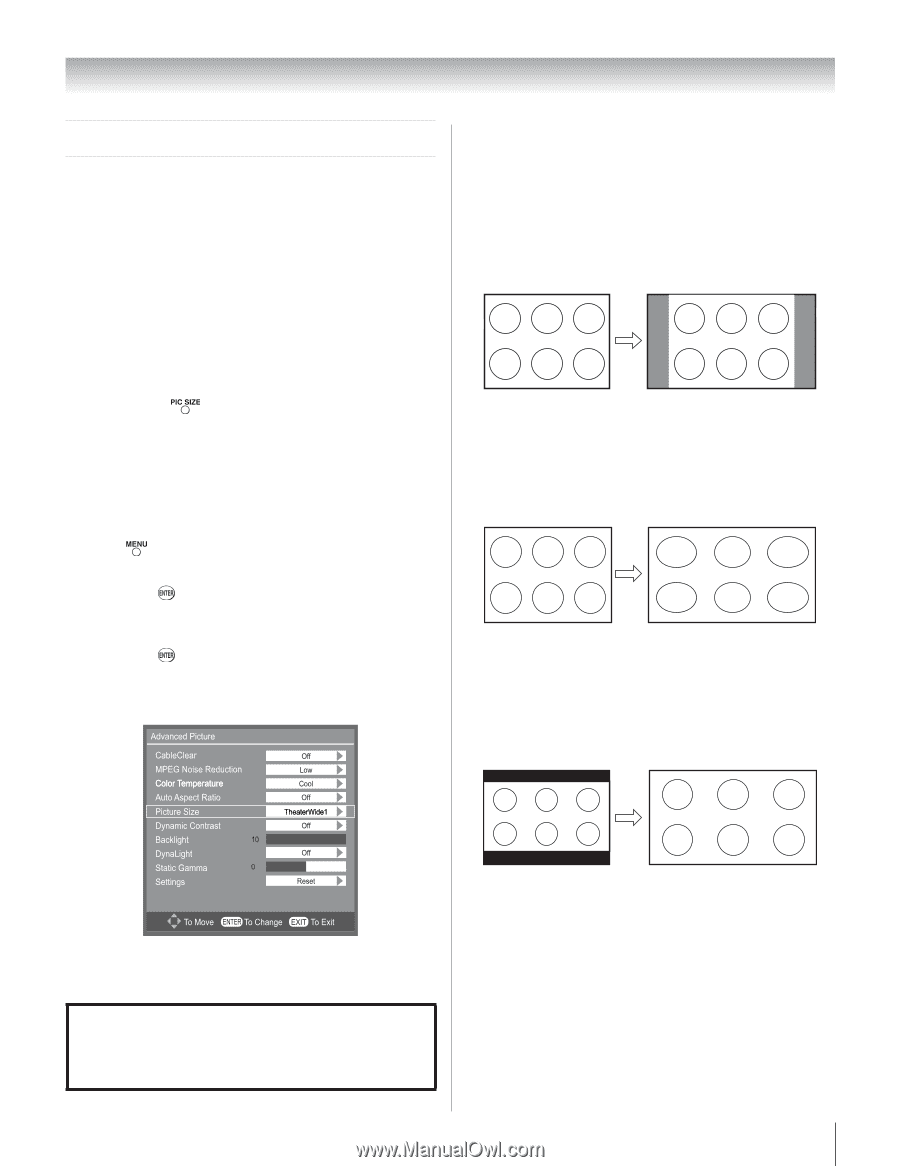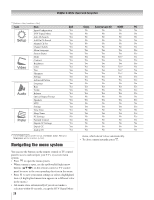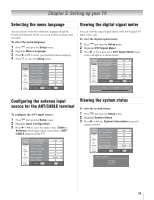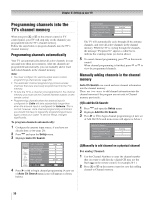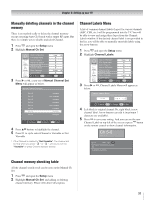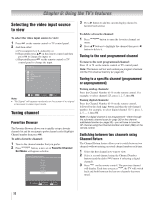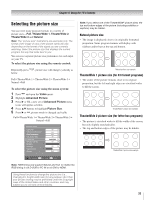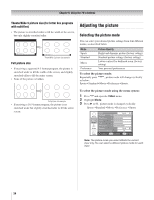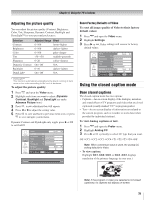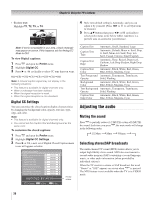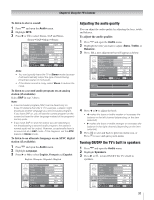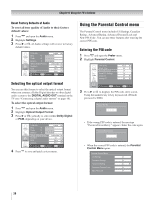Toshiba 19AV51U Owner's Manual - English - Page 33
Selecting the picture size
 |
UPC - 022265001851
View all Toshiba 19AV51U manuals
Add to My Manuals
Save this manual to your list of manuals |
Page 33 highlights
Chapter 6: Using the TV's features Selecting the picture size You can view many program formats in a variety of picture sizes-Full, TheaterWide 1, TheaterWide 2, TheaterWide 3 and Natural. Note: The "picture size" illustrations are examples only. The format of the image (in any of the picture sizes) will vary depending on the format of the signal you are currently watching. Select the picture size that displays the current program the way that looks best to you. You can save separate picture size preferences for each input on your TV. To select the picture size using the remote control: Repeatedly press below , picture size will change cyclically as FullTheaterWide 1 TheaterWide 2 TheaterWide 3 NaturalFull To select the picture size using the menu system: 1� Press and open the Video menu. 2� Highlight Advanced Picture. 3� Press or , a new set of Advanced Picture menu icons will appear as below. 4� Press buttons to highlight Picture Size. 5� Press or , picture mode is changed cyclically. FullTheaterWide 1 TheaterWide 2 TheaterWide 3 NaturalFull Note: If you select one of the TheaterWide® picture sizes, the top and bottom edges of the picture (including subtitles or captions) may be hidden. Natural picture size • The image is displayed close to its originally formatted proportion. Some program formats will display with sidebars and/or bars at the top and bottom. Natural picture size example TheaterWide 1 picture size (for 4:3 format programs) • The center of the picture remains close to its original proportion, but the left and right edges are stretched wider to fill the screen. TheaterWide 1 picture size example TheaterWide 2 picture size (for letter box programs) • The picture is stretched wider to fill the width of the screen, but only slightly stretched taller. • The top and bottom edges of the picture may be hidden. A B C D E F G TheaterWide 2 picture size example Note: RGB timing only support Natural and Full, no matter the RGB timing is via D-SUB to PC IN or via DVI to HDMI. Using these functions to change the picture size (i.e., changing the height/ width ratio) for any purpose other than your private viewing may be prohibited under the Copyright Laws of the United States and other countries, and may subject you to civil and criminal liability. 33